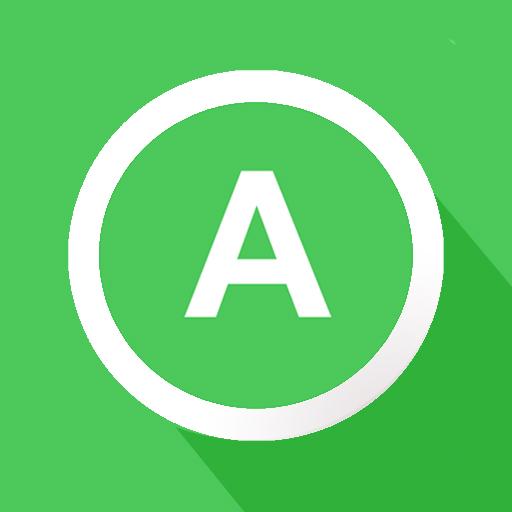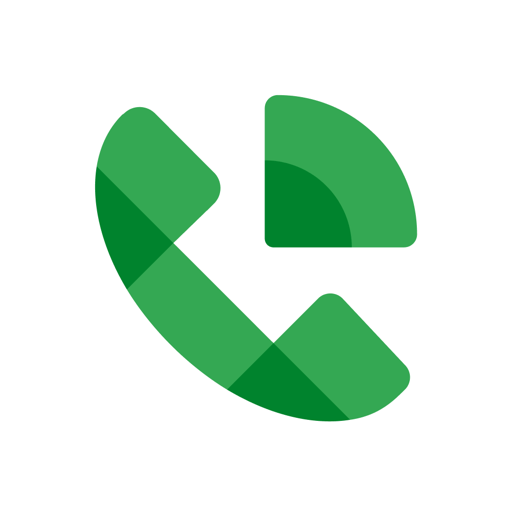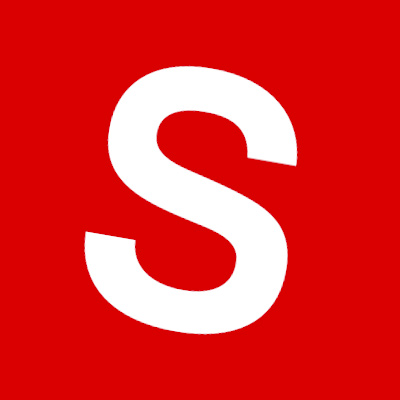Upgrade your experience. Try Clavister OneConnect, the fantastic Communication app from Clavister AB, from the comfort of your laptop, PC, or Mac, only on BlueStacks.
About the App
Clavister OneConnect is your gateway to seamless, network-level access to corporate essentials, wherever you are. With secure, encrypted SSL VPN connections, you’re just a tap away from critical apps like email and virtual desktops—all safeguarded by the Clavister NetWall Next-Generation Firewall. It’s like having your office network in your pocket, ready whenever you need it.
App Features
-
Secure Connectivity
Enjoy encrypted SSL VPN connections for secure, remote access to your organization’s resources, even on the go. -
Access Critical Applications
Get to your emails, virtual desktops, and other vital applications securely, with the peace of mind that they’re protected by Clavister NetWall NGFW. -
Two-Factor Authentication
When paired with Clavister OneTouch, it supports an easy-to-use two-factor authentication (2FA) for an extra layer of security. -
System Requirements
Free to download but needs Clavister NetWall NGFW running on cOS Core 13.00.09 or later for full functionality.
Experience Clavister OneConnect optimally with BlueStacks for a new level of accessibility.
Eager to take your app experience to the next level? Start right away by downloading BlueStacks on your PC or Mac.