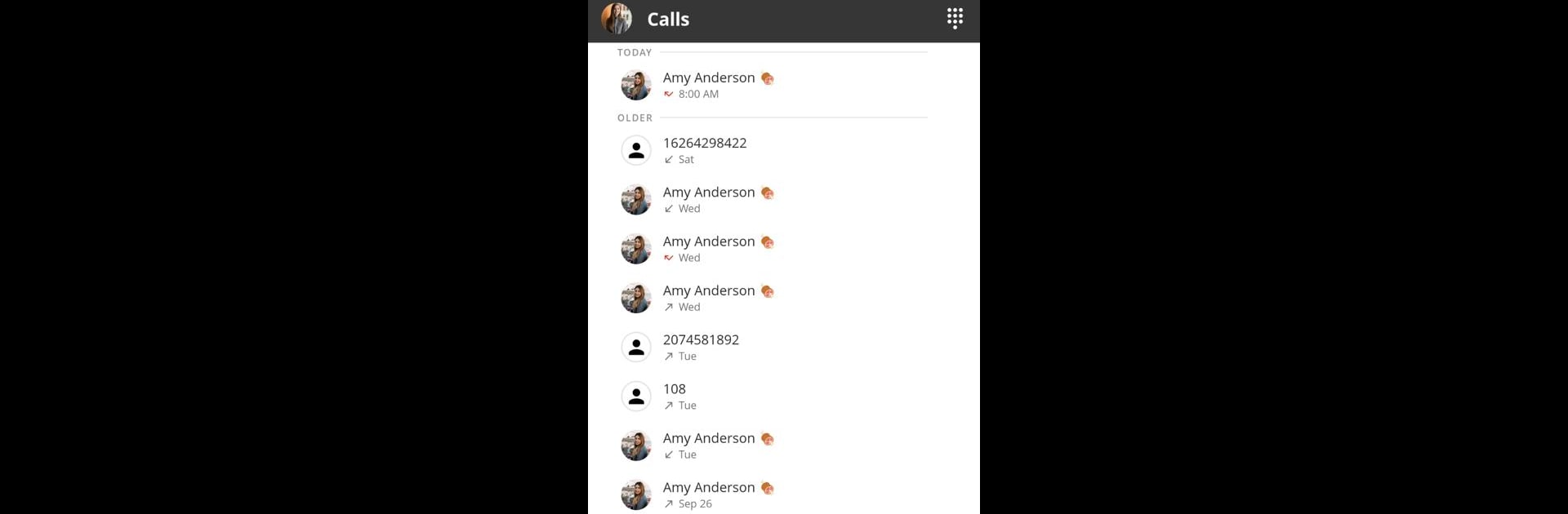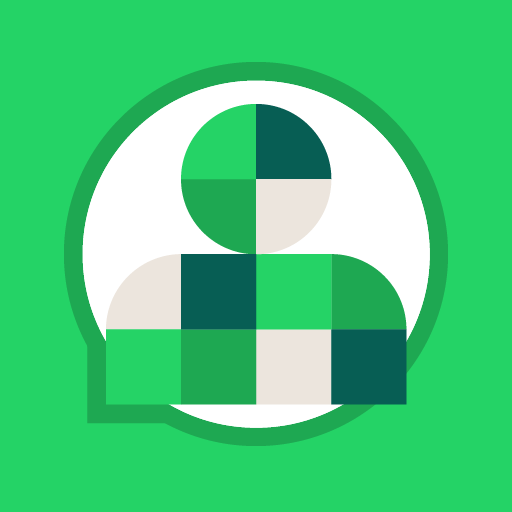Multitask effortlessly on your PC or Mac as you try out ConnectUC, a Communication app by ConnectUC, LLC on BlueStacks.
About the App
With ConnectUC, keeping in touch at work just got a whole lot easier. This communication app from ConnectUC, LLC brings all your calls, voicemails, and team updates together in one simple spot—just the way you want it. No matter if you’re at your desk, on your phone, or even checking in from a PC with BlueStacks, everything you need to stay connected to your business is right at your fingertips.
App Features
-
Flexible Calling on the Go
Make and take business calls from anywhere. Move between your devices without missing a beat—call transfers, conference features, call history, and call recordings are all included to keep things flowing. -
Visual Voicemail with Transcriptions
Glance at your voicemail inbox instead of playing catch-up with missed calls. You can read transcribed messages right away and never wonder what you missed. -
Real-Time Co-Worker Status Updates
See who’s on the phone or available at a glance. The built-in presence feature lets you check your colleagues’ phone statuses in real time—helpful for teams moving fast. -
All-In-One Communication Hub
Skip the hassle of juggling different apps. With ConnectUC, you get a single place to handle everything from PBX functions to future messaging, faxes, and meetings. -
SMS and Messaging (Coming Soon)
Soon, you’ll be able to send texts using your business number. Group chats and direct messaging for team collaboration are also on the way. -
Built for UCaaS Integration
Designed specifically to pair with your UCaaS service—just log in with your account to get started. -
Meetings and Fax (Coming Soon)
Group video meetings with screen sharing, plus sending and receiving faxes, will be just a tap away with new updates around the corner.
Whether you’re catching up on messages or hosting a meeting, ConnectUC makes your business communication smoother, no matter which device you’re using—even if it’s running on BlueStacks.
Eager to take your app experience to the next level? Start right away by downloading BlueStacks on your PC or Mac.