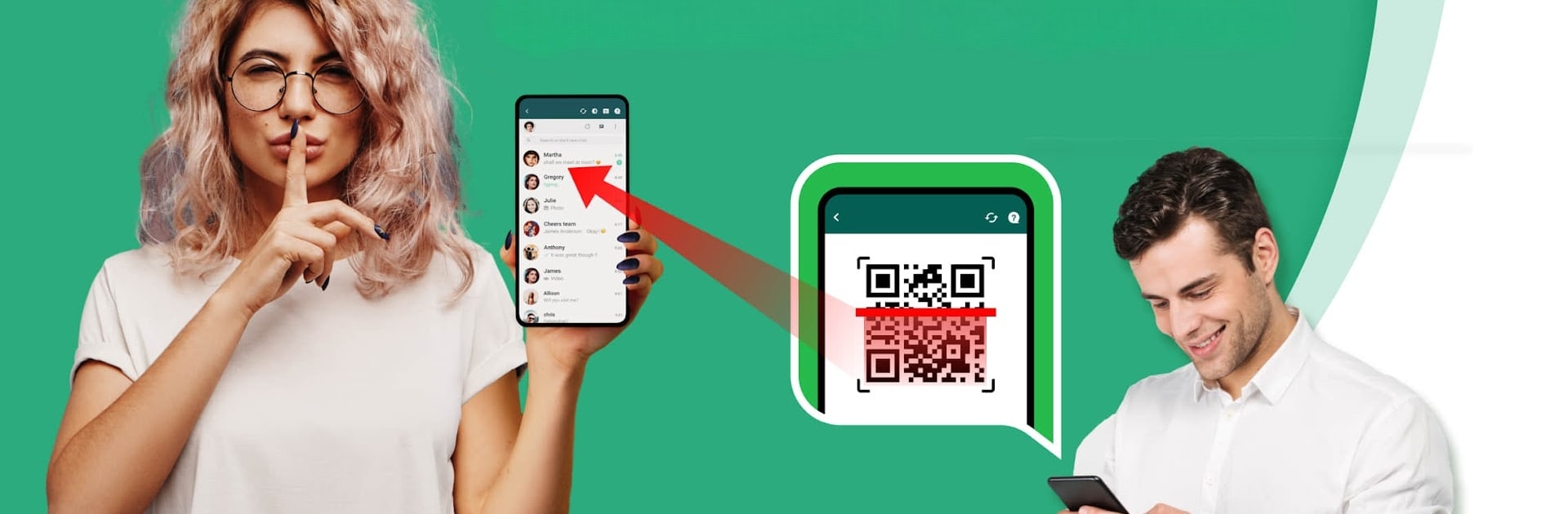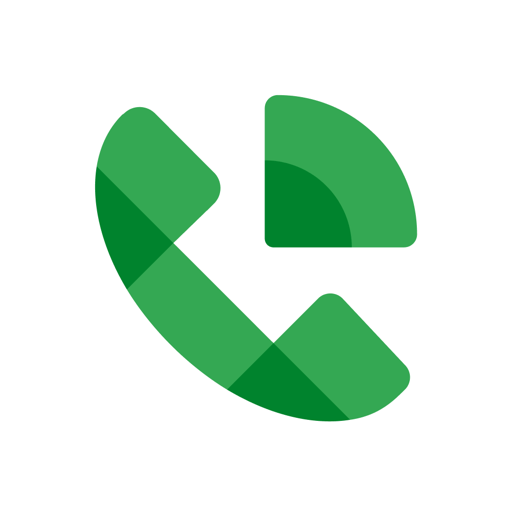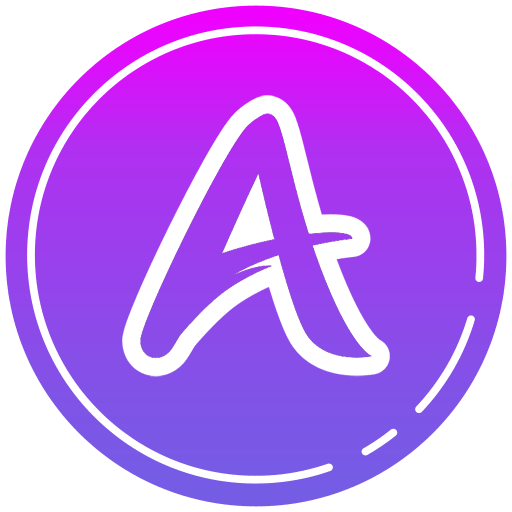Upgrade your experience. Try Dual App – Web Scanner App, the fantastic Communication app from 360 Tool, from the comfort of your laptop, PC, or Mac, only on BlueStacks.
About the App
Ever wish you could juggle two WA accounts on the same phone or check in on your chats from another device, hassle-free? That’s where Dual App – Web Scanner App steps in. Created by 360 Tool, this handy Communication app lets you stay connected across accounts, switch between chats, and keep everything in sync. It’s all about giving you more control over your WA experience, so there’s no more logging in and out (and back in again).
App Features
-
Clone & Access Multiple WA Accounts
Easily log into two separate WA accounts on a single device or access an account from a completely different device. Stay organized and keep work messages apart from personal ones—no more mixing up those group chats. -
Quick QR Code Scanner
Logging in is as easy as scanning a QR code. Just point, scan, and you’re in. The connection remains steady, so you’re not constantly worrying about unexpected logouts. -
Real-Time Syncing
Every message you get—texts, pics, videos—sync instantly across devices. Whether you’re managing a busy group chat or just want to reply quickly, you’ll never miss a beat. -
Recover Deleted Messages
Ouch, did someone unsend a message? You can recover deleted texts and media files, so you won’t miss out on anything important (or super funny). -
Status Saver and Reposter
Found a status you love? Download and save any WA status—images, videos, GIFs included. Share them later or repost with a tap. -
Direct Chat Without Adding Contacts
Want to send a WA message but don’t want to clutter up your address book? Use Direct Chat to message anyone instantly, contact or not. -
Easy File Management
Every downloaded image, video, or document lands in a neatly organized folder. You can check, share, or manage your files whenever you want. -
Account Security Checker
Worried about who else might be peeking into your account? The app can help you see if your WA account is active elsewhere, giving you some peace of mind. -
Dark Mode Support
Switch on dark mode when you want a break from bright screens—makes late-night messaging easier on your eyes. -
Lightweight Performance
Runs smooth, doesn’t hog your storage or slow things down, even while running alongside your main WA app. Try it out with BlueStacks for an even more flexible experience across devices.
Switch to BlueStacks and make the most of your apps on your PC or Mac.