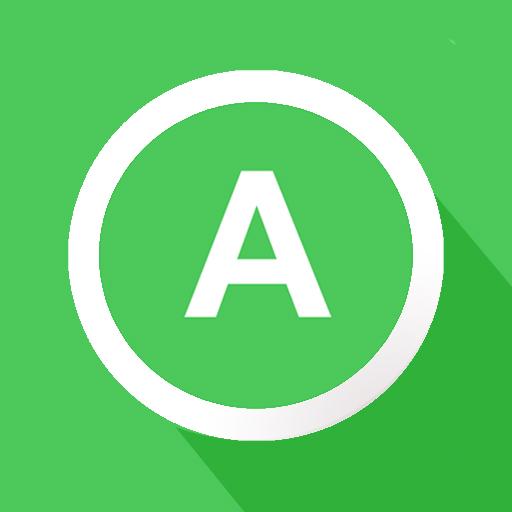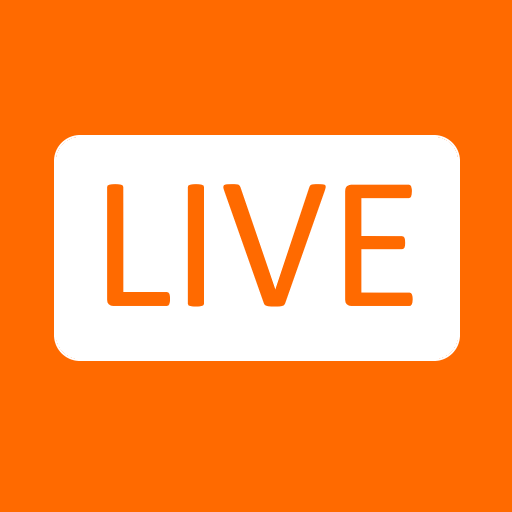Get freedom from your phone’s obvious limitations. Use Full Screen Private Browsing, made by Savy Soda, a Communication app on your PC or Mac with BlueStacks, and level up your experience.
Full Screen Private Browsing is one of those apps that keeps things simple — it just lets you browse the web without leaving behind any traces. Every time you close it, everything’s gone: history, cookies, bookmarks, all wiped clean. It always runs in incognito, so there’s no fumbling around with settings or tabs. What stands out is the design: full screen really means full screen here, with every bit of your display used for the website itself. The navigation controls tuck themselves away when you’re not using them, which honestly gives you more room for the page compared to regular browsers like Chrome.
There’s no complicated menus or surprise features — it opens super fast, looks clean, and doesn’t distract from whatever you’re trying to do. People who want a private browsing session for shopping or just reading might find it really useful. And on PC through something like BlueStacks, it actually feels natural. The pages look sharp, and the layout stays uncluttered, so it’s straightforward to jump between sites and then close everything without worrying someone will stumble across what you were looking at last. It’s not aiming to compete with big browsers on features, but if privacy and a distraction-free screen are what someone’s after, this delivers without any fuss.
BlueStacks gives you the much-needed freedom to experience your favorite apps on a bigger screen. Get it now.