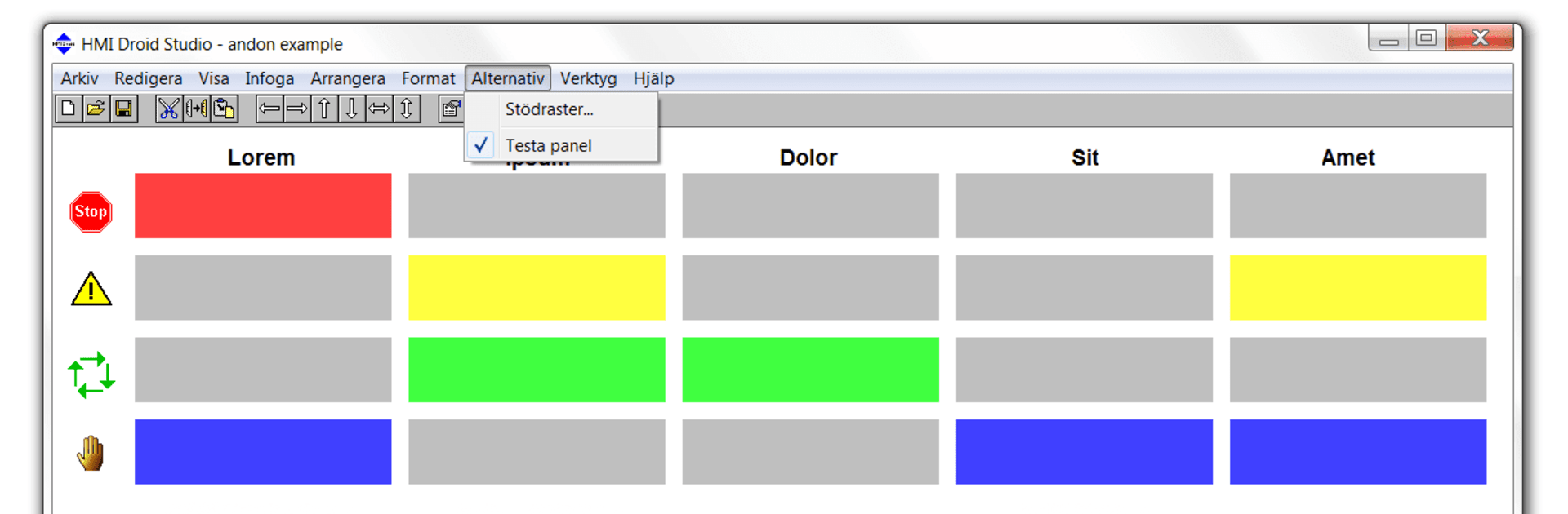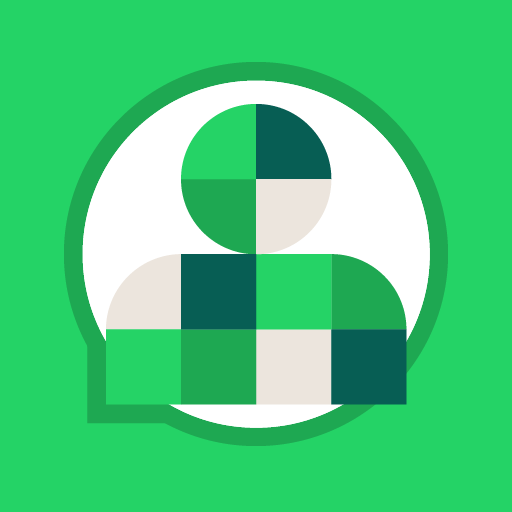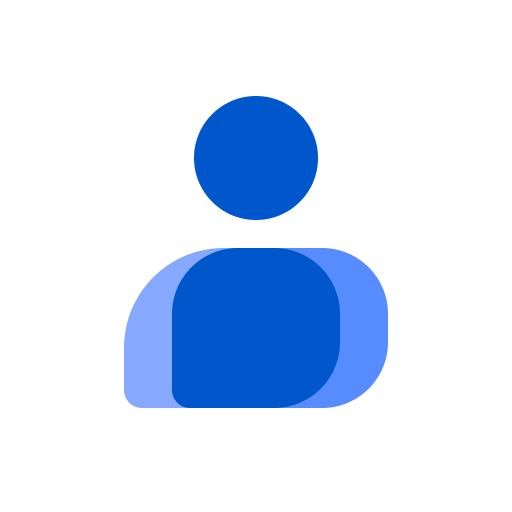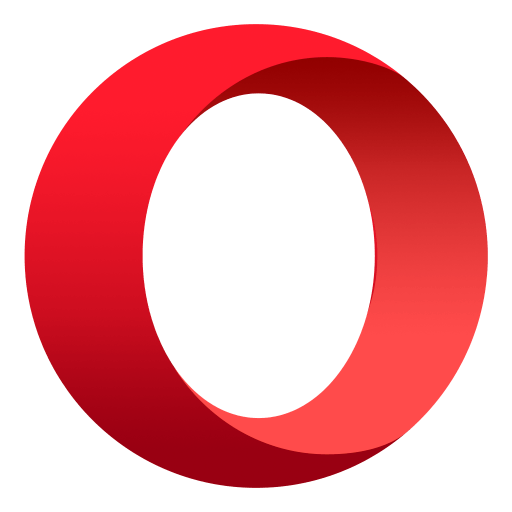Upgrade your experience. Try HMI Droid, the fantastic Communication app from IDEA-Teknik, from the comfort of your laptop, PC, or Mac, only on BlueStacks.
HMI Droid feels like a portable HMI panel that runs on Android but also works nicely on a PC through BlueStacks. The idea is simple: build touch panels for PLCs, then connect over Bluetooth, WiFi, mobile internet, or a wired network, and watch live data move. Swipes or buttons switch pages, and the layout scales cleanly from phone size up to a monitor, so it does not get cramped. Mouse drags in BlueStacks stand in for swipes, and the bigger screen makes complex pages less fiddly.
Under the hood it speaks the stuff that matters for industrial folks: Modbus/TCP and RTU, COMLI, Siemens Fetch/Write, and S7 Communication. Each page can have its own IP, port, and protocol, so swapping between machines is painless. Variables auto-poll when they are on screen, so there is no separate tag list to babysit, and there is support for the usual types like 16 or 32 bit integers, floats, hex, even ASCII. Scripts are there for extra logic, and there is a little quality-of-life bits like auto return to a start page after inactivity, changeable Modbus word order, and adjustable poll interval to save traffic. Diagnostics are clear enough to catch wiring or address mistakes. It works for small home automation with a PLC just as well as a plant box, and since it is not tied to any cloud or third-party service, it stays straightforward. Panels are designed on a Windows PC with a free editor, then run in the app, which suits using BlueStacks on desktop quite well.
BlueStacks gives you the much-needed freedom to experience your favorite apps on a bigger screen. Get it now.