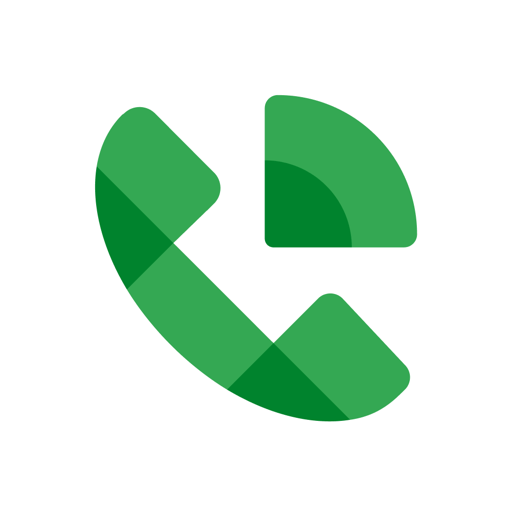Get freedom from your phone’s obvious limitations. Use Japan Wi-Fi auto-connect, made by NTT Broadband Platform Inc., a Communication app on your PC or Mac with BlueStacks, and level up your experience.
About the App
Discover seamless connectivity across Japan with Japan Wi-Fi auto-connect by NTT Broadband Platform Inc. This app ensures hassle-free internet access in airports, trains, cafes, and more. Simply download, register once, and let the app do the rest—auto-connecting you to secure, free Wi-Fi spots effortlessly.
App Features
-
Effortless Auto-Connection
Arrive at a Wi-Fi spot, and you’re instantly online. No configurations needed. Get a pop-up notification when connected, so you’re always in the loop. -
Stable and Reliable
Avoid unstable networks. If your Wi-Fi weakens, the app switches you to mobile data automatically. Consistent, uninterrupted connectivity without the hassle of toggling Wi-Fi settings. -
Wide Network Availability
Connect at public transit locations, convenience stores, and more. Experience high-quality service from secure, trustworthy access points. -
Informative Insights
View sightseeing info, shop services, or disaster alerts within your coverage area. Sometimes, you’ll even get location-based tips for extra perks. -
Language Support & OpenRoaming
Available in multiple languages, from Japanese to Portuguese. Plus, benefit from OpenRoaming support for more connectivity options.
Let BlueStacks enhance your experience with a larger screen and smoother navigation.
Big screen. Bigger performance. Use BlueStacks on your PC or Mac to run your favorite apps.