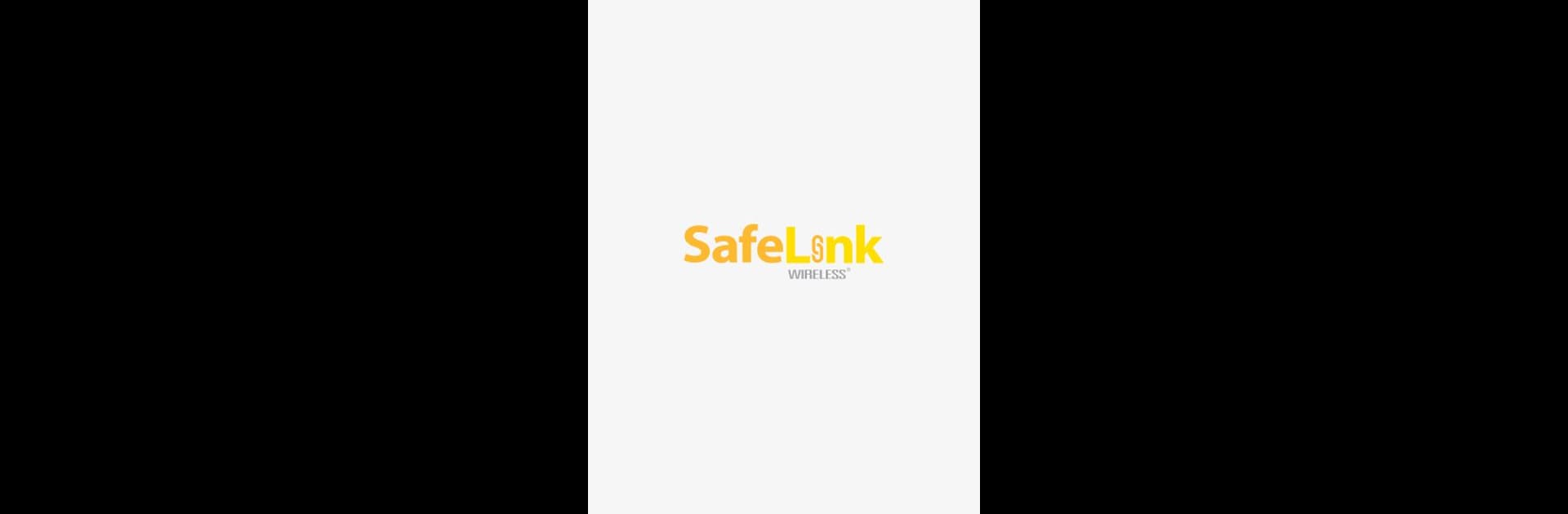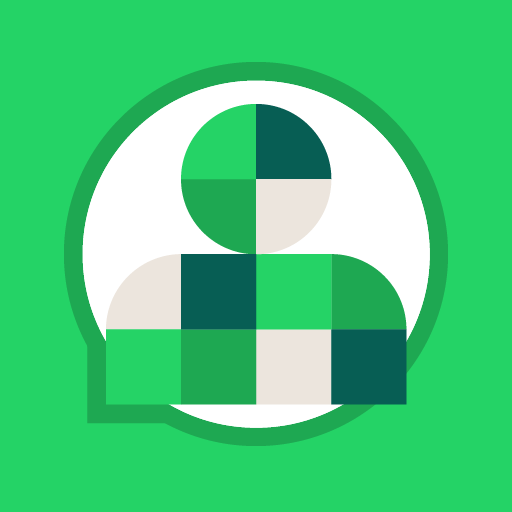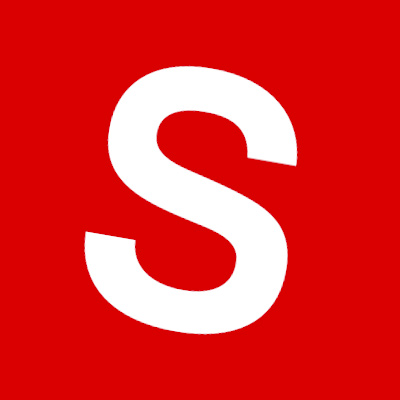Upgrade your experience. Try My SafeLink, the fantastic Communication app from Mgames LLC, from the comfort of your laptop, PC, or Mac, only on BlueStacks.
About the App
My SafeLink by Mgames LLC is here to take the hassle out of keeping up with your wireless account. If you’ve got Lifeline service through SafeLink and want a simple way to manage your info, this app puts everything right at your fingertips—literally, since you can get stuff done right from your lock screen. Whether you need to double-check your minutes, update your plan, or just want one place to handle it all, My SafeLink makes the whole process smooth and convenient. Forget about jumping through a dozen menus or calling customer service for every little thing.
App Features
-
Easy Device Activation and Upgrades
Got a new phone or need to activate your device? You can handle that in just a few taps—no complicated forms or time-consuming processes. -
Purchase Paid Plans
Need extra data or minutes? Browsing, selecting, and purchasing paid plans can be done right through the app, so you’re never left without what you need. -
Quick Service Recertification
Stay in control of your Lifeline service by recertifying straight from the app. It’s quick, straightforward, and you’ll get reminders so nothing falls through the cracks. -
Balance Check at a Glance
Wondering how much balance you have left? Just open the app—or even glance at your lock screen—for real-time info on your usage. -
Instant Customer Care Access
If you hit a snag or have a question, reaching customer support is super simple. No need to dig for numbers or help pages—support is right there when you need it. -
Find a Retail Location
Not sure where the closest store is? Use the built-in location finder to see nearby SafeLink retail spots whenever you’re out and about.
You can also enjoy using My SafeLink on a bigger screen if you’re on a PC or Mac with BlueStacks, making managing your wireless account even more comfortable.
BlueStacks brings your apps to life on a bigger screen—seamless and straightforward.