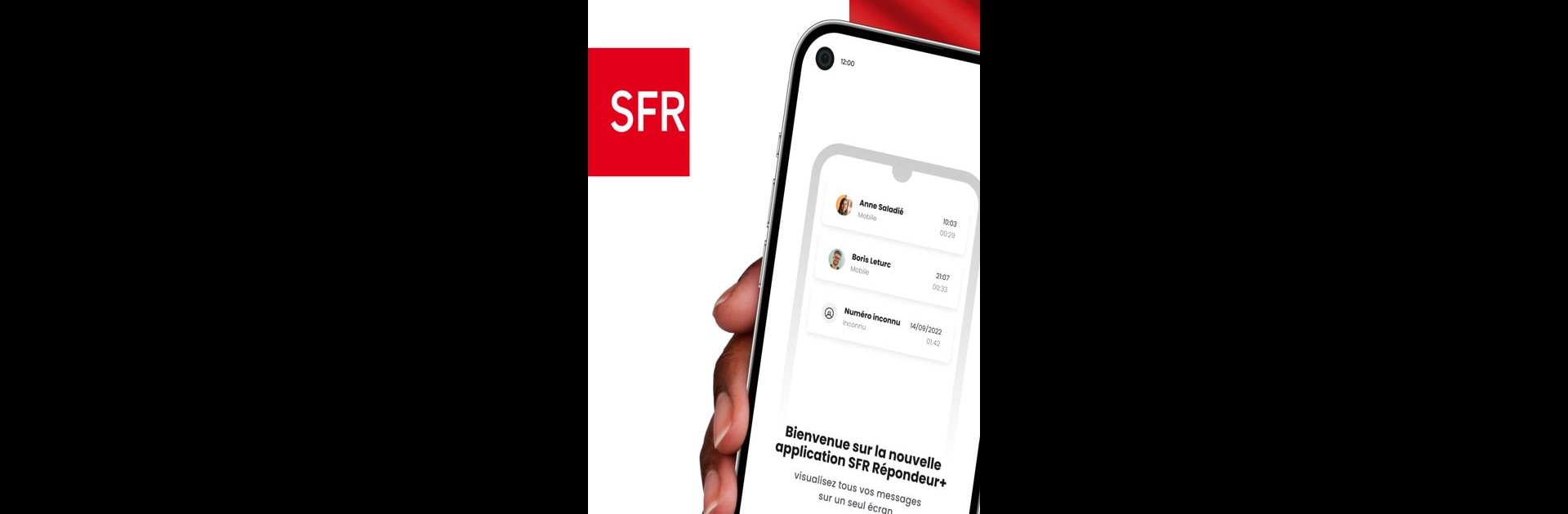Upgrade your experience. Try SFR Répondeur +, the fantastic Communication app from SFR, from the comfort of your laptop, PC, or Mac, only on BlueStacks.
SFR Répondeur + feels like the voicemail app that should have come with the phone. Everything shows up on one clean screen, so someone can listen, pause, or replay messages in any order, then call back or send an SMS right from there. No more dialing 123 to dig through prompts. On PC with BlueStacks, scrolling a long list of voicemails on a big display is easier, and clicking to jump between callers just feels quicker than tapping around on a small screen.
The newer version is much simpler to handle. Greetings can be personalized by contact or by date, and turned on or off with a single tap. It can hold up to three lines in one place, two mobile and one landline, and the line selector makes it easy to filter by line or show everything at once. Deleted messages live in one menu, so restoring or permanently removing them is straightforward, and a left swipe clears a message fast. Unread messages get a small red dot that stands out. Sharing a voice message by email is built in. The app even warns two days before automatic deletion, with a little timer under the affected message. With the SFR Répondeur Live option, there are extras like extending the 12‑month retention for important messages as often as needed, and listening in live while someone is leaving a message so the call can be picked up mid‑message, which helps with unknown or urgent calls. It will ask for SMS permission to send new message alerts, and it is reserved for SFR and RED subscribers with a compatible plan.
Switch to BlueStacks and make the most of your apps on your PC or Mac.