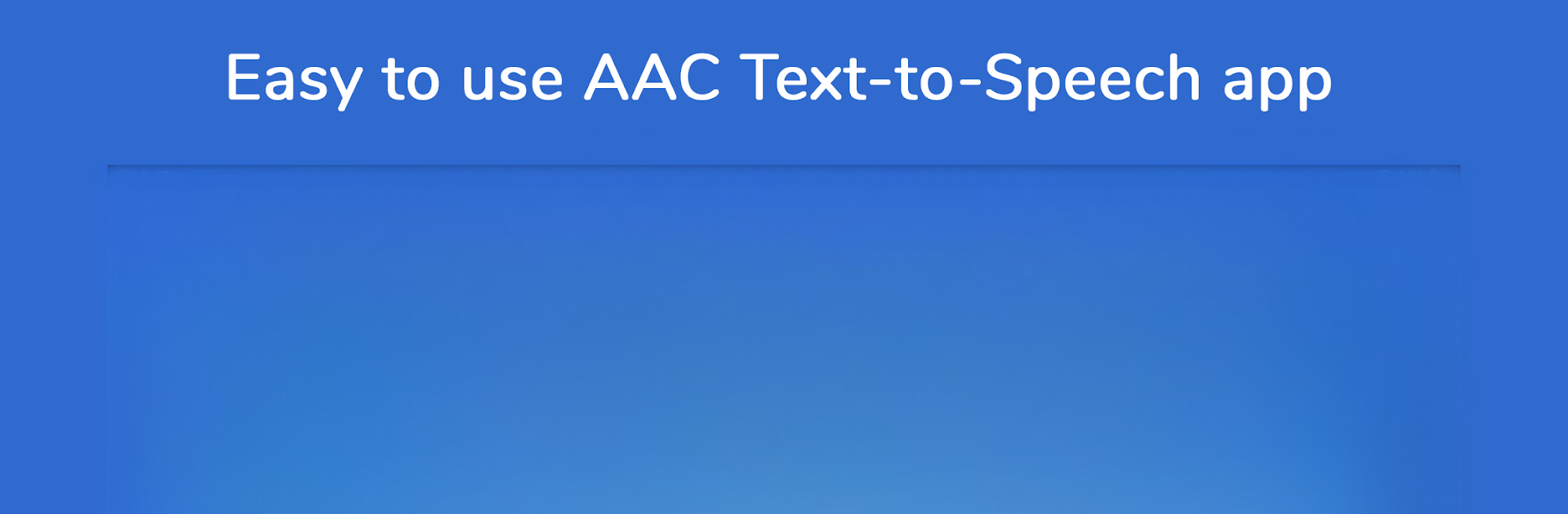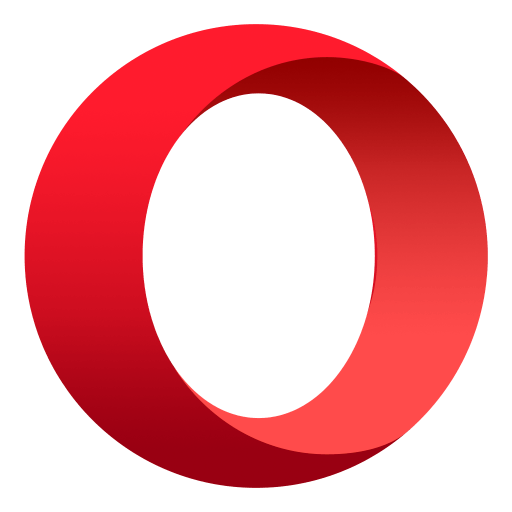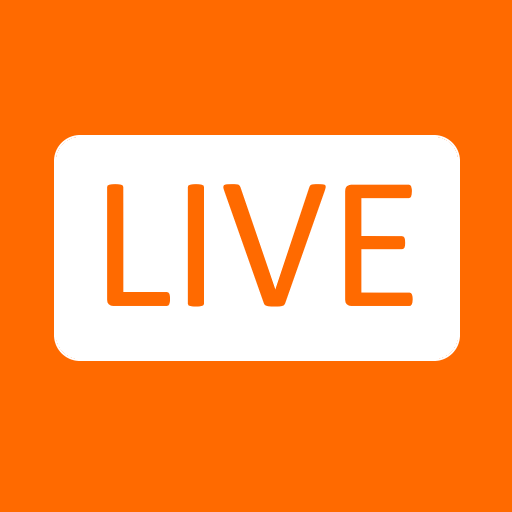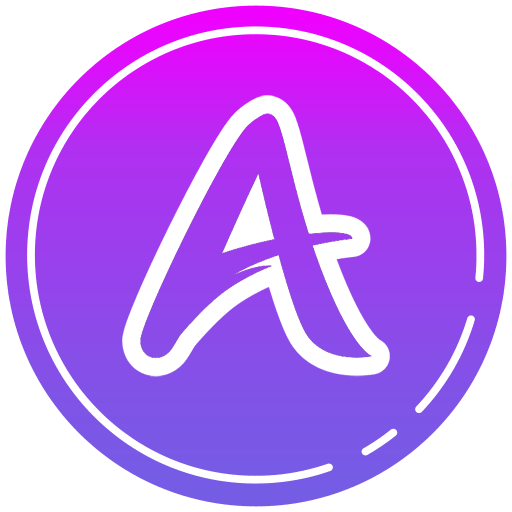Upgrade your experience. Try Speech Assistant AAC, the fantastic Communication app from A-Soft.nl, from the comfort of your laptop, PC, or Mac, only on BlueStacks.
About the App
If speaking up isn’t always easy, Speech Assistant AAC is here to help you find your voice—on your terms. Designed by A-Soft.nl, this easy-to-use communication app makes conversation more accessible for anyone with speech difficulties, whether that’s due to conditions like Aphasia, Stroke, ALS, Autism, or Cerebral Palsy. Set it up just the way you want, tap a button to speak, and chat your way. Whether you’re on your phone, tablet, or using BlueStacks, Speech Assistant AAC puts your words front and center, however you need them.
App Features
-
Organize with Categories
Set up your own categories and phrases so you can quickly find what you want to say—think of it like sticky notes, but smarter. -
Custom Phrases on Buttons
Create buttons with your own text, mix in pictures or symbols, and even color-code them. Need to edit on the fly? Long-press to tweak in seconds. -
Flexible Talking Options
Type something new, or tap your personalized buttons for instant text-to-speech—pick the voice you like from your device and go with it. -
Conversation History
Forgot how you phrased something? Jump into your saved history to repeat, tweak, or reuse recent messages. -
Visual Communication Tools
Show your message in massive text on full screen—super helpful in noisy places or for showing someone across the room. There’s even a rotate option if they’re sitting opposite you. -
Multiple Conversations at Once
Want to manage chats with a few people, or keep personal and work messages separated? Use tabs to switch between conversations. -
Flexible Design
Resize buttons, change text size, and play with color schemes, or go for a look that’s completely you. -
Access Anywhere, Anytime
Speech Assistant AAC doesn’t need to be online, so it’s there whenever you need it. -
Share with a Tap
Quickly send messages to email, text, or social, straight from the app. -
Bluetooth Keyboard & Shortcuts
Plug in a keyboard for extra speed—use shortcuts for speaking, clearing, or grabbing attention. -
Easy Backup and Restore
Save your setup to Google Drive or email, and restore it if you ever switch devices. -
Handy Undo & Attention Button
Accidentally cleared a phrase? Bring it back with Undo. There’s also an attention sound button to get someone’s focus. -
No Limits with Full Version
Unlock features like unlimited categories, advanced backup options, user profiles for different needs, and more when you upgrade—just a one-time purchase, no subscription required. -
Use on BlueStacks
Prefer using your laptop or desktop? Speech Assistant AAC works great via BlueStacks, so your phrases are always within reach.
Switch to BlueStacks and make the most of your apps on your PC or Mac.