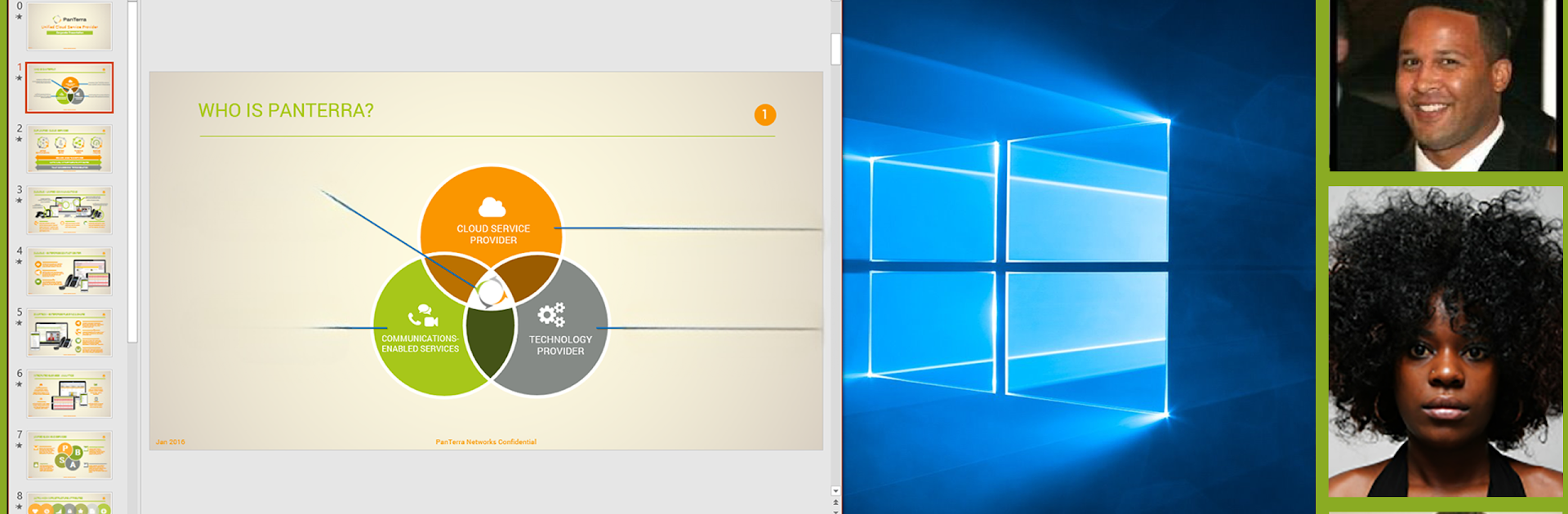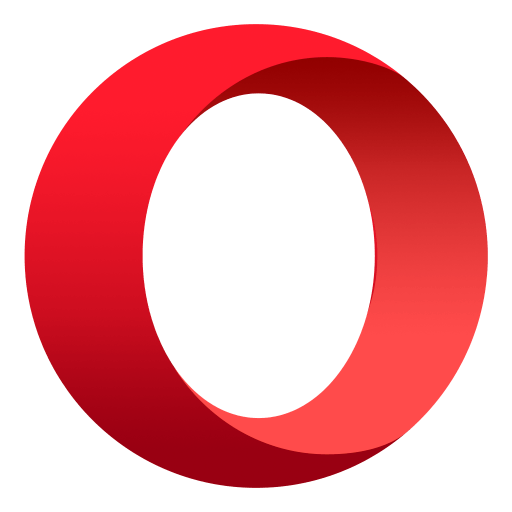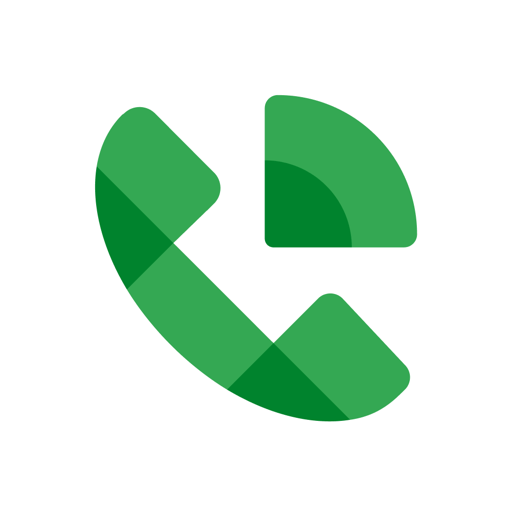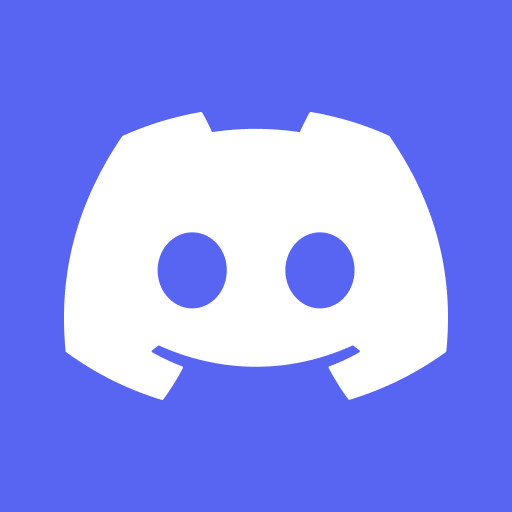Why limit yourself to your small screen on the phone? Run Streams UC, an app by PanTerra Networks Inc.,, best experienced on your PC or Mac with BlueStacks, the world’s #1 Android emulator.
Streams feels like a compact office tucked into a single app. It handles calls, team chats, and file storage without things feeling scattered. Making or taking an office call from a laptop is straightforward, and it is easy to flip conversations between devices so a call can move from a phone to a desk phone without dropping. Messaging supports text, photos, voice clips, video and even live broadcasts, so team threads stay rich and searchable instead of getting lost in a bunch of separate tools.
Security and administration are clearly built in, with multi-factor sign-on, encryption, and ways to block a lost device remotely, which will matter to anyone handling sensitive info. Video calls and screen sharing work across platforms, presence status is simple to set, and visual voicemail plus call logs make it easy to follow up. On a PC through BlueStacks the interface translates nicely to a bigger screen, and push notifications do not batter the battery when it is running on a laptop. For a small business or a busy person who wants phone features, team chat, and cloud file sync all in one place, Streams comes across as practical, not flashy, and generally reliable.
BlueStacks gives you the much-needed freedom to experience your favorite apps on a bigger screen. Get it now.