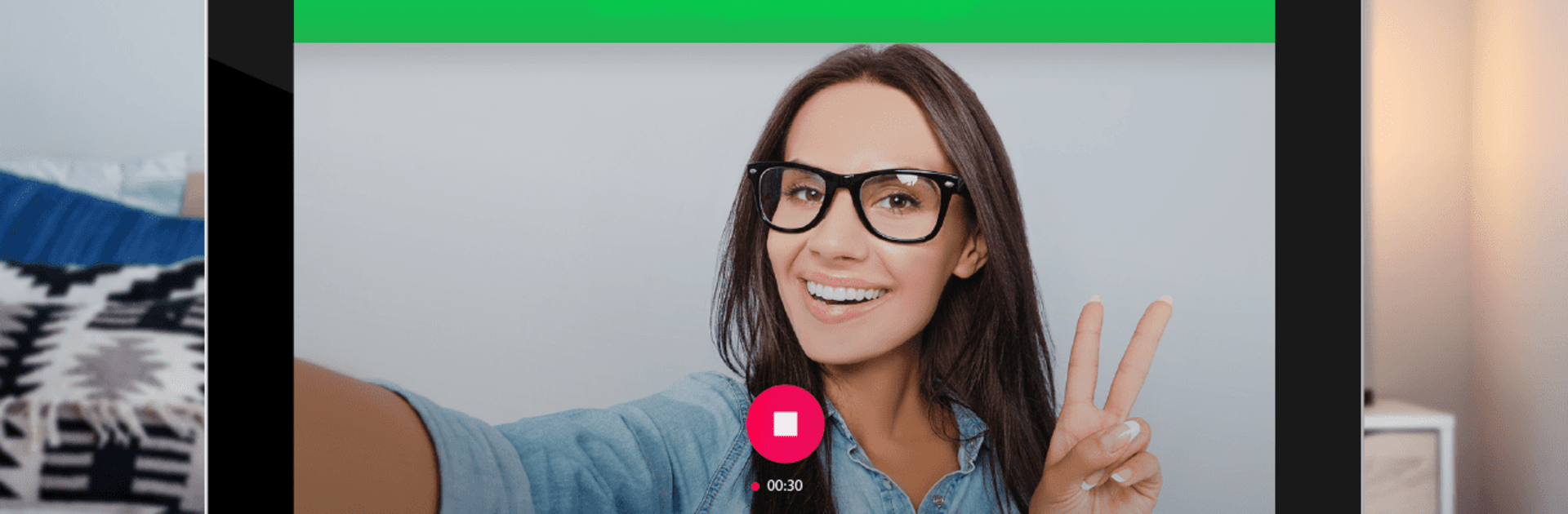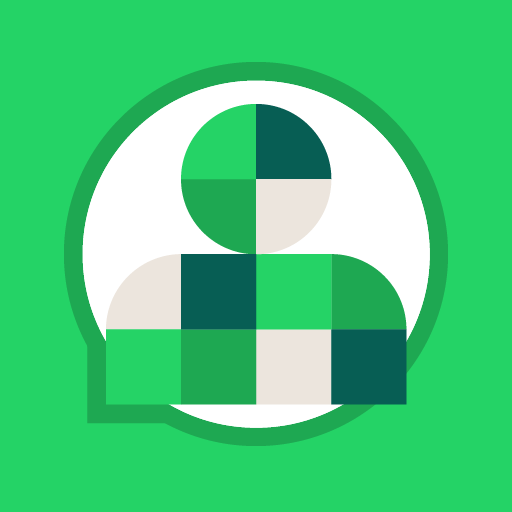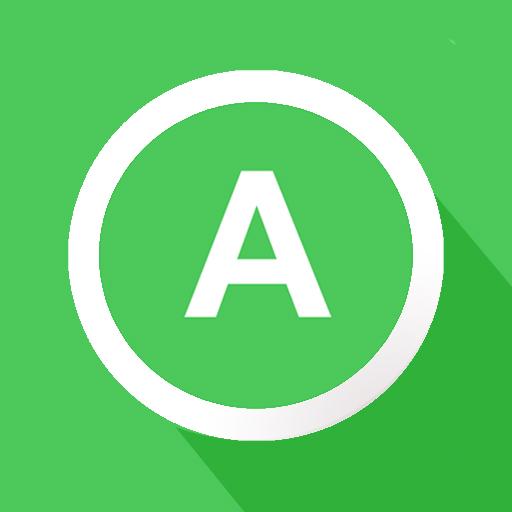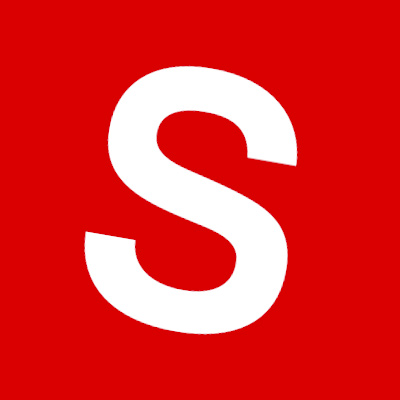Let BlueStacks turn your PC, Mac, or laptop into the perfect home for Video Call, a fun Communication app from Apps by Forbis.
Video Call feels like a straight to the point way to talk face to face without a lot of clutter. The layout is clean, so starting a call is quick, and inviting more people while already chatting is simple. Quality holds up better than expected on slower data, which matters if someone is on spotty mobile internet or sharing a weak Wi-Fi. It supports whatever connection the device has, and it does not nag about switching networks. The app pushes privacy by sending video directly between devices through peer to peer, so calls feel a bit more personal and less like they are passing through a big server room.
It is not trying to be a social feed. It focuses on calls, with handy extras that actually help. Files, photos, and clips can be shared during or outside a call, and short video messages are great when someone does not answer. Calls work across countries without fuss, and the interface does not hide key buttons behind menus. On BlueStacks, the bigger screen makes group chats easier to follow, and dragging files from the desktop into a conversation is smoother than poking around a phone gallery. No filters or gimmicks, just a reliable way to talk, bring in a few friends, and send what needs to be sent on phones or tablets without burning through data.
BlueStacks gives you the much-needed freedom to experience your favorite apps on a bigger screen. Get it now.