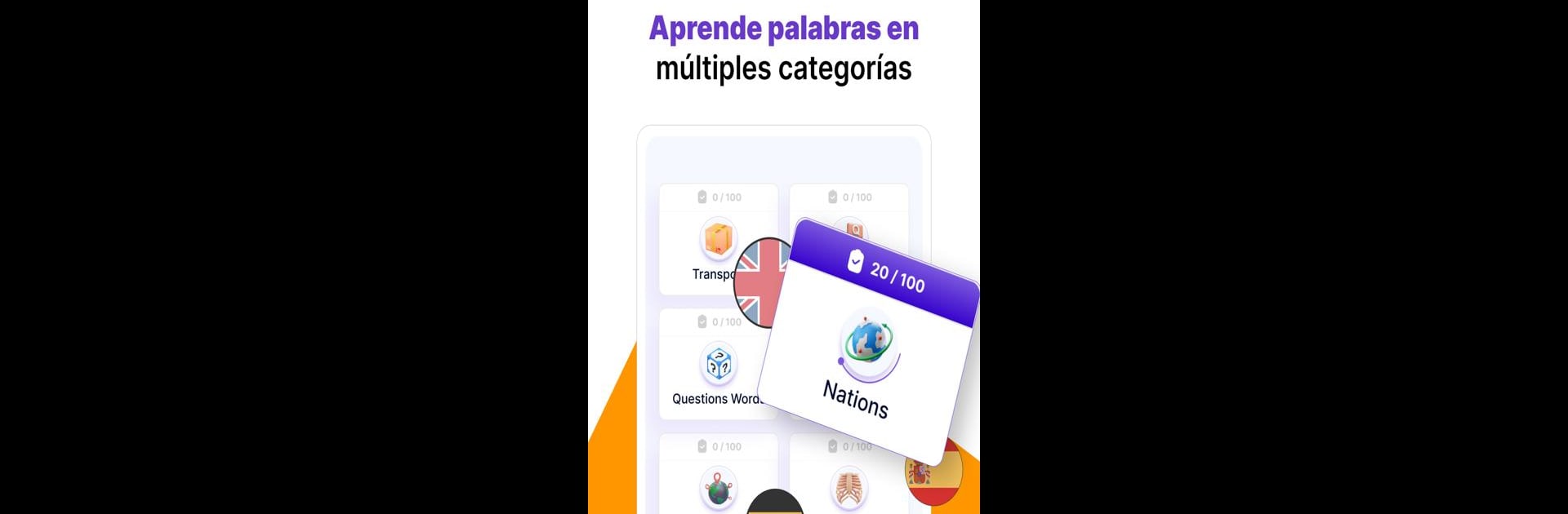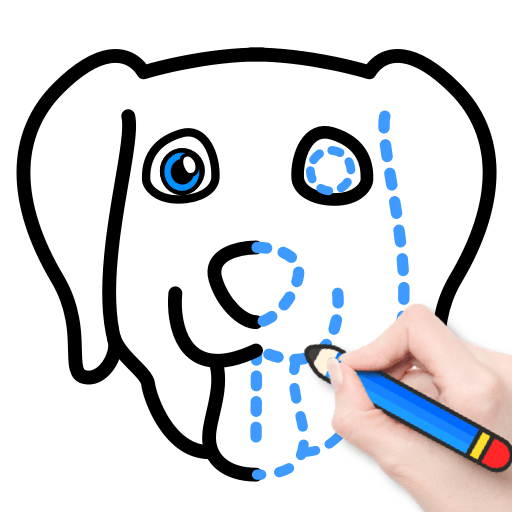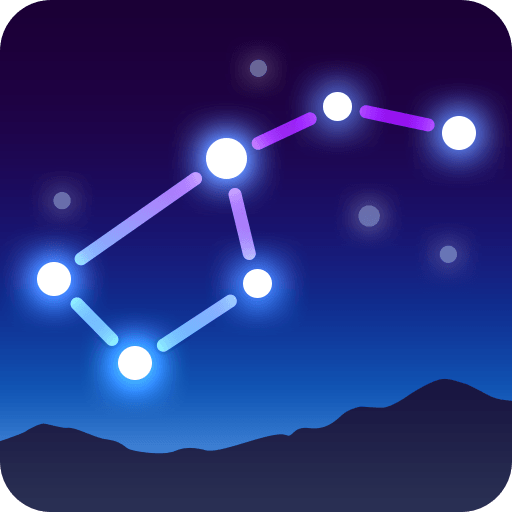Upgrade your experience. Try 10 Minute Language, the fantastic Education app from WE CENTER, from the comfort of your laptop, PC, or Mac, only on BlueStacks.
About the App
Ever wish you could learn a new language but just can’t find the time? 10 Minute Language, developed by WE CENTER and found in the Education genre, keeps things surprisingly simple—just set aside ten minutes a day, and you’ll be on your way to picking up new words without feeling overwhelmed. The app is packed with ways to make building your vocabulary genuinely engaging, even if you’ve got a packed schedule.
App Features
-
Quick Daily Lessons
Got ten minutes? That’s all you need! Each day, you get a fresh batch of words within easy-to-manage practice sessions, so language-learning never has to drag on or feel like a chore. -
Vocabulary Practice with Audio & Pictures
Learning is way easier (and a bit more fun) when pictures and audio are involved. Each new word comes with clear examples, lively visuals, and native pronunciations, helping everything stick in your memory. -
Learn Multiple Languages, Different Topics
Pick from a wide range of languages and jump into themed lessons. Whether you’re prepping for travel or just want to expand your horizons, there’s a category for you. -
Track Your Progress
Small wins add up! The app nudges you forward as you master more words, and you’ll always know exactly how far you’ve come. It’s oddly satisfying. -
Fits Any Busy Lifestyle
No need to reschedule your whole day. 10 Minute Language is designed to fit around your life, making steady improvement totally doable—even on your lunch break. -
Flexible Use
Prefer learning on a bigger screen? 10 Minute Language also works seamlessly with BlueStacks, so you can practice on your PC if you’re taking a break from your phone.
Switch to BlueStacks and make the most of your apps on your PC or Mac.