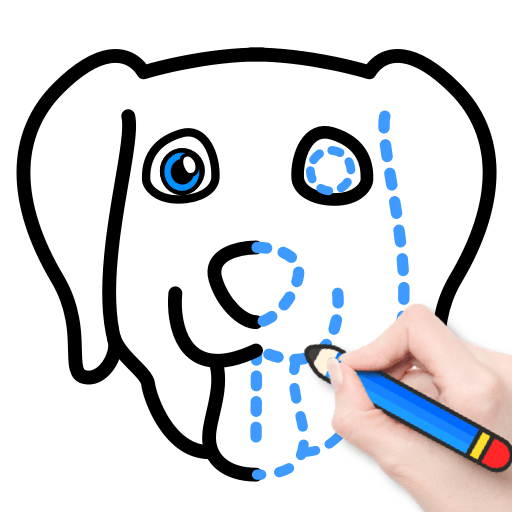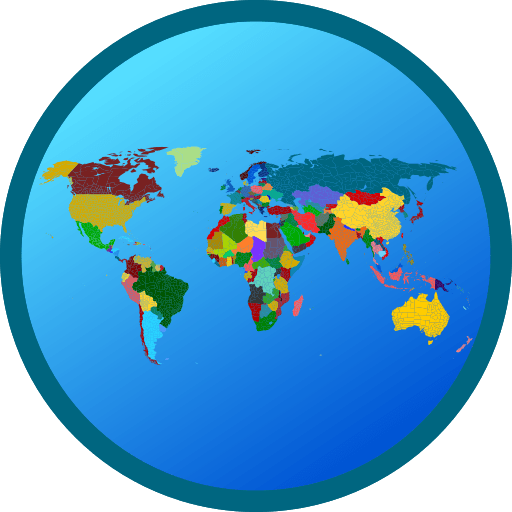BabyBus TV:Kids Videos & Games is an Education app developed by BabyBus. BlueStacks app player is the best platform to play this Android game on your PC or Mac for an immersive gaming experience.
BabyBus TV: Kids Videos & Games is a carefully crafted app that is specially designed for kids between the ages of 0-6. It features a wide variety of popular kids’ songs and cartoons that are both fun and engaging for children.
The app contains a collection of kids’ favorite characters, such as Super JoJo, Baby Panda Kiki & Miumiu, Mimi, dinosaurs, monster car, and Donny. Parents can rest easy knowing that the app offers plenty of safe and free content for their children.
BabyBus TV covers a range of topics that are important for a child’s growth and development. These include developing good habits like showering and brushing teeth, unleashing creativity through art, learning about safety measures, gaining knowledge about various subjects like dinosaurs, food, and numbers, and learning how to get along with family and care for others.
BabyBus TV offers user-friendly function settings that allow parents to control their child’s viewing time, limit their duration, and download videos for offline viewing. The app also automatically saves the child’s play history and supports full-screen play for all kids’ songs and cartoons.
Download BabyBus TV:Kids Videos & Games on PC with BlueStacks and provide your children with safe, educational, and engaging content.