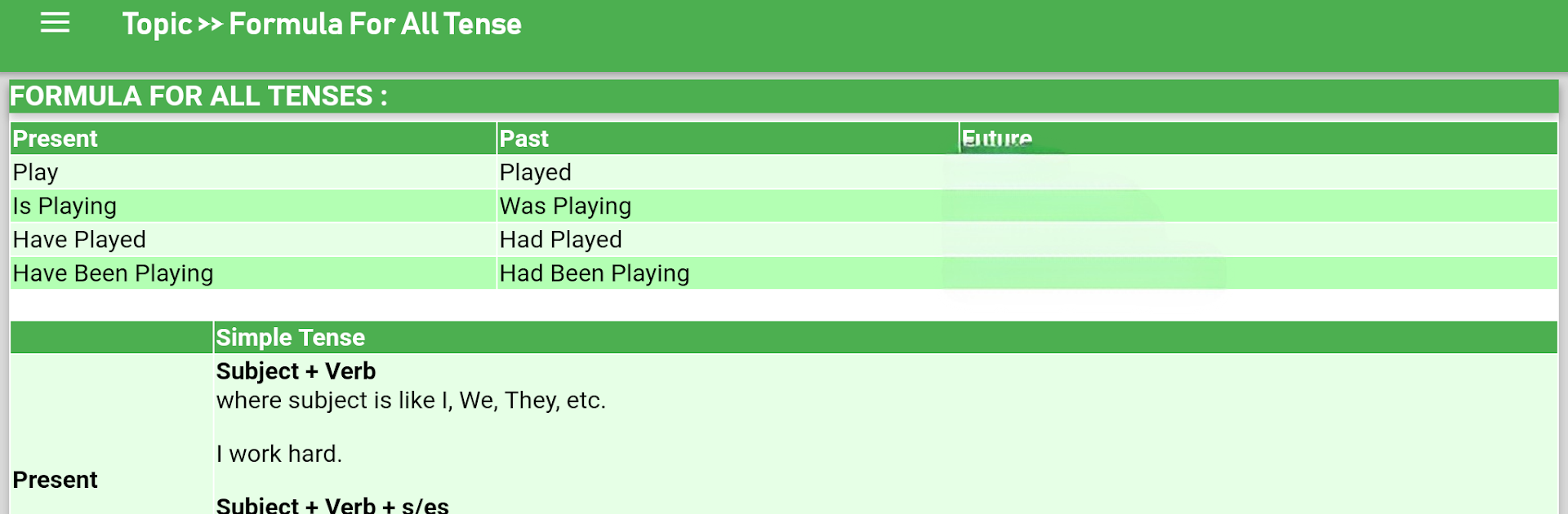Why limit yourself to your small screen on the phone? Run English Grammar Advanced, an app by rjtech, best experienced on your PC or Mac with BlueStacks, the world’s #1 Android emulator.
So this English Grammar Advanced app is one of those tools that actually makes learning all those grammar rules feel doable. It isn’t really flashy or anything, but it covers a lot: nouns, verbs, those tricky tenses, all the stuff that tends to trip people up when writing or speaking. There are sections that break down things like when to use “who” versus “whom,” or explaining the differences between confusing words like “beside” and “besides”—stuff that sometimes even natives stumble over. There are straightforward quizzes, basic grammar topics, and then it goes into more advanced territory with little tests.
What’s nice is the app has loads of examples and small exercises that cover everyday language, even throwing in things for all the test prep people always talk about, like IELTS and GRE. You’ll find lists of phrasal verbs, common opposites, even classic proverbs mixed in. It doesn’t just dump information at you, either. There’s a mix of basic dialogues and exercises, so it feels a bit more interactive than a handbook. Honestly, playing around with this kind of app on PC using something like BlueStacks does make it easier to scroll through those lessons or do the quiz parts—everything feels bigger and simpler to sort through than on a small phone screen. If someone wants a lot of grammar practice, from beginner stuff all the way up to the weird advanced differences, it’s all packed in here, so there’s a good chance whatever question pops up, it has an example or a quick way to test yourself.
BlueStacks brings your apps to life on a bigger screen—seamless and straightforward.