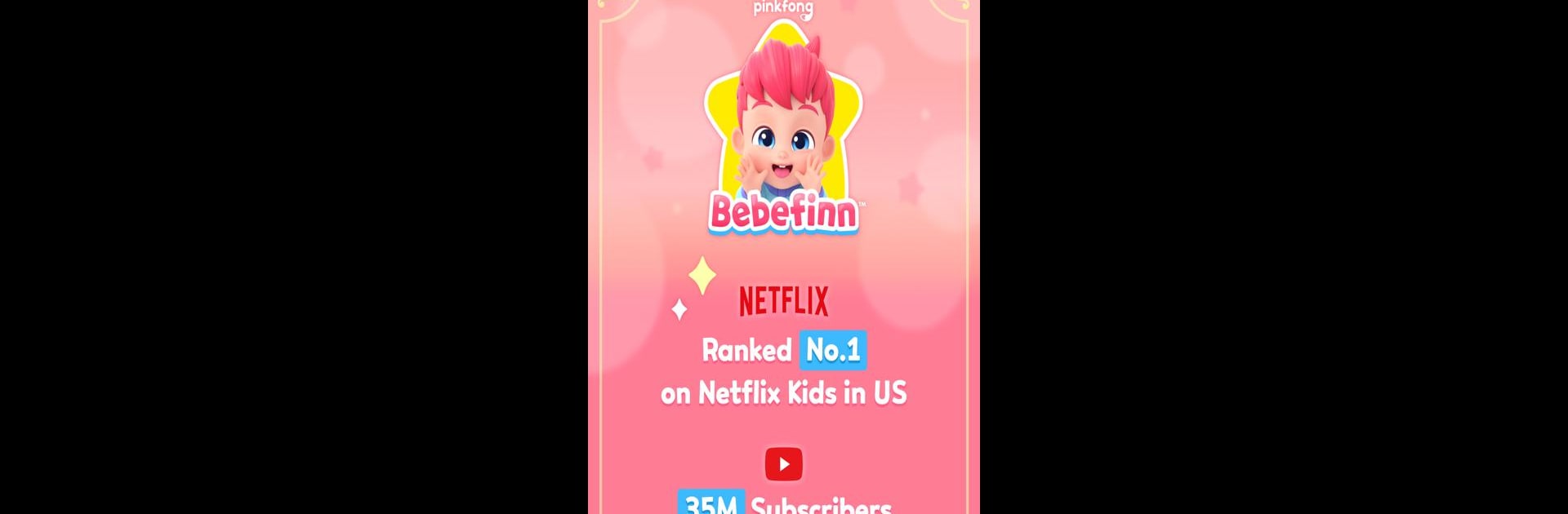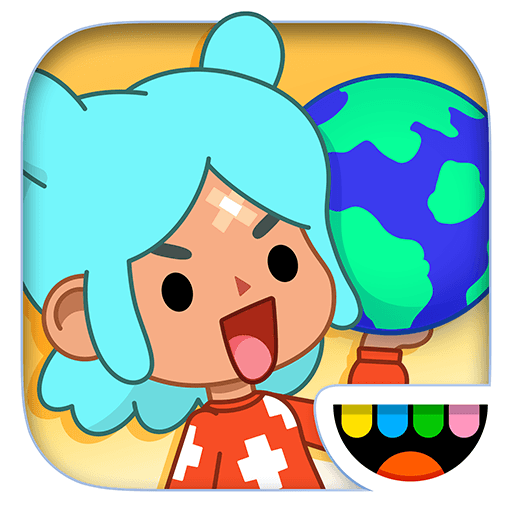Step into the World of Bebefinn Play Phone: Kids Game, a thrilling Educational game from the house of The Pinkfong Company. Play this Android game on BlueStacks App Player and experience immersive gaming on PC or Mac.
About the Game
Ever wish your kiddo had their own phone, but just for fun and learning? Bebefinn Play Phone: Kids Game brings all the excitement of pretend play with the safety parents want. It’s like handing over a toy phone packed with familiar characters, cute activities, and a bunch of musical surprises. Kids can chat, sing, play, and explore—without any worries about tricky ads or wandering clicks. Learning numbers, sounds, and problem-solving can actually feel like playtime. Curious who’s on the line today? There’s always a new surprise waiting.
Game Features
-
Pretend Phone Calls With Friends
Kids can “call” Bebefinn, Bora, Brody, and even Baby Shark, hearing silly responses and seeing their faces pop up on screen. It’s like a video call, without any real numbers or contacts needed—just safe, interactive chatting. -
Emojis and Messaging Fun
Ever try texting a cartoon? With this feature, little ones can tap out messages to their favorite characters and fill chats with playful emojis. It’s group texting, toddler style. -
Sing-Along Nursery Rhymes
There’s an entire playlist of Bebefinn songs ready to go, including classics like “Baby Shark” and tunes about dinosaurs, animals, and more. The videos are friendly for all ages and come in multiple languages for extra variety. -
Learn By Pressing Buttons
The keypad lets kids explore—pressing numbers to hear counting, animal sounds, or even music notes. Curious what a lion, duck, or flute sounds like? Just tap and listen. -
Mini-Games and Brain Teasers
From popping surprise eggs to reveal toys, to solving charming puzzles and shadow matching with fruits and animals, there’s always something new to challenge those growing brains. -
Creative Coloring and Pop-Its
For the artsy ones, there’s a digital sketchbook for coloring underwater villages or discovering ASMR-style pop-it toys. Drag, tap, and color however you like. -
Peace of Mind for Parents
Designed by The Pinkfong Company, this educational game is ad-free, safe, and keeps all content kid-friendly. If you’re playing on a bigger screen with BlueStacks, the games and videos look and sound even better. -
Multi-Language Options
English might be the go-to, but you’ll also find songs and videos in Spanish, Portuguese, or Korean, all easy to switch between. -
No Enrollment or Ads
Kids jump right in—no account hoops or surprise pop-ups. Just open and play.
Got a little one obsessed with phones? Bebefinn Play Phone: Kids Game turns that curiosity into something playful and educational every time they pick it up.
Ready to top the leaderboard? We bet you do. Let precise controls and sharp visuals optimized on BlueStacks lead you to victory.