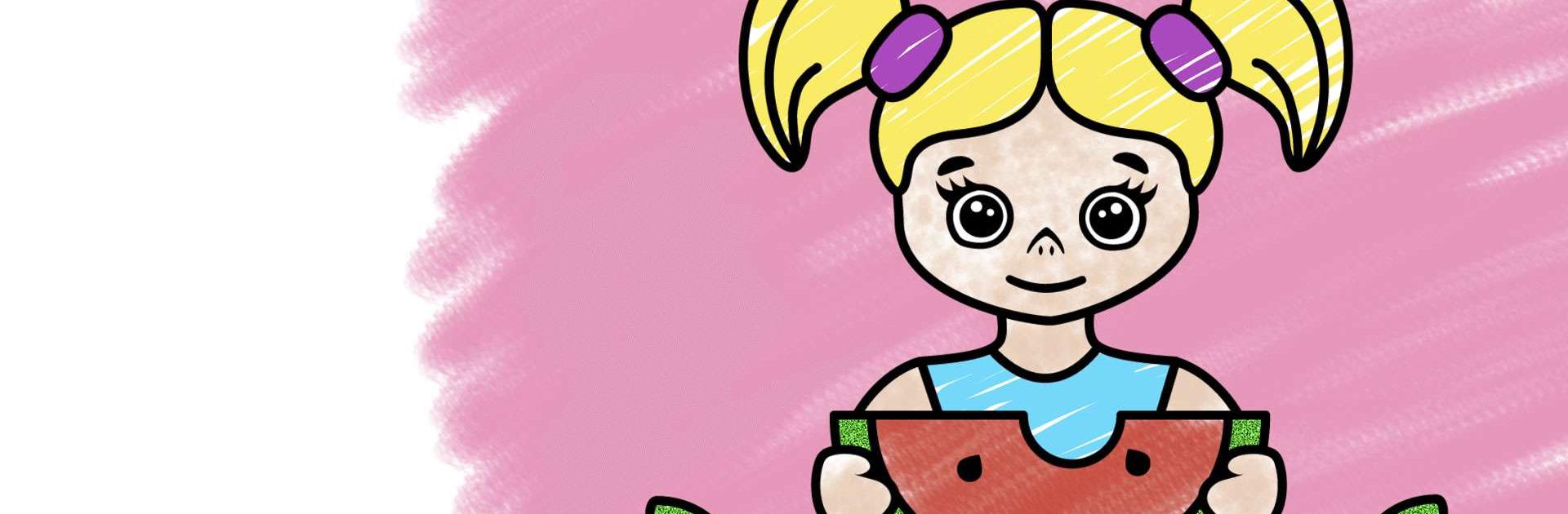Coloring for kids and toddlers is an Art & Design game developed by Bimi Boo Kids Learning Games for Toddlers FZ-LLC. BlueStacks app player is the best platform to play this Android game on your PC or Mac for an immersive gaming experience.
Free of advertisements, 144 coloring pages await your youngster in Coloring for Kids. As they work on their color recognition, hand-eye coordination, focus, and imagination, the skills fostered by coloring pages are ideal for kids ages 2-5 as they get ready for kindergarten and preschool.
Coloring games are always a hit with children, and this is one of the best drawing apps for young children. Input from professionals in the fields of early childhood education and child psychology went into the development of our educational games, making them ideal for use with toddlers and preschoolers in the process of acquiring new knowledge.
Bimi Boo Kids has the best apps for teaching your child to read and write. Children learn and retain a great deal while playing Bimi Boo games, such as how to recognize and match colors and shapes, improve their hand-eye coordination and fine motor skills, and so on.
Download Coloring for kids and toddlers on PC with BlueStacks and let your children expand their learning horizons.