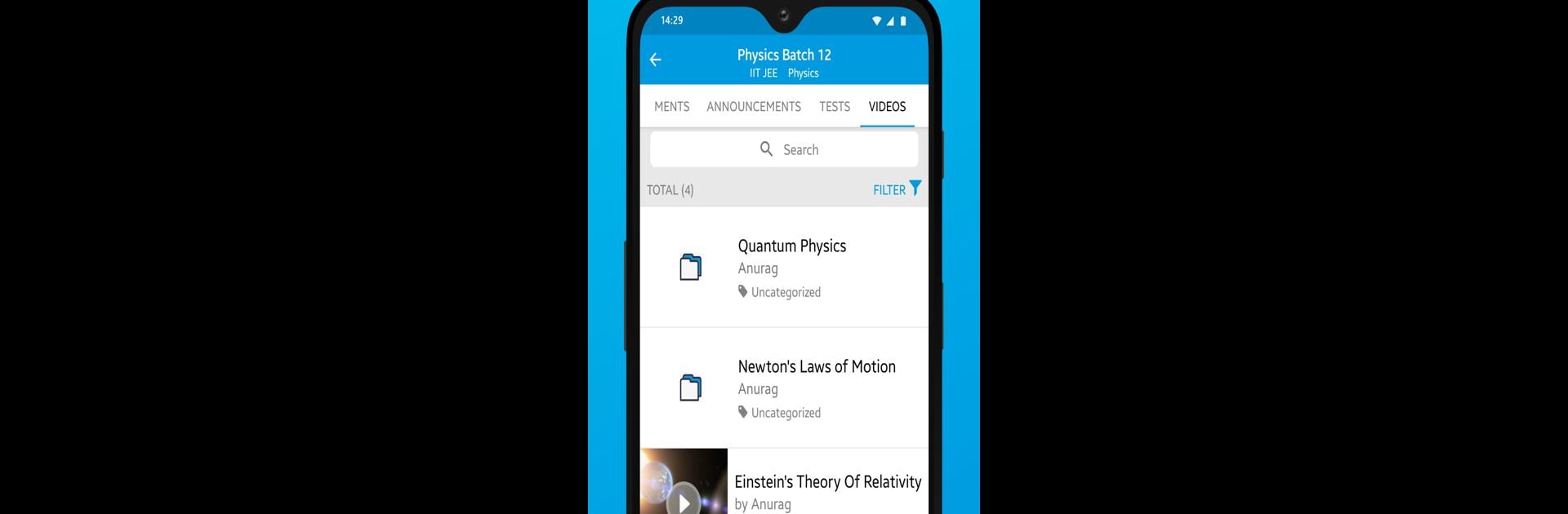Step into the World of Edumate Learning App, a thrilling Educational game from the house of Education Mine Media. Play this Android game on BlueStacks App Player and experience immersive gaming on PC or Mac.
About the Game
Edumate Learning App brings a fresh, no-nonsense approach to keeping track of tutoring classes. Designed for everyone involved—students, parents, and tutors—it’s a handy way to organize everything about class life in one spot. Whether you’re looking to check up on attendance, stay on top of homework, or just see how things are going, this educational platform aims to make things easy and clear.
Game Features
-
Effortless Attendance Tracking
Keep tabs on who’s present and who’s not without a second thought. The attendance system is built for quick updates and easy checking—no more messy paperwork or guessing games. -
Clear Fees Management
Wondering if payments are due or already sorted out? The built-in fees manager keeps everything straightforward for students and parents, with just a few taps. -
Simple Homework Submission
Forget the scramble to turn in assignments. With Edumate Learning App, uploading homework takes only a couple of clicks, and you’re done. -
Insightful Performance Reports
Want to see the bigger picture? The detailed report section breaks down progress and class performance, giving parents and students a real sense of where things stand. -
All-in-One Communication
Need to pass along an update or announcement? Everyone stays connected within the app—no need for endless text chains or emails.
Accessible on different platforms like BlueStacks, Edumate Learning App keeps class info organized and easy to reach wherever you are.
Get ready for a buttery smooth, high-performance gaming action only on BlueStacks.