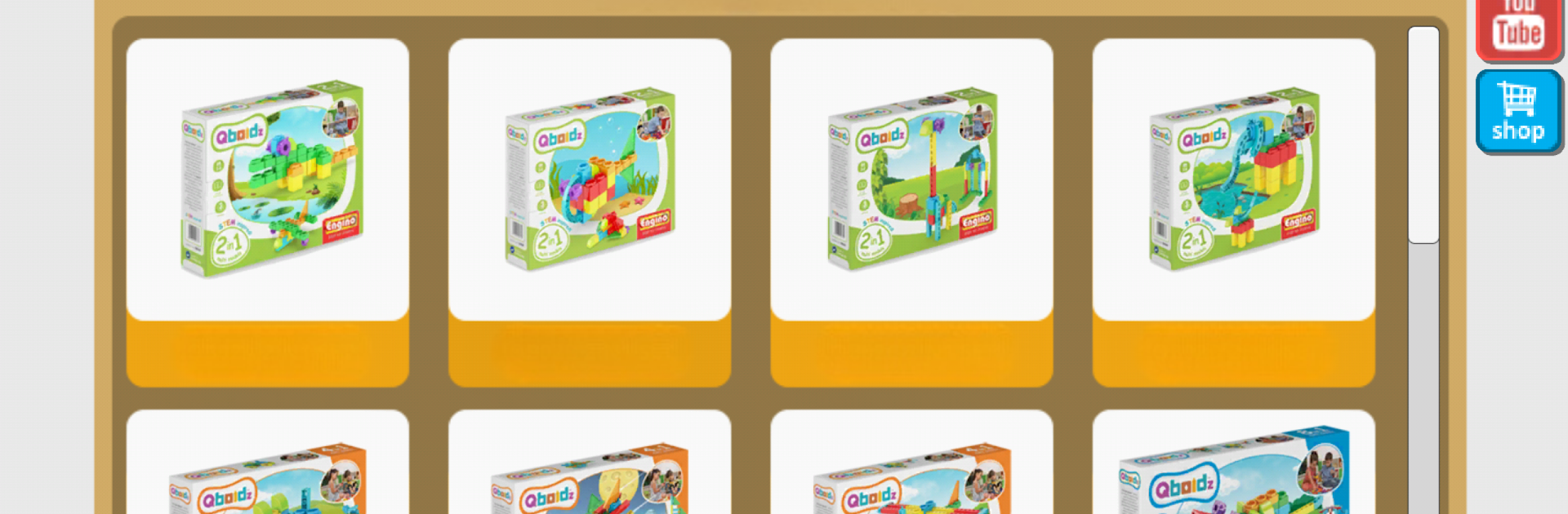Explore a whole new adventure with Engino kidCAD (3D Viewer), a Educational game created by ENGINO TOY SYSTEMS. Experience great gameplay with BlueStacks, the most popular gaming platform to play Android games on your PC or Mac.
About the Game
Engino kidCAD (3D Viewer) is a hands-on, interactive way for kids and curious minds to explore the world of building and design. If you’ve ever wondered how things fit together or just love tinkering, this Educational game from ENGINO TOY SYSTEMS gives you a chance to dive right into 3D models of everything from vehicles to cranes. Whether you’re flipping through instructions on your tablet or zooming in for a closer look on your computer using BlueStacks, it turns learning about structures and mechanisms into something you just want to keep playing with.
Game Features
-
Ever-Growing Model Library: Browse a huge, always-expanding collection of 3D models—think cars, trucks, planes, cranes, and plenty more. You’ll never run out of ideas to build or new things to discover.
-
Interactive 3D Viewer: Drag, rotate, and zoom in on each creation. Get right up close to the smallest connections, or spin the whole thing around to see it from every angle.
-
Exploded Views: Want to know how everything snaps together? You can “explode” any model to see it broken down piece by piece—super handy if you want to rebuild it in real life or just satisfy your curiosity.
-
Easy Model Selection: Finding something to build is simple. Just pick a set or model, load it up, and you’re set to explore.
-
Designed for Young Creators: The interface is straightforward, perfect for kids in elementary school or anyone who appreciates a clear step-by-step view while constructing.
-
Mobile and PC Ready: Whether you’re on a tablet, phone, or running the game on your PC with BlueStacks, you’ll get the same smooth, immersive 3D experience.
-
Updated Instructions: Beyond the printed guides, you’ll always have access to fresh digital instructions and new models as they arrive, right in the app.
Make your gaming sessions memorable with precise controls that give you an edge in close combats and visuals that pop up, bringing every character to life.