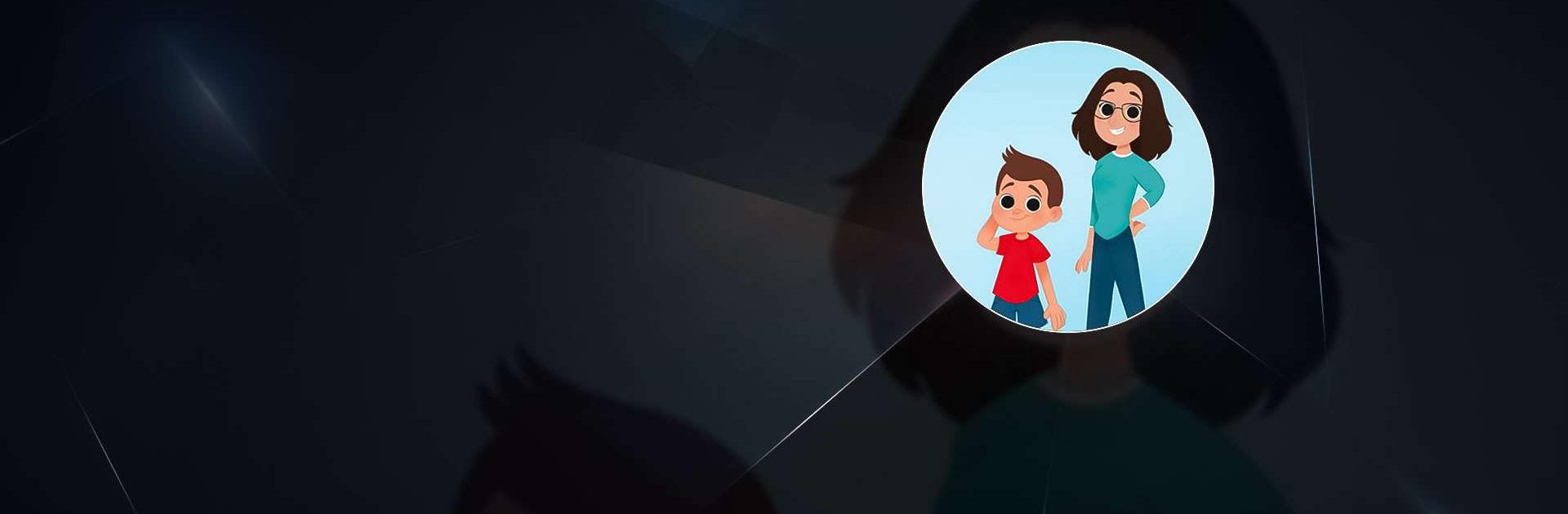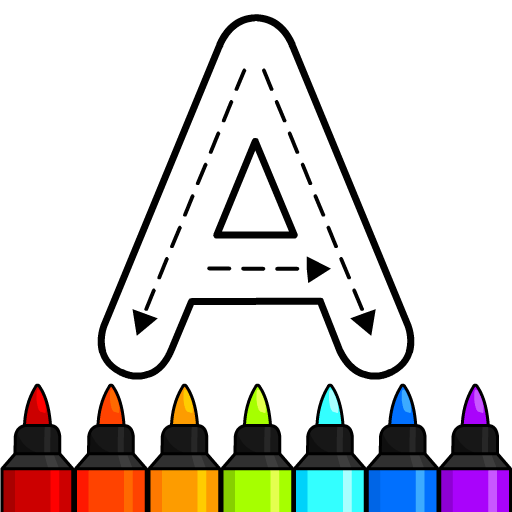Famiglia GBR is an Educational game developed by Davide Nonino. BlueStacks app player is the best platform to play this Android game on your PC or Mac for an immersive gaming experience.
Join the Famiglia GBR and become a part of the YouTube sensation that’s taken the world by storm. With this official app, you’ll have access to all of the videos featuring Davide, Ale, Nicolò, and Matilde. Watch your favorites and stay up to date with notifications for new releases.
But the fun doesn’t stop there. The Play with me section is filled with tools that are just begging to be used. Roll the dice, start a challenge, measure things, and squeeze the buzzer to win. And when you’re feeling lucky, give the Mystery Wheel a spin. You can even customize it with your own choices.
Are you in a creative mood? Share some of your fan art with the world, and check out what others have created. Today is the day to become a member of the Famiglia GBR and become a part of the family that enjoys playing and inventing.
Download Famiglia GBR on PC with BlueStacks and become a part of the GBR family.