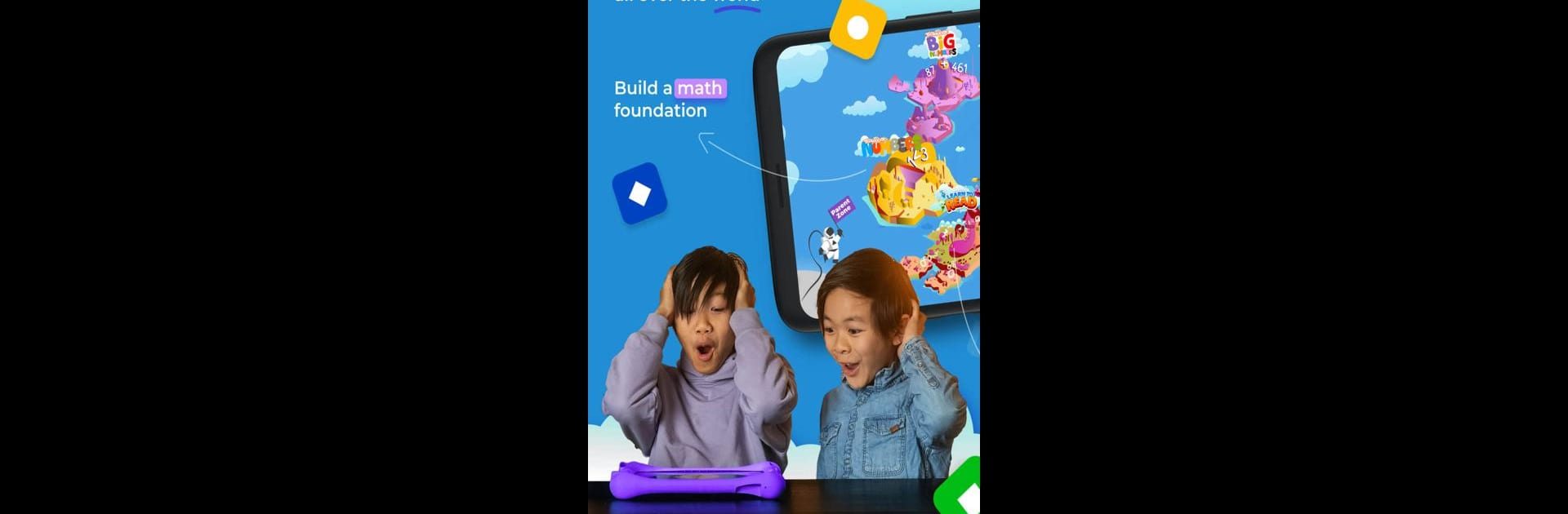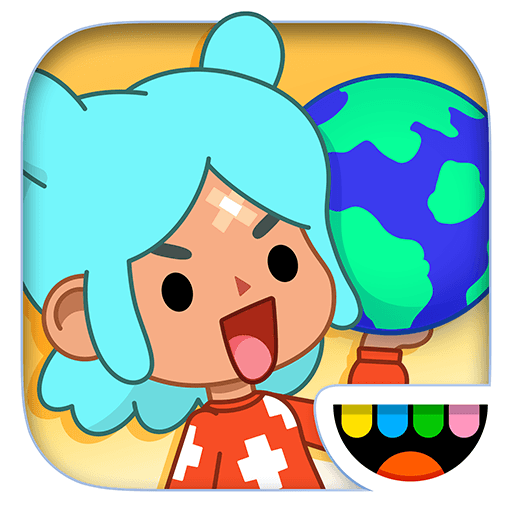From the innovators and creators at Kahoot!, Kahoot! Kids: Learning Games is another fun addition to the World of Educational games. Go beyond your mobile screen and play it bigger and better on your PC or Mac. An immersive experience awaits you.
About the Game
Looking for a fun, safe way to help your child learn? Kahoot! Kids: Learning Games brings a bunch of engaging educational adventures together, all under one roof. From mastering reading and math to building strategy and learning about emotions, this app offers something for every curious kid between the ages of 3 and 12. Young learners can play independently, explore interactive challenges, and discover new skills through playful exploration.
Game Features
-
Ten Award-Winning Games in One Spot
Get access to ten top-notch apps—each focusing on different skills, from numbers and letters to geometry and chess. Every game’s been recognized for its impact and quality. -
Expert-Designed for Real Learning
Created by a team of educators and game designers, every activity is crafted to teach kids the essentials, not just keep them busy. -
Math That Grows With Your Child
Whether your child’s just starting to count or ready to tackle algebra, there’s a game for their level. Kids can start with the fun basics in Kahoot! Numbers and smoothly move up to more advanced challenges like algebra and multiplication. -
Reading Made Enjoyable
Kids dive into stories, phonics, and interactive tasks that gently guide them into reading. Perfect for early learners and those sharpening their skills. -
Practice Life and Social Skills
Quizzes cover not only academics but also topics like feelings, sports, and culture. There are even games that teach chess, so your child learns patience and critical thinking along the way. -
Safe, Ad-Free Environment
No pop-ups, no ads—just pure learning. Kids can play and parents can relax, knowing it’s a fully secure space. -
Progress Reports for Grown-Ups
Want to see how your child’s doing? Easy-to-read progress reports let you check in and celebrate their wins (or just ask them what they found cool that day). -
Family Game Show Fun
Want to bring everyone together? There’s a feature that lets you create a quiz game for the whole family, or jump into a huge collection of ready-made kahoots for a spur-of-the-moment challenge. -
Adaptive Learning Paths
Games adjust and grow alongside your child, keeping the experience challenging but never overwhelming.
Kahoot! Kids: Learning Games is available on BlueStacks, making it a breeze to use these learning adventures on your computer whenever you want.
Slay your opponents with your epic moves. Play it your way on BlueStacks and dominate the battlefield.