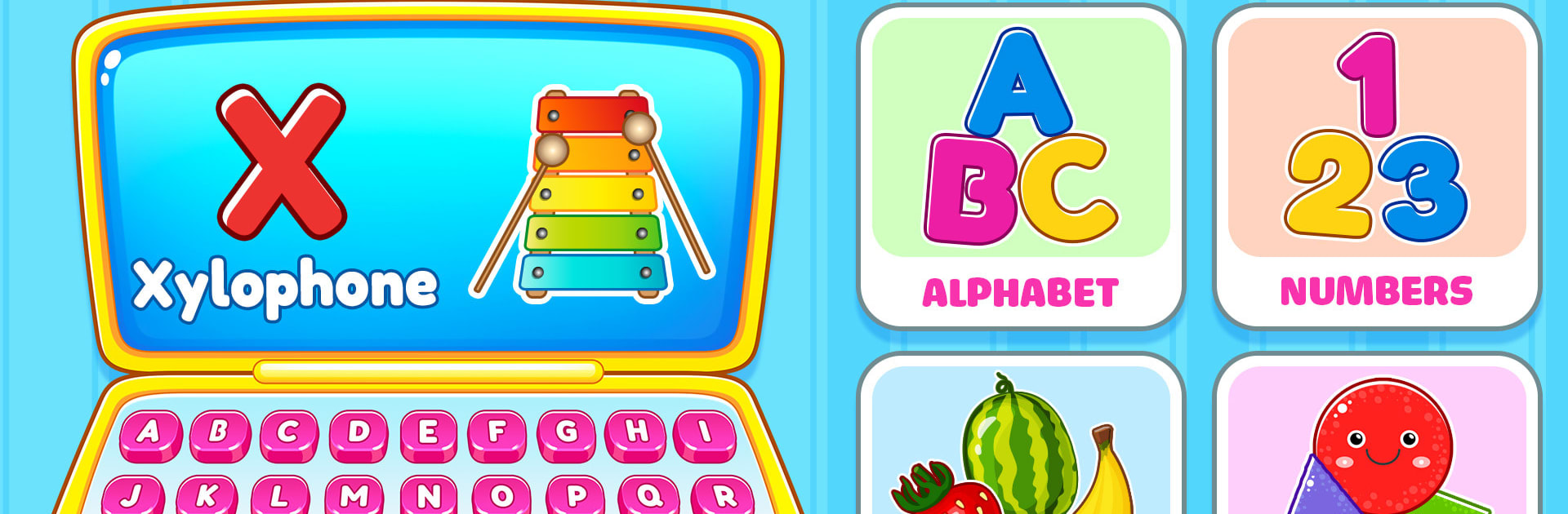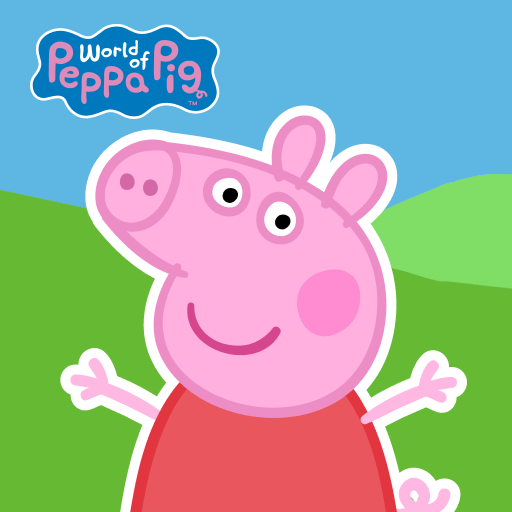Step into the World of Kids Computer: Play and Learn, a thrilling Educational game from the house of UVTechnoLab. Play this Android game on BlueStacks App Player and experience immersive gaming on PC or Mac.
About the Game
Kids Computer: Play and Learn is all about giving little ones a playful, hands-on space to pick up early skills while just having a good time. From learning their ABCs and 123s to figuring out shapes and colors, this Educational game packs loads of activities that make screen time feel useful. If you’re after something that keeps preschoolers curious and entertained (and maybe buys you a few quiet moments), this one from UVTechnoLab is worth a look—especially if you ever want to let your child play on BlueStacks for a bigger screen.
Game Features
-
ABC Adventures
Kids can explore the alphabet and numbers, hearing and practicing letter sounds and basic counting in a super friendly setting. -
Tracing and Writing
There’s plenty of tracing fun—letters and numbers—so little hands get a gentle intro to writing skills. -
Playful Puzzles
The game’s filled with shape-matching, jigsaw puzzles, and sorting games that get young minds puzzling out solutions and improving memory. -
Coloring & Art Time
Budding artists can pick colors and go to town on different drawings, making learning feel more like creative play. -
Animal Friends
Whether they’re feeding pets, matching animals to sounds, or learning animal names, kids get a kick out of cute creatures. -
Early Math & Sorting
Simple math games (think counting, sorting, and number basics) gently introduce key ideas without feeling tricky or stressful. -
Music Modes
Let them tap on drums or a piano to make their own little tunes—great for ear training and just, well, making some fun noise. -
Spot-the-Difference & Matching
Activities like finding differences and matching games help sharpen attention to detail and memory. -
Body Parts Exploration
There are games for learning about body parts, supporting vocabulary growth in a relaxed way.
Everything’s built around being easy and safe for kids to navigate, letting parents feel comfortable with independent play. And if you want all this action on a bigger display, it works smoothly with BlueStacks, too.
Start your journey now. Download the game on BlueStacks, invite your friends, and march on a new adventure.