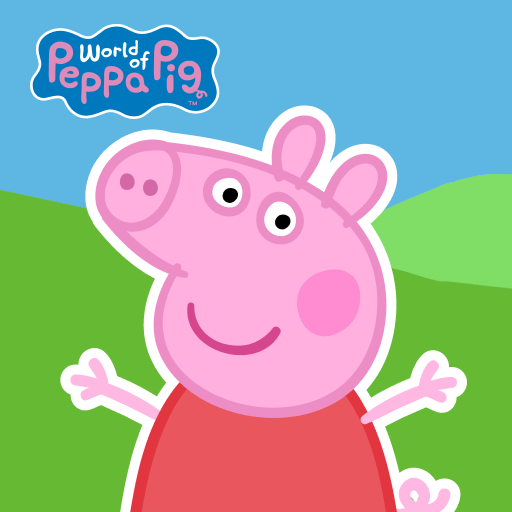Kids Educational Game 6 brings the Educational genre to life, and throws up exciting challenges for gamers. Developed by pescAPPs, this Android game is best experienced on BlueStacks, the World’s #1 app player for PC and Mac users.
About the Game
Kids Educational Game 6 by pescAPPs is a lively mix of mini-games designed for kids who love to play and learn at the same time. Whether your child is just starting preschool or already knows their way around a few numbers and colors, there’s something here to keep them curious and entertained. With a variety of activities packed in, this Educational genre game encourages little ones to explore, solve, and create—sometimes all at once.
Game Features
-
Loads of Mini-Games: From animal puzzles to music challenges, there are a dozen different games to choose from. Each one is geared to spark a child’s interest and help them practice new skills in an engaging way.
-
Fun Language Options: Kids can play in English, Spanish, or Portuguese. Handy for families who speak multiple languages or want to help children practice a new one.
-
Pick Your Challenge: There are three levels of difficulty, so it’s easy to find the right fit for any skill level. New to numbers? Or is matching shapes their thing? Let the kids pick what feels right.
-
Memory and Logic: Several games focus on memory, logical thinking, and concentration. Think pattern puzzles, object-matching, and memory card challenges.
-
Shape and Color Play: Little artists can experiment with colors, identify different shapes, or even get creative with painting and photo activities.
-
Numbers and Piano: Let kids learn numbers naturally, or dabble with a virtual piano to discover simple tunes—they’ll be counting and playing before you know it.
-
Spot the Difference & Search Games: Some activities ask kids to find objects or spot the differences between two images, which helps boost observation skills (and can be surprisingly fun for grown-ups, too).
-
Puzzles and Mazes: Enjoy solving mazes or piecing together classic puzzles, all wrapped in bright, friendly visuals.
-
Easy for Families: Designed mainly for preschoolers, but honestly, the whole family can join in. You might find yourself tackling a maze or two!
-
Smooth on BlueStacks: If you prefer a bigger screen, these games work great with BlueStacks; it makes clicking, dragging, and exploring the mini-games even easier.
Ready to top the leaderboard? We bet you do. Let precise controls and sharp visuals optimized on BlueStacks lead you to victory.