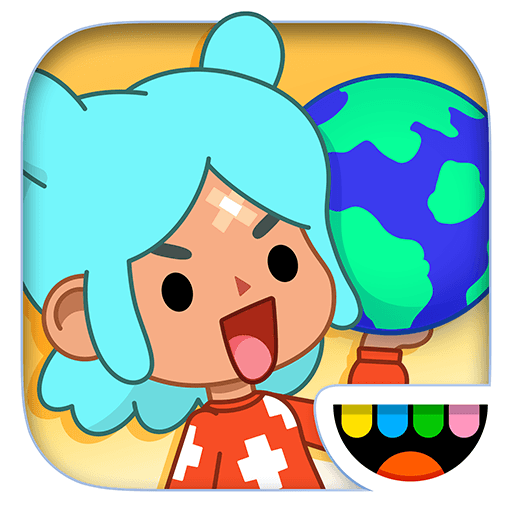Explore a whole new adventure with Kids Educational Game, a Educational game created by pescAPPs. Experience great gameplay with BlueStacks, the most popular gaming platform to play Android games on your PC or Mac.
Kids Educational Game is a bundle of bite-size activities for young kids, all wrapped in bright colors and simple menus. It keeps things light and playful while sneaking in real learning. There are little games for numbers and colors, matching shapes, basic puzzles that build logic, a memory card flip game, and a music section where they tap notes and hear the sounds. The animal bits are fun too, with names and sounds in both English and Spanish, so a kid can pick up words naturally while playing. There is also a drawing and painting area that lets them doodle without limits, which feels great on a bigger screen.
On PC with BlueStacks the whole thing feels easier to handle. The mouse makes the drawing smoother and picking tiny icons is less frustrating, and the extra screen space helps them focus on what they want to tap. The maze game that uses tilt controls translates fine to PC controls, so it does not feel awkward. Everything moves at a friendly pace, with big buttons and clear audio, so kids do not get stuck or lost. It leans more on practice than pressure, which is good for ages 4 to 7. Ads are there, but there is an in app purchase to remove them if that is important.
Slay your opponents with your epic moves. Play it your way on BlueStacks and dominate the battlefield.