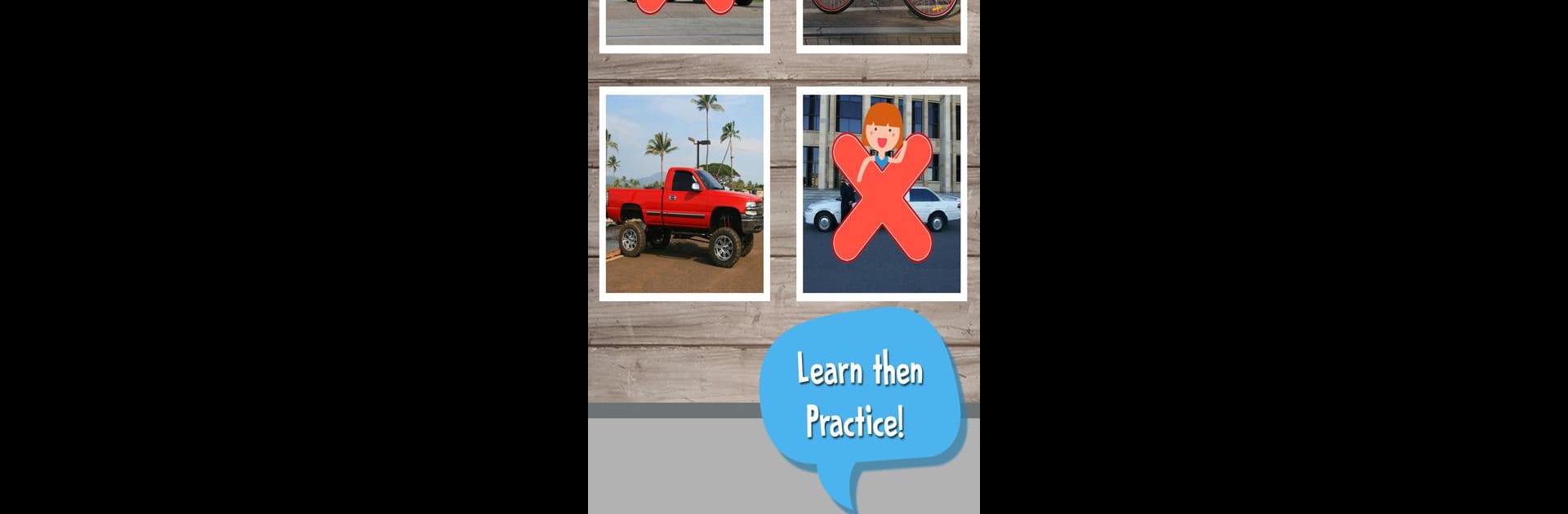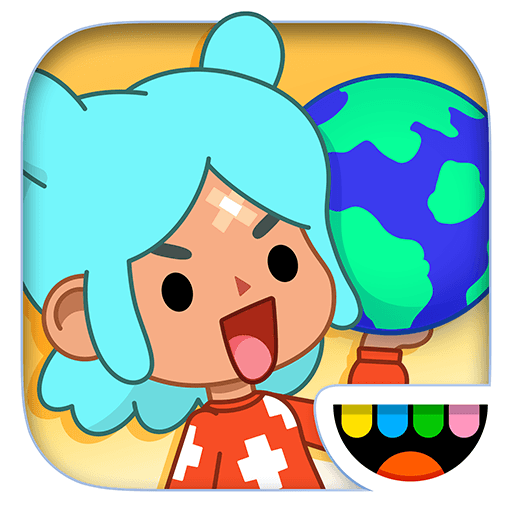Step into the World of Kids Fun Game: Educational games for kids, a thrilling Educational game from the house of Androbaby. Play this Android game on BlueStacks App Player and experience immersive gaming on PC or Mac.
So, Kids Fun Game is one of those apps that packs a bunch of simple learning games into one place, made for little kids around preschool age. There are three main parts: matching games (sort of like those classic memory card games but using pictures of cities, vehicles, and jobs), some “find the right item” brain teasers, and then a drawing section. The memory games keep things moving with all sorts of vehicles and places, so it’s not the same old animals or alphabet all the time. And the drawing section is just what you’d expect — blank space to doodle on or fill in the lines on cars, buildings, and stuff, with lots of colors available. Plus, kids can even save what they draw, which is kind of fun.
There’s a collection of flash cards, which helps kids recognize stuff like New York, Tokyo, ambulances, fire trucks, and different jobs. Each thing comes with a clear voice telling you what it is, and there are some cute sounds and animations, especially when it comes to vehicles. The gameplay is designed for really young kids, so it’s all super simple to tap through — no reading needed, and pretty much any toddler can figure it out without much help. Everything works offline too, so there’s no stress about WiFi. Honestly, playing it on PC with BlueStacks feels just as smooth as on a tablet, and it’s easy to swap between the different games when a kid gets bored. If a kid likes tapping around, matching things up, or just scribbling, this one’s a solid way to keep them busy and learning a little at the same time.
Slay your opponents with your epic moves. Play it your way on BlueStacks and dominate the battlefield.