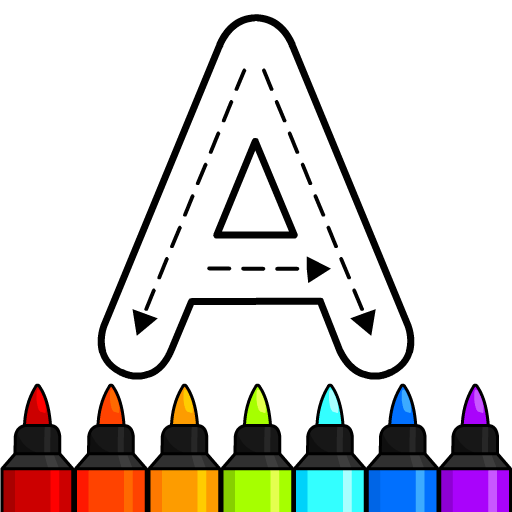Explore a whole new adventure with Kids Montessori Shapes & Color, a Educational game created by Timpy Games For Kids, Toddlers & Baby. Experience great gameplay with BlueStacks, the most popular gaming platform to play Android games on your PC or Mac.
Kids Montessori Shapes & Color is basically a bunch of tiny, kid-friendly puzzles that teach shapes, colors, and matching without feeling like homework. It plays like a toy box that opens into little 3D scenes. One moment a child is dragging a triangle into its outline, then sorting fruits by color, then matching a shadow to the right object. The pieces look chunky and bright, with soft sounds and little animations when something fits. It feels calm. There are no timers, no pressure, just gentle prompts and a voice that names colors and shapes so it sticks.
The Montessori vibe shows up in how it guides without a lot of text. Children tap, drag, try again, and learn by doing. The difficulty is low and steady, which suits toddlers and preschoolers, roughly that 2 to 5 range. It is more about coordination and recognition than scores or progression. Parents who want quick sessions will like that each activity is short, and a child can bounce between them without getting lost. On PC with BlueStacks, the bigger screen helps a lot with those small pieces, and the mouse drag feels close to moving real blocks around, so it is easy for little hands. It is not for kids who want stories or big goals, but for early learners it keeps attention without flashing a million things at once. The standouts are the shadow matching and color sorting sets, both are simple yet oddly satisfying to complete, and the feedback is clear so children know what went right.
Get ready for a buttery smooth, high-performance gaming action only on BlueStacks.