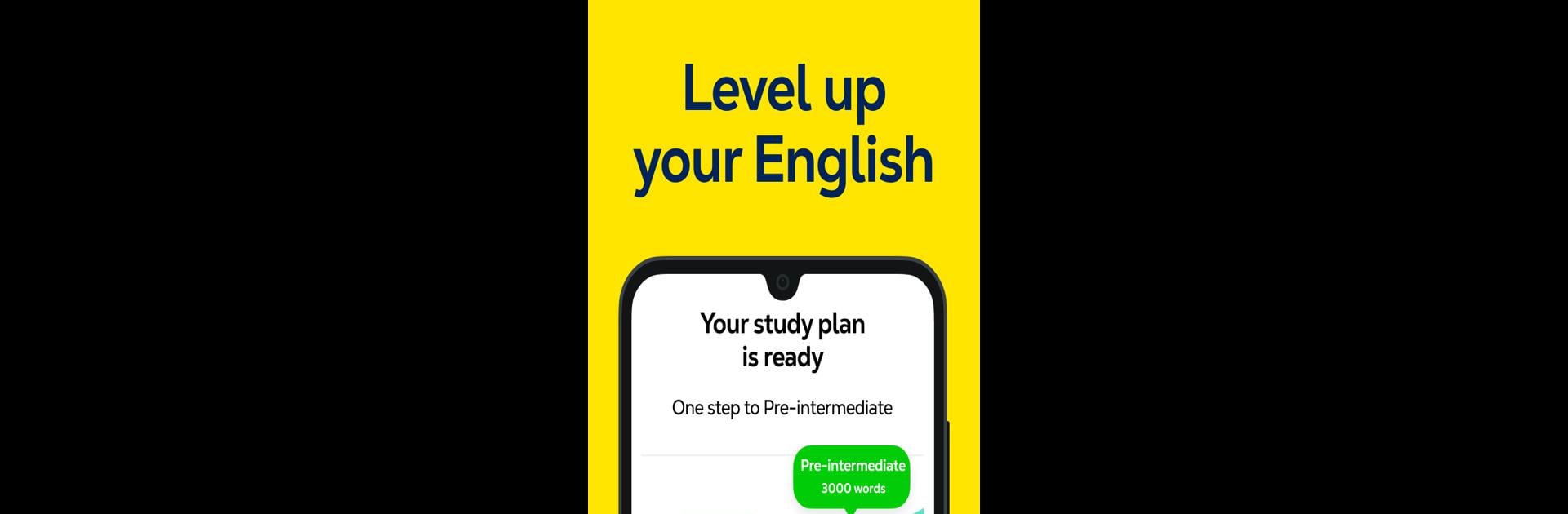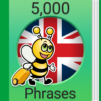Bring your A-game to LetMeSpeak – Learn English, the Educational game sensation from Let Me Speak. Give your gameplay the much-needed boost with precise game controls, high FPS graphics, and top-tier features on your PC or Mac with BlueStacks.
LetMeSpeak is one of those language apps that actually tries to make learning English not feel like a chore. Playing it on PC with BlueStacks just makes everything bigger and easier to keep up with, which is nice if you want to focus on the practice. The game mixes a lot of short story episodes, so instead of just random drills, you get to go through these little stories and pick up new words as you go. There’s a huge list of useful words, the kind you’d need for travel, work, or just everyday stuff. Each one pops up with a picture and a translation, so it actually sticks after a while.
The grammar side doesn’t get too heavy — explanations are clear, and the game keeps things practical instead of dumping rules on you. There are different challenges and games built in, and sometimes you get matched up with others, which is a solid way to keep things interesting if regular flashcards get boring. The reminders and repetition make sure you don’t just forget what you learn after a day. It’s pretty structured but doesn’t feel rigid, and the whole setup seems set to make you actually practice speaking and not just stare at words all day.
Get ready for a buttery smooth, high-performance gaming action only on BlueStacks.