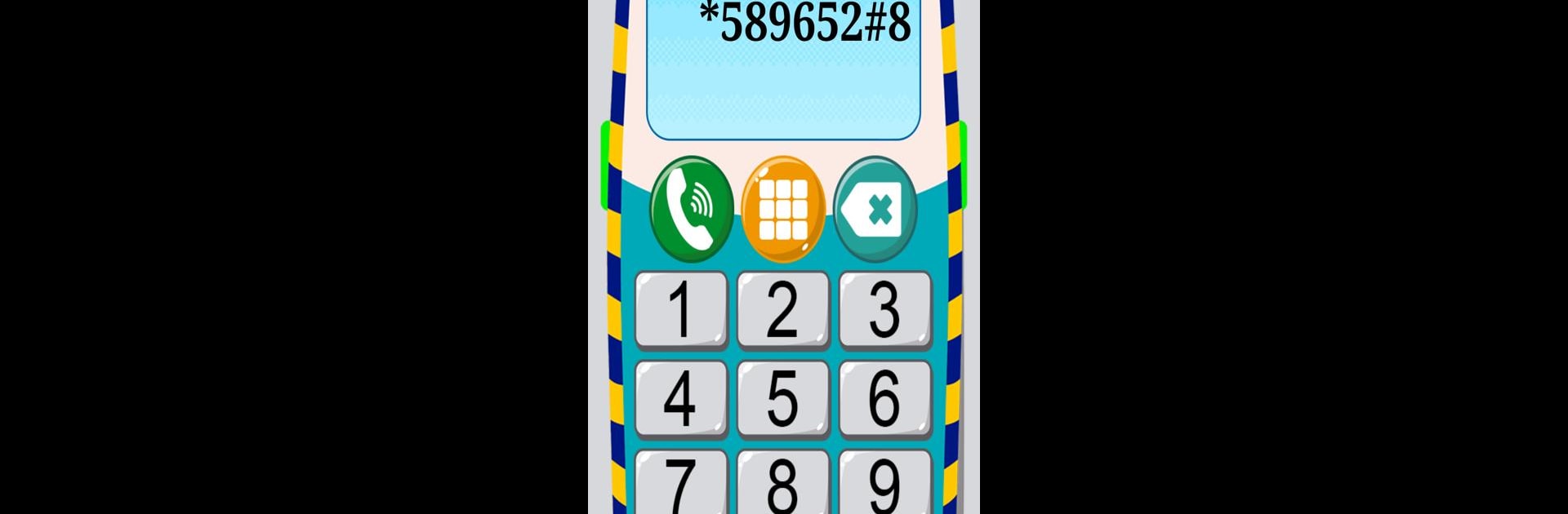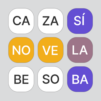Explore a whole new adventure with My Educational Phone, a Educational game created by Apps Bergman. Experience great gameplay with BlueStacks, the most popular gaming platform to play Android games on your PC or Mac.
About the Game
Ever noticed how kids just love poking around on your phone? My Educational Phone is an Educational game by Apps Bergman that gives little ones a playful slice of “grown-up” tech, made just for them. This app turns your device into a colorful playground packed with interactive learning—from numbers to dazzling animal sounds. Young players can explore, tinker, and learn as they pretend to use their very own phone.
Game Features
- Interactive Menu: Tap through a home screen bursting with bright, kid-friendly buttons—each leading to a different learning adventure.
- Alphabet & Numbers: Little learners can listen to letters and numbers, practice saying them, and even see them in big, bold fonts.
- Flags & Languages: Curious about different countries? Explore various flags and hear how words sound in the local language—great for sparking early interest in the world.
- Learning Shapes & Colors: Shapes and colors pop up with simple visuals and easy explanations. It’s all pretty straightforward, so young kids easily catch on.
- Animals & Sounds: Meet a bunch of animals, complete with fun noises that’ll make your kid giggle (or maybe you’ll hear a roar from the back seat).
- Transportation & Instruments: Whether it’s a honking car or a strumming guitar, there are lots of things to discover and tap on.
- Sing-Along Songs: Music lovers can enjoy a set of playful tunes baked right in.
- Pretend Calling: Kids love to copy adults. Here, they can “dial” numbers and pretend to make calls—perfect for imaginative play, without any actual calls being sent.
- Personalization Options: Choose from seven bold color themes and switch between eight available languages, so the whole experience feels just right for any family.
- Friendly for PC Users: If you want to bring this playful learning onto a bigger screen, try it out on BlueStacks. Everything looks bright and works smoothly.
Slay your opponents with your epic moves. Play it your way on BlueStacks and dominate the battlefield.