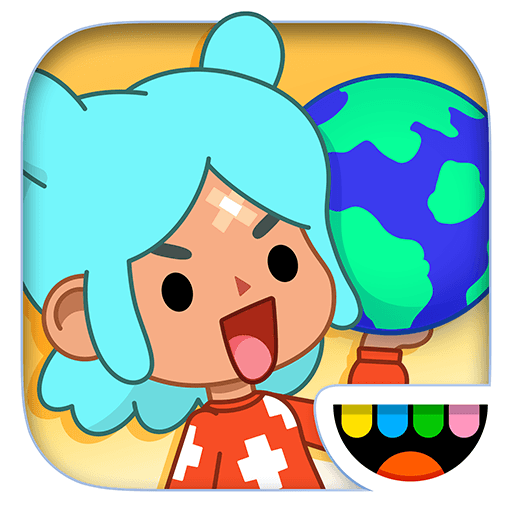Don’t worry if you still didn’t get all the gifts you were supposed to buy for the holiday season. My Town has just brought to you the new title of the series, and this time you are going shopping at the mall! Play My Town: Shopping Mall on PC and Mac with BlueStacks and grab your tote bags to visit as many stores as you want to! A beloved person like you should probably have lots of people to think of, and this is why the sooner you get to the shopping, the better it will be for you! Go to the mobile store, the music store, buy some clothing, think of the ones you love and surprise them with the best gifts anyone could find. Unlock new items to buy, choose your favorite meals in the large food court and play integrated with the other My Town game series titles. Download My Town: Shopping Mall on PC with BlueStacks and explore the great mall for hours and hours ahead! Is there anything better than that? Of course not!
Play on PC with BlueStacks or from our cloud
- Overview
- Game Features
- How to Play
Page Modified On: June 03, 2019
Play My Town : Shopping Mall on PC or Mac
Game Features
Game controls
- Tap Spots
- Other Moves
Enhancements
- Macros
- Multi Instance
- Multi Instance Sync
- Script
- Game controls
- Enhancements

Macros

Multi Instance

Multi Instance Sync

Script
How to Download and Play My Town : Shopping Mall on PC or Mac
Download and install BlueStacks on your PC or Mac
Complete Google sign-in to access the Play Store, or do it later
Look for My Town : Shopping Mall in the search bar at the top right corner
Click to install My Town : Shopping Mall from the search results
Complete Google sign-in (if you skipped step 2) to install My Town : Shopping Mall
Click the My Town : Shopping Mall icon on the home screen to start playing

Not everything in life is about money. When the subject is your gameplay experience, for example, you don’t have to spend one single penny to acquire the most impressive gaming platform you can find. All of it, because the new and improved BlueStacks is free, and also the most powerful and fastest gaming engine invented by men! Download My Town: Shopping Mall on Windows 7, 8, 10 with BlueStacks and increase your skills in just minutes! Customize everything related to your gameplay, from your interface skin, to your command scheme, using the Keymapping tool. Plus, record your best sequences of actions and assign keys to them with the Combo Key macro feature, so it gets much easier for you to use it again in the future, saving time and effort. And how about the incredible BlueStacks Points, which you can collect and exchange for incredible gamer items at the store, simply for playing your favorite titles! Still not enough for you? Well, then just give it a try and see for yourself!
Minimum System Requirements
With BlueStacks 5, you can get started on a PC that fulfills the following requirements.
Operating System
Microsoft Windows 7 or above, macOS 11 (Big Sur) or above
Processor
Intel, AMD or Apple Silicon Processor
RAM
at least 4GB
HDD
10GB Free Disk Space
* You must be an Administrator on your PC. Up to date graphics drivers from Microsoft or the chipset vendor.
Browse More by My Town Games Ltd
Browse All GamesMy Town : Shopping Mall - FAQs
- How to play My Town : Shopping Mall on Windows PC & Mac?
Play My Town : Shopping Mall on your PC or Mac by following these simple steps.
- Click on 'Play My Town : Shopping Mall on PC’ to download BlueStacks
- Install it and log-in to Google Play Store
- Launch and play the game.
- Why is BlueStacks the fastest and safest platform to play games on PC?
BlueStacks respects your privacy and is always safe and secure to use. It does not carry any malware, spyware, or any sort of additional software that could harm your PC.
It is engineered to optimize speed and performance for a seamless gaming experience.
- What are My Town : Shopping Mall PC requirements?
Minimum requirement to run My Town : Shopping Mall on your PC
- OS: Microsoft Windows 7 or above MacOS 11 (Big Sur) or above
- Processor: Intel, AMD or Apple Silicon Processor
- RAM: Your PC must have at least 4GB of RAM. (Note that having 4GB or more disk space is not a substitute for RAM)
- HDD: 10GB Free Disk Space.
- You must be an Administrator on your PC.