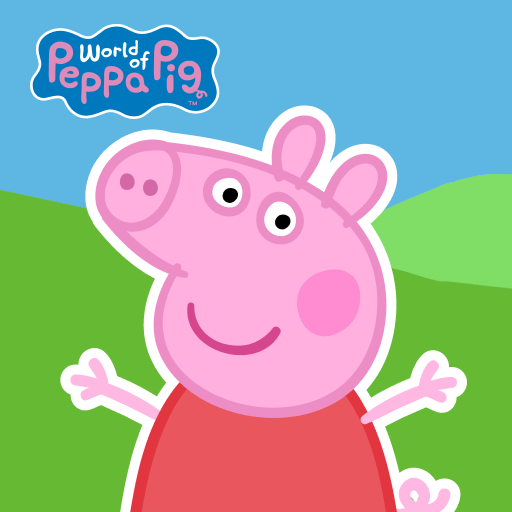Panda Games: Coloring & Paint is an Educational game developed by BabyBus. BlueStacks app player is the best platform to play this Android game on your PC or Mac for an immersive gaming experience.
Children everywhere can now enjoy an online version of a classic coloring book. Kids can express themselves artistically with a wide variety of painting tools in Panda Games: Coloring & Paint while also picking up knowledge of shapes, colors, and more through the act of coloring and painting.
This is a very simple game to pick up and play. Children only need to tap the screen to create works of art. Children of all ages, from toddlers to preteens, can enjoy the art of painting.
Crayons, paintbrushes, highlighters, and even magic wands are just a few of the many options for artists. The results you get from using various brushes vary greatly! There’s room for up to 48 color combinations in this game for kids. This game’s best feature is its abundance of free resources, such as various paints and tools.
Young artists can express themselves freely in “doodle” mode. The coloring feature allows them to express themselves creatively by filling in the designs with the colors of their choice.
Download Panda Games: Coloring & Paint on PC with BlueStacks and have fun with your digital paints.