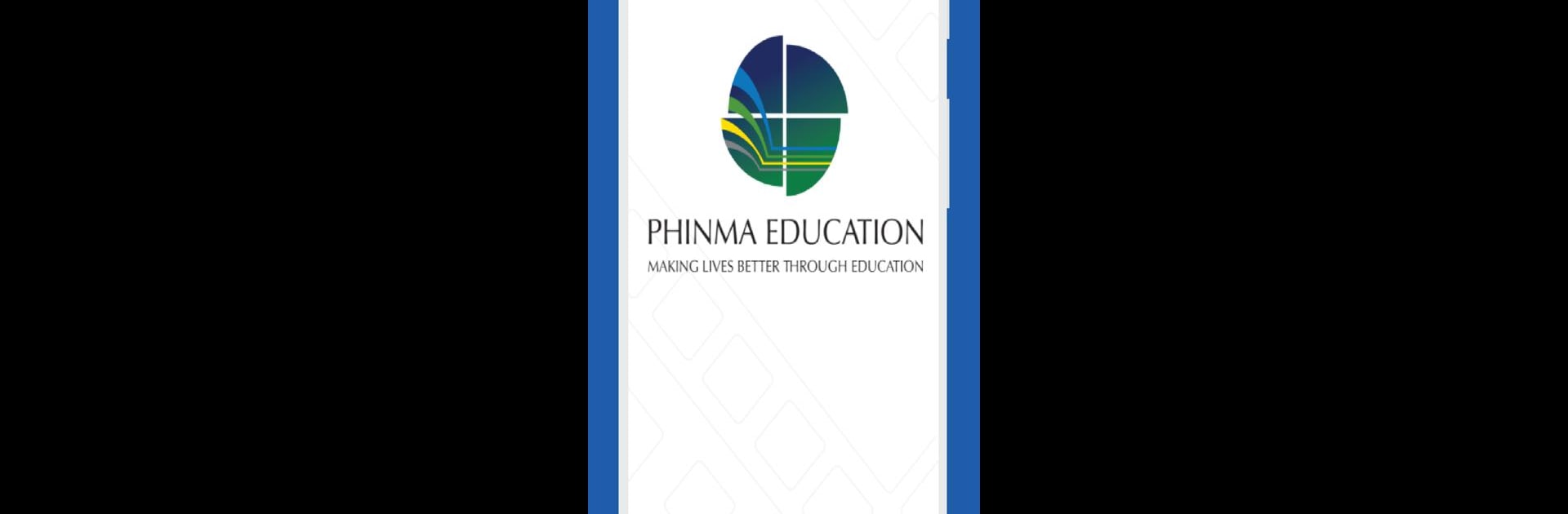Join millions to experience PHINMA Ed Learning App, an exciting Educational game from Mastersoft ERP Solution Pvt Ltd. With BlueStacks App Player, you are always a step ahead of your opponent, ready to outplay them with faster gameplay and better control with the mouse and keyboard on your PC or Mac.
PHINMA Ed Learning App comes across more like a neat school control panel than a flashy game, and on a PC with BlueStacks it is easier to take in at a glance. The layout puts attendance, the daily timetable, grades and fee info all within quick reach, so a user can jump between checking who was marked present, seeing what class is next, and scanning recent scores without hunting through menus. It is calm and practical, the kind of app that makes routine things less annoying rather than exciting.
What sticks out is how immediate the attendance and grade updates feel; teachers and students can see changes almost as they happen, which keeps things from piling up. The schedule view is simple and readable on a bigger screen, and fee tracking is straightforward to follow when planning payments. For someone who likes order and quick checks during a busy day this will be handy. Running it on BlueStacks just makes navigation smoother and the text easier to read, especially if tapping on a phone felt fiddly before.
Start your journey now. Download the game on BlueStacks, invite your friends, and march on a new adventure.