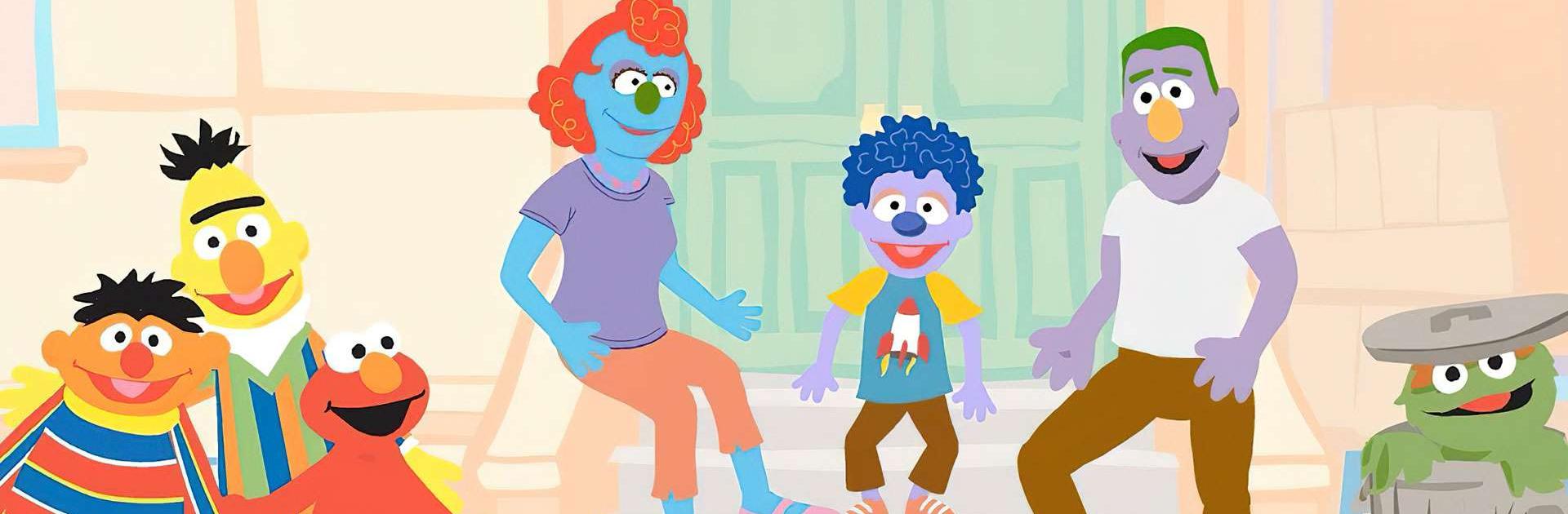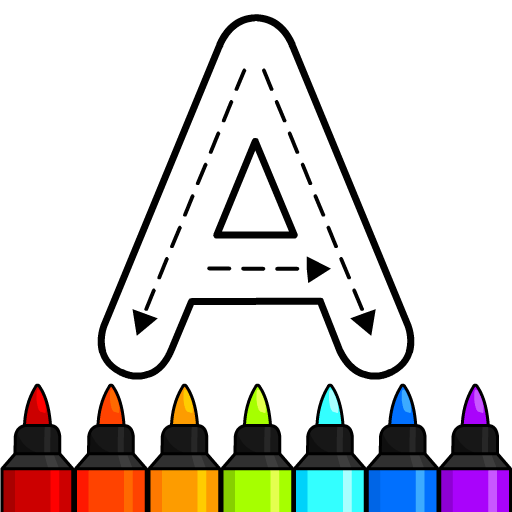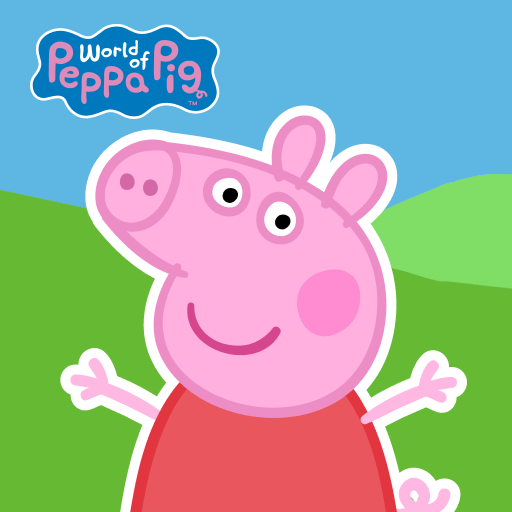The Big Moving Adventure is an educational game developed by Sesame Workshop. BlueStacks app player is the best platform to play this Android game on your PC or Mac for an immersive gaming experience.
The Big Moving Adventure is an app designed for families who are coping with the challenges of moving. It’s a great way to teach your child about what to expect when relocating and to make the process enjoyable.
With Sesame Street’s iconic Muppets, your child can create their very own Muppet friend and help them through every stage of moving, from packing to exploring the new home. The app features interactive tools, like an interactive photo tool, where you can take pictures of the people and places you are saying goodbye to, and a coloring book where your child can color postcards from toys as they travel on the moving truck to the new house.
The Big Moving Adventure also helps children explore their feelings about moving and introduces strategies for making new friends. It’s an excellent way to familiarize your child with important moving steps like packing, traveling over a distance, and getting used to a new room.
In the app, children can also decide which toys and books to pack in a box and which special comfort items to bring along in a backpack. They can explore different ways to say goodbye to people, places, and things at the old home, and even go on an American flag scavenger hunt.
Download The Big Moving Adventure on PC with BlueStacks and make moving a little less stressful and a lot more fun.