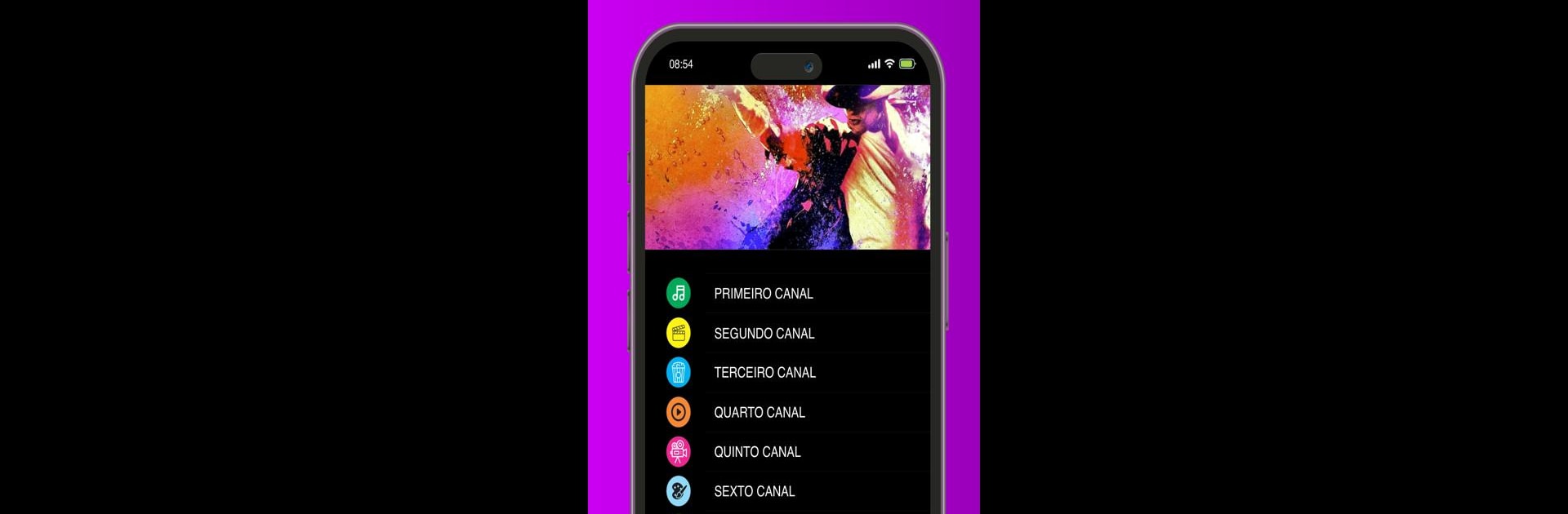Multitask effortlessly on your PC or Mac as you try out One TV, a Entertainment app by Vialux Internet on BlueStacks.
About the App
If you’re a One customer and love catching your favorite programs on the go, One TV makes watching TV ridiculously easy. Stream live shows or jump into a channel wherever you’ve got an internet connection—no need to be stuck in front of your living room screen. It’s TV made simple, with your entertainment lined up and ready whenever you are.
App Features
- Live TV On the Move
Watch live channels straight from your phone or tablet, whether you’re at home, at a café, or waiting for a friend. You get instant access—no waiting around. - Tailored Just for One Users
Exclusive to folks with a One subscription, so you’ll get that smooth, hassle-free access just for being part of the club. - Easy Navigation
Find your favorite shows or channels in seconds. The app’s layout keeps things straightforward, so you’re not hunting through endless menus. - Flexible Viewing
Pause your show, change channels quickly, or check out what’s playing next—all without missing a beat. It’s about watching TV your way. - Entertainment Wherever
All you need is your device and a decent connection—no more fighting over the remote or waiting for someone to finish their show. - Works Great on BlueStacks
Prefer a bigger screen? One TV is just as handy when you use BlueStacks, letting you catch up from your PC whenever you want.
Big screen. Bigger performance. Use BlueStacks on your PC or Mac to run your favorite apps.