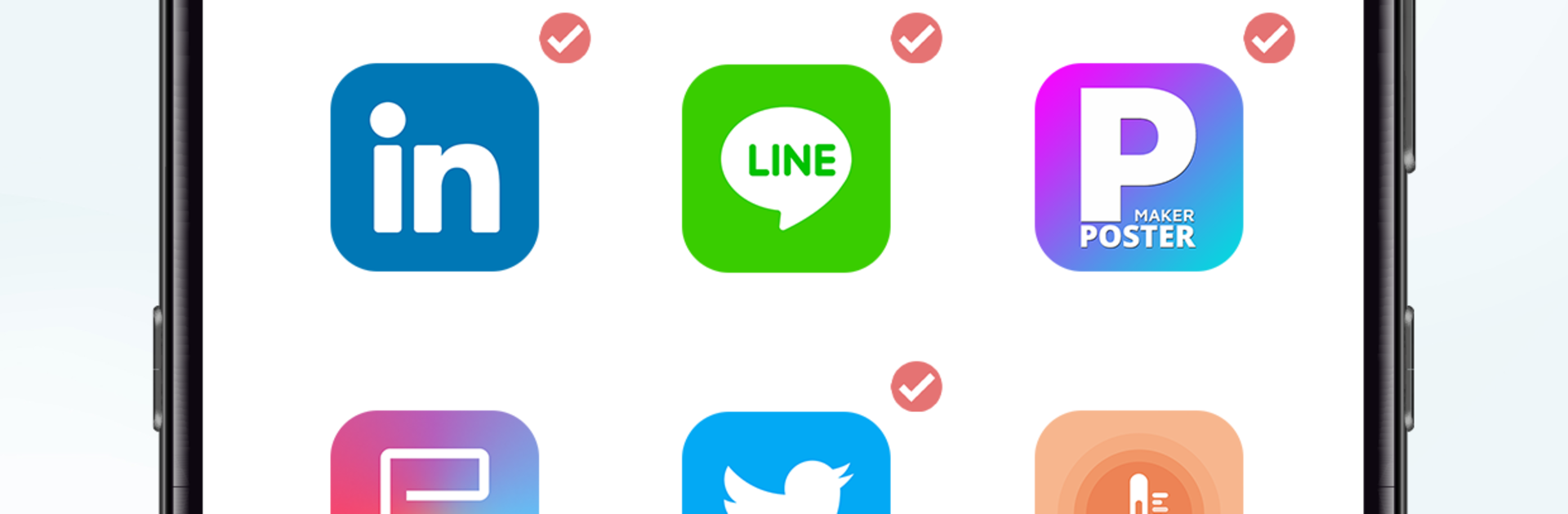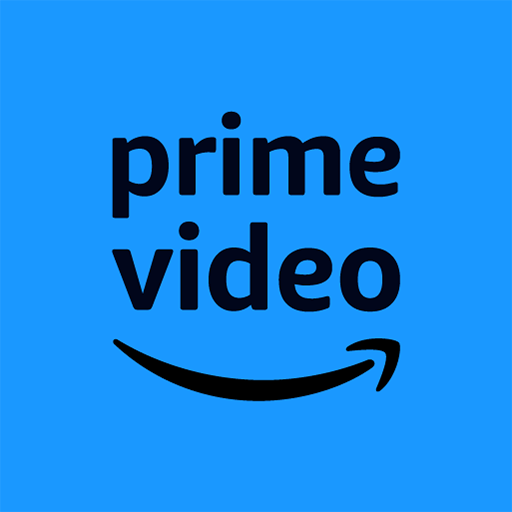Multitask effortlessly on your PC or Mac as you try out 3D Launcher – Gravity Launcher, a Entertainment app by Maxlabs Personalization Tools on BlueStacks.
3D Launcher – Gravity Launcher turns the phone’s home screen into a little physics playground. Icons do not just sit in a grid. They roll, bump, and cluster as if tiny balls in a box, and a quick flick sends them scattering. On a PC through BlueStacks, this feels oddly satisfying with a mouse, like nudging marbles on a desk. The app leans hard into visuals. There are loads of themes with bold colors, and users can swap backgrounds until the screen looks exactly how they want. Icons are fully customizable too, so matching a theme or mixing styles is easy. Font and color tweaks are built in, so the whole setup can look sharp or playful without digging through menus forever.
The extras are what make it stick. Live wallpaper mode makes the scene react when dragged around, pinch to zoom helps zoom out to see everything or zoom in to show off details, and the multi-gravity box setting changes how strong the pull feels, from calm to chaotic. Apps can be grouped by type or color, so it is not only flash. It does feel more like a toy than a plain launcher, and the constant motion can look busy on a work day, but on a big monitor the depth looks great and the physics feel smooth. People who like tinkering and visual flair will get the most out of it, especially when running it on BlueStacks.
Ready to experience 3D Launcher – Gravity Launcher on a bigger screen, in all its glory? Download BlueStacks now.