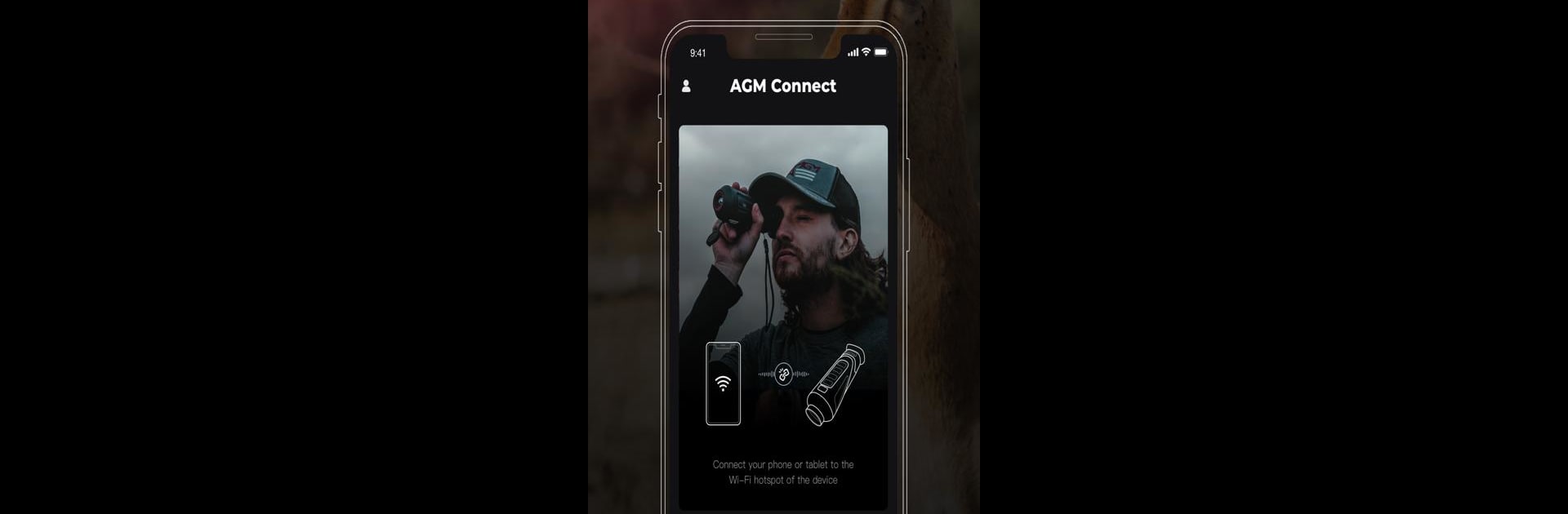Let BlueStacks turn your PC, Mac, or laptop into the perfect home for AGM Connect, a fun Entertainment app from AGM Global Vision.
About the App
AGM Connect brings your AGM Global Vision thermal and digital imaging gear to life right from your phone or tablet. Whether you’re curious about what your thermal camera is seeing or want a quick way to manage your devices, this app puts everything at your fingertips. It’s all about seamless control and staying connected—no complicated setup, just instant access to your favorite features.
App Features
-
Live View Streaming
See exactly what your AGM thermal or multispectral device sees—live. It’s quick to set up, and you get a clear, real-time look from your device without needing to fuss with extra gear. -
Remote Controls
Adjust settings, snap photos, or start and stop recordings all from your mobile device. No need to fumble with buttons on your camera in the dark—just tap your screen. -
Easy Photo Downloads
Grab your photos and recordings straight from your AGM device to your phone. Organizing and sharing your shots just got a whole lot easier. -
Firmware Updates
Keep your gear up to date without the hassle. The app makes updating firmware on your devices as simple as a few taps, so you don’t have to mess with cables or computers. -
Quick Access to Help
If you hit a snag or have a question, support is built right in. The app connects you with technical help when you need it. -
Enjoy on a Bigger Screen
Want to control your AGM device using your PC or Mac? AGM Connect works great with BlueStacks, giving you a bigger view and easier controls when you want them.
BlueStacks brings your apps to life on a bigger screen—seamless and straightforward.