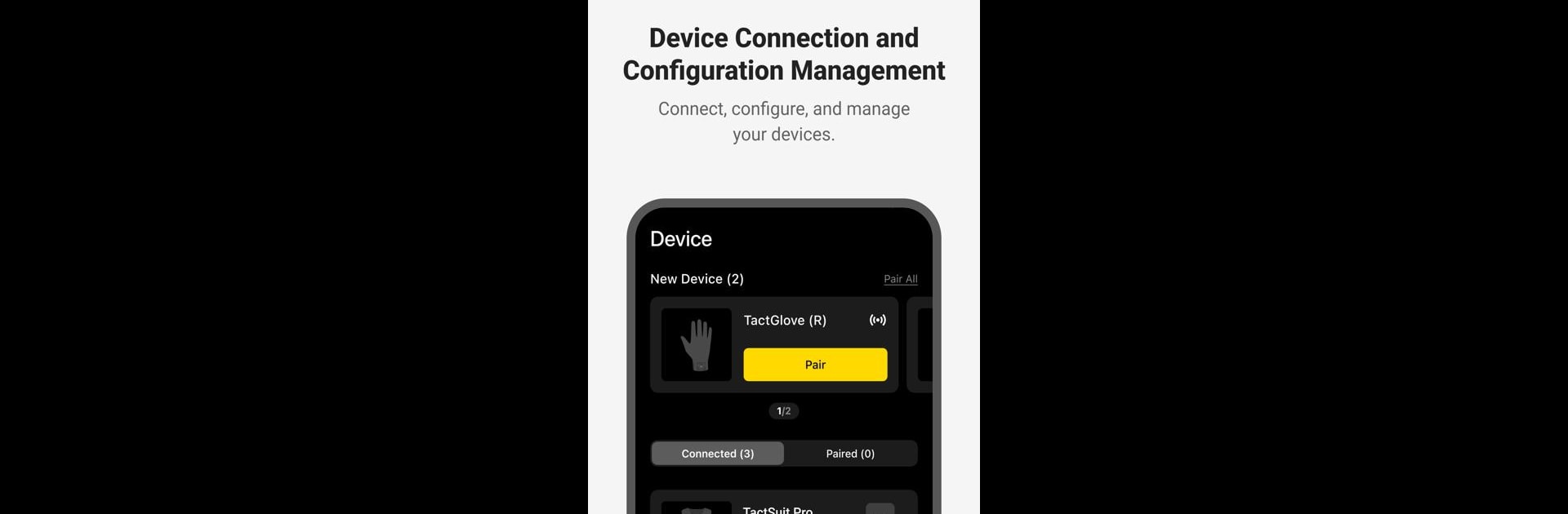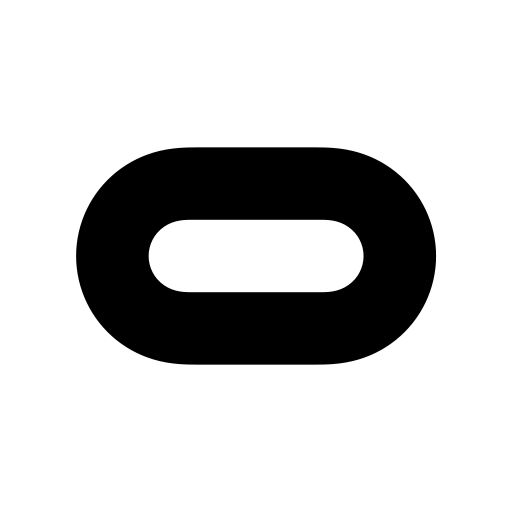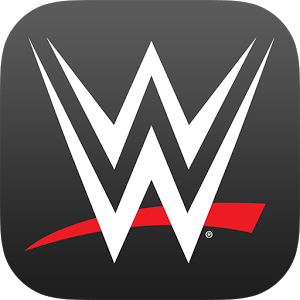Get freedom from your phone’s obvious limitations. Use bHaptics Player, made by bHaptics, a Entertainment app on your PC or Mac with BlueStacks, and level up your experience.
About the App
Curious about adding some real-life oomph to your games or VR sessions? bHaptics Player lets you connect your TactSuit and brings haptic feedback to a whole new level. With this app, you can make your entertainment moments way more immersive—think actual sensations synced with your PS VR2 adventures. Whether you’re experimenting with different haptic patterns or just want to see what your gear can do, bHaptics Player makes it easy to control and customize your experience.
App Features
-
Easy Device Pairing
Connect your TactSuit to the app in just a few taps—no complicated setup required. The app handles all the nitty-gritty, so you can focus on enjoying the sensation. -
Test Out Haptic Patterns
Curious how different feedback feels? Try out a bunch of built-in haptic patterns right inside the app and get a real sense of what your devices can deliver. -
PS VR2 Integration
Hook up your bHaptics gear to your PS VR2 and take your virtual reality sessions up a notch with on-point physical feedback. -
See Your Feedback in Real Time
Visual learners, rejoice! bHaptics Player gives you a visual display of the haptic feedback as it happens. It’s pretty cool to watch (and feel). -
Smooth Permission Management
Only the permissions you actually need—like connecting nearby devices. Location access is optional, and you’re still good to go if you skip it. -
Works Great on BlueStacks
Want a bigger screen? You can run bHaptics Player using BlueStacks for a more relaxed setup on your computer.
With bHaptics Player, setting up and enjoying realistic haptic feedback is straightforward and even a little fun.
BlueStacks gives you the much-needed freedom to experience your favorite apps on a bigger screen. Get it now.