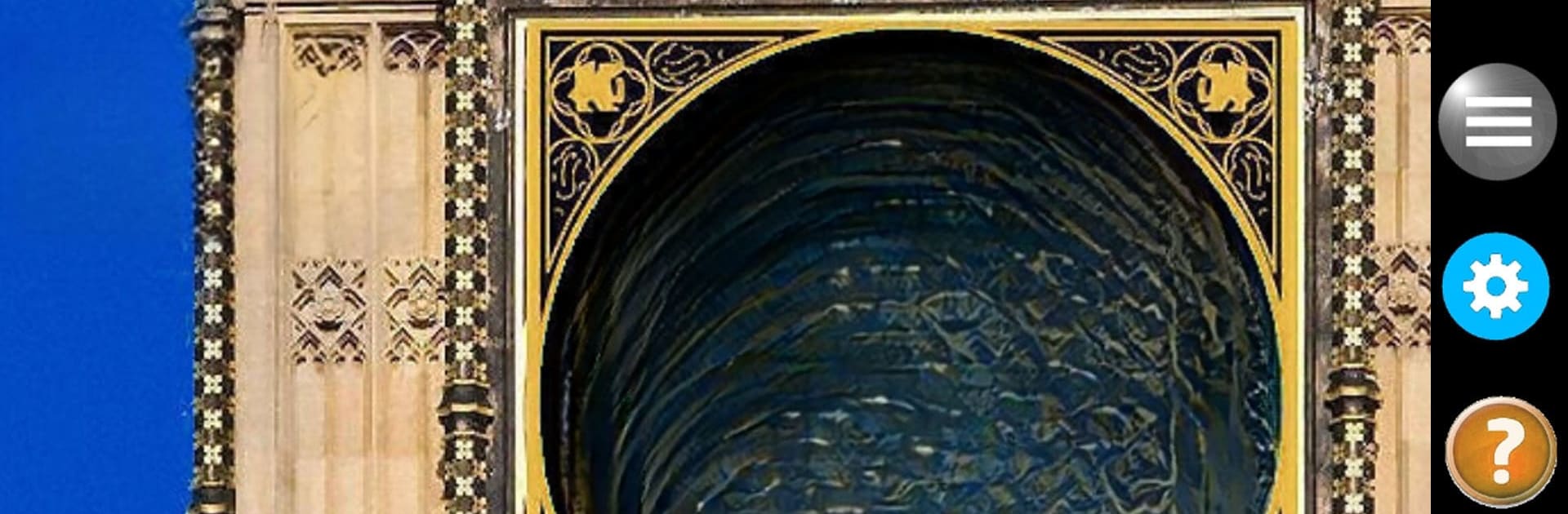What’s better than using Big Ben Bonger by UMike Apps : Real Apps filling Real Needs? Well, try it on a big screen, on your PC or Mac, with BlueStacks to see the difference.
About the App
Stay on time with Big Ben Bonger from UMike Apps: Real Apps filling Real Needs. Whether you’re immersed in work, shopping, or enjoying a good book, let Big Ben’s iconic Westminster Chimes subtly remind you of the passing time. Sound off every 15 minutes or customize to your liking—it’s like having a trusty clock tower in your pocket. Perfect for those who love a blend of utility and nostalgia.
App Features
Custom Chime Selection:
Choose from Big Ben’s timeless chimes or opt for the gentle sounds of a Grandfather clock, among others.
Flexible Time Reminders:
Set chimes for every 15 minutes, half-hour, or just once an hour. Never get lost in time again!
User-Friendly Design:
Switch between Normal and Darker modes to suit your mood and environment.
Minimalist and Distraction-Free:
No ads, no unnecessary notifications. Just pure focus on what matters.
Multilingual Support:
Available in a multitude of languages, ensuring everyone can enjoy the familiarity of Big Ben.
Enjoy using Big Ben Bonger seamlessly on BlueStacks.
BlueStacks gives you the much-needed freedom to experience your favorite apps on a bigger screen. Get it now.