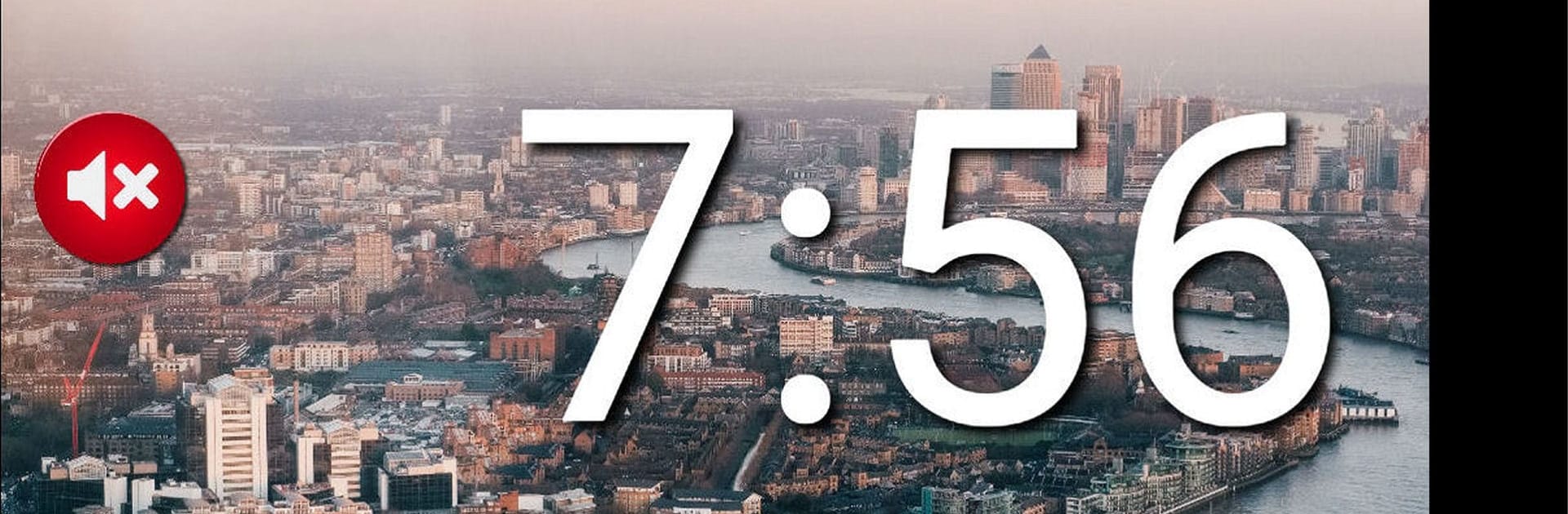Let BlueStacks turn your PC, Mac, or laptop into the perfect home for Big Ben Bonger PLUS, a fun Entertainment app from UMike Apps : Real Apps filling Real Needs.
About the App
Let the Westminster Chimes of Big Ben keep your day on track with Big Ben Bonger PLUS. Offering a charming and quirky way to stay punctual, this app can bong like Big Ben or any of several other clocks. Perfect for reading, working, studying, or shopping—or just for kicks. Every 15 minutes, expect a friendly bong to remind you of the time without being intrusive. Who knew timekeeping could be this fun?
App Features
Clock Choices Galore: Pick between Big Ben and six other clocks for your chime of choice. Personalize it further with an optional pendulum sound.
Quiet Time Settings: Specify when you want silence and enjoy peace without the bongs.
Theme & Display Options: Toggle between Normal and Darker screen modes. Prefer old-school or modern? Choose Analog or Digital clock faces.
Handy Controls: Use the front panel for a quick Master Mute when extra quiet is needed.
Background Functionality: Minimize the app without missing a bong, even in Airplane Mode.
Big screen. Bigger performance. Use BlueStacks on your PC or Mac to run your favorite apps.