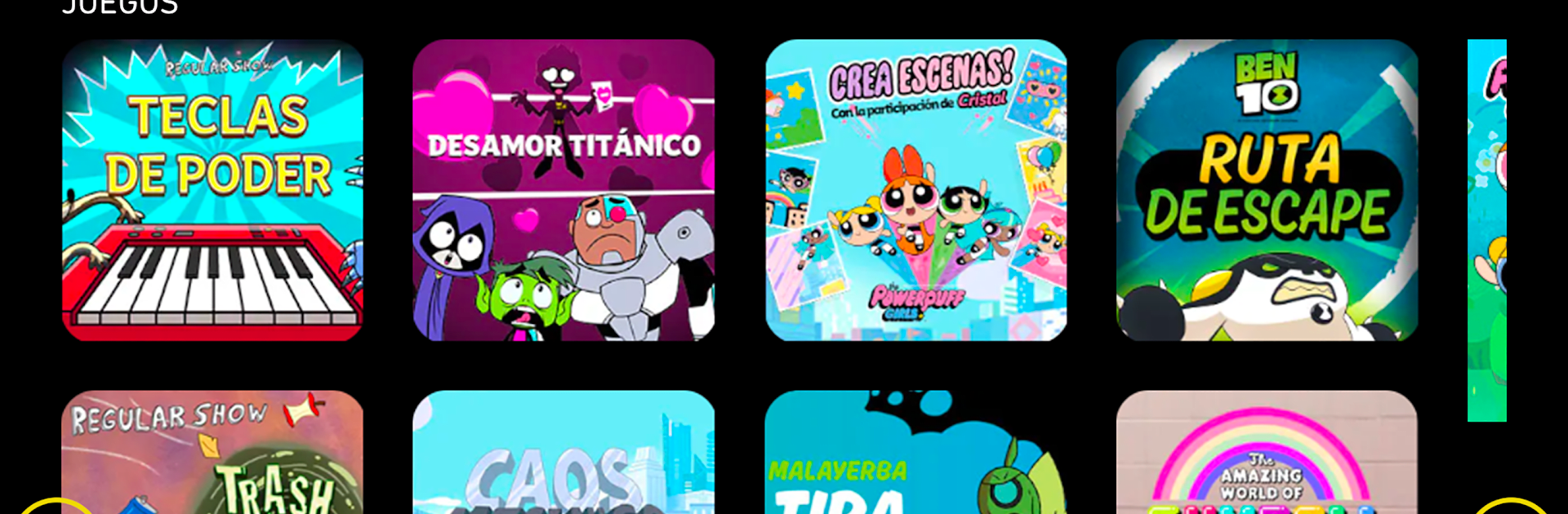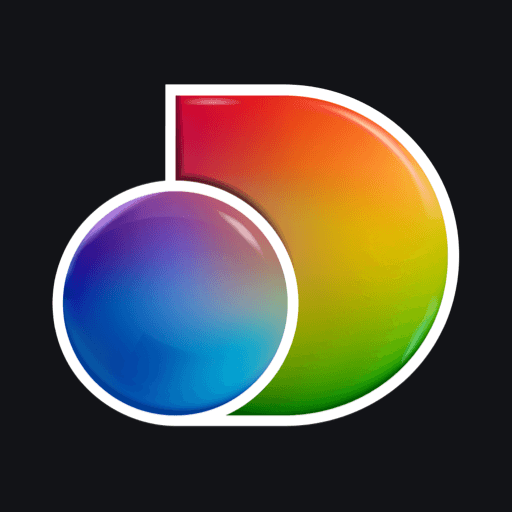Multitask effortlessly on your PC or Mac as you try out Boing App: series y juegos, a Entertainment app by Cartoon Network EMEA on BlueStacks.
Boing App feels like a bright, kid-friendly hub that mixes cartoons and quick mini games in one place. It is aimed squarely at families who want something safe and simple. Episodes are offered in Spanish and English, with a small batch per series that refresh each week, so there is always something new rolling in without anyone getting lost in menus. The show line-up hits the big names kids know by heart, like Gumball, Teen Titans Go, Doraemon, Ben 10, Dragon Ball Super, Ivandoe, Tom and Jerry, and more. There is also a live Boing TV stream, so it works as a little TV channel and an on-demand app at the same time. No account requirement is a nice touch, and it really is free, though it does run non‑personalized ads and uses analytics to see how the app performs.
The games side is a big part of it. There are over a hundred small, simple games starring the same characters, the sort that are easy to pick up for a few minutes and still feel fun. On a PC with BlueStacks, the whole thing behaves like a colourful, click-and-play playground, with big buttons that work well with a mouse and keyboard. Controls are basic, loading is quick, and the art is clean and playful. Chromecast and Apple TV support are there for people who want cartoons on the big screen, while the app layout keeps everything tidy enough that kids can wander around without getting stuck.
BlueStacks gives you the much-needed freedom to experience your favorite apps on a bigger screen. Get it now.