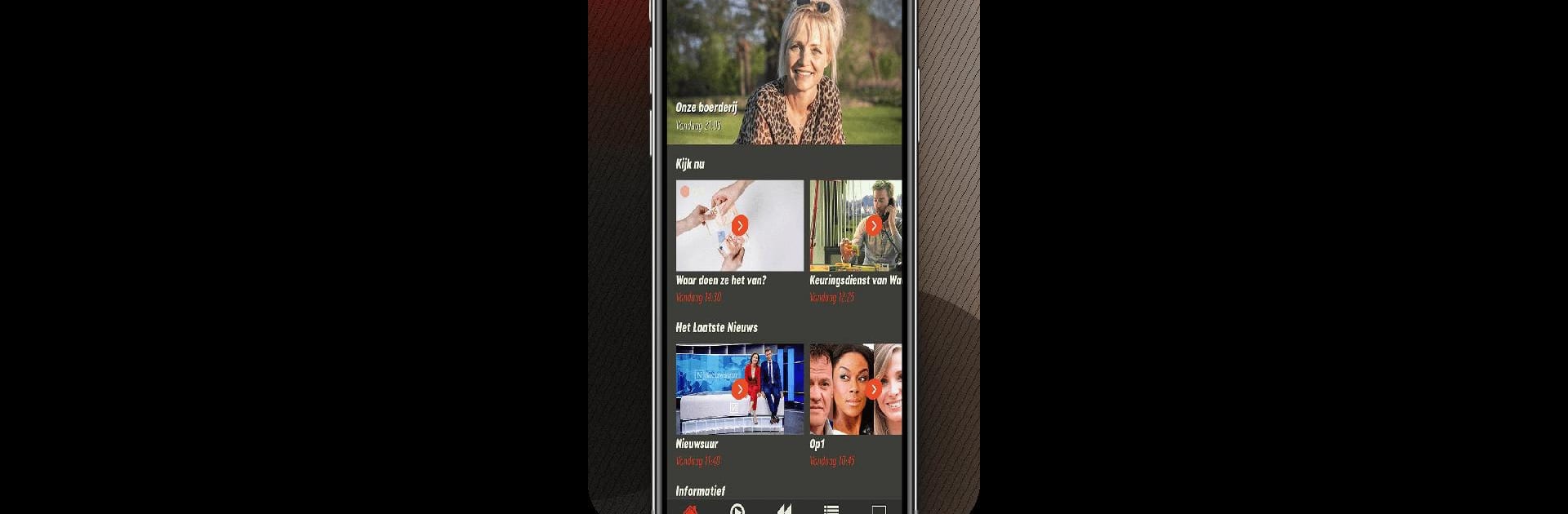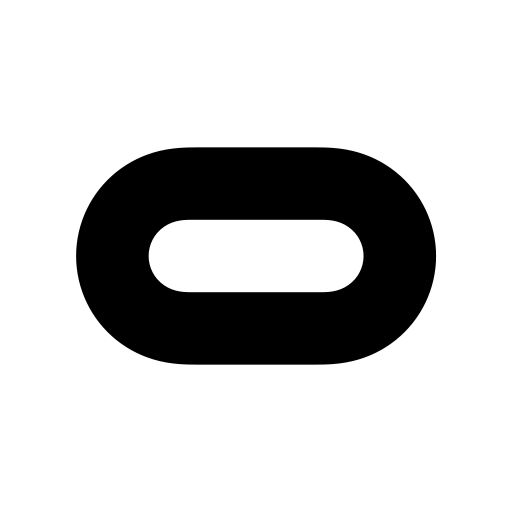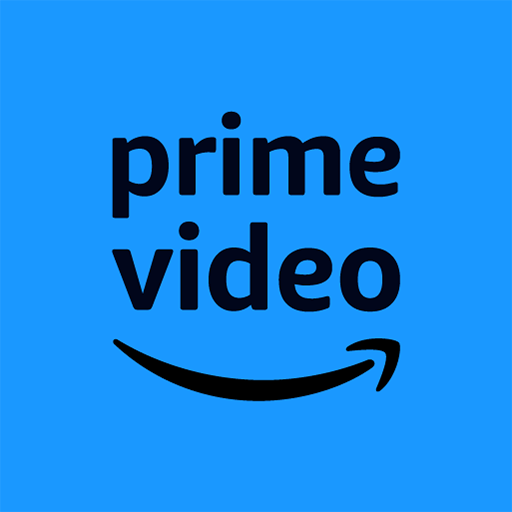Multitask effortlessly on your PC or Mac as you try out BVN Live, a Entertainment app by BVN on BlueStacks.
About the App
BVN Live brings a bit of home wherever you are in the world, especially for Dutch speakers missing familiar shows. Whether you’re catching up with the latest news or looking for a dose of entertainment in your own language, this app keeps you connected. All you need is your device, and BVN Live takes care of the rest, letting you watch live TV, classic favorites, or something completely new when it fits your schedule.
App Features
-
Watch Live, Anytime
Stream BVN live just like you’d turn on the TV back home. No need to stay up late or set your alarm; if there’s something happening, you can tune in whenever you want. -
Missed a Show? No Problem
With the handy rewind feature, you can go back up to twelve hours on the live stream. Forgot to watch something yesterday? It’s still waiting for you. -
Catch Up at Your Own Pace
There’s no rush—revisit a ton of shows you might’ve missed, including news, drama, and family favorites. It’s all organized so you can find what you want when you want it. -
TV Guide That Actually Helps
Planning ahead? Check out what’s on next with the built-in TV guide. It’s adjusted to your own time zone too, so you’re not guessing about program times. -
Easy Program Search
Looking for that particular episode or show? Use the search to quickly find whatever you’re in the mood for, from kids’ series to talk shows. -
Big Screen Friendly
Got a Chromecast or AirPlay device? Send your screen right to the TV for the full living room experience. -
No Fees or Hassles
There’s no login, no subscriptions, and nothing to tie you down. Just open the app and start watching—free, simple, and no strings attached. -
Works Great with BlueStacks
If you prefer watching on a bigger screen, BVN Live runs seamlessly with BlueStacks, making it easy to enjoy Dutch entertainment on your computer as well.
Ready to experience BVN Live on a bigger screen, in all its glory? Download BlueStacks now.