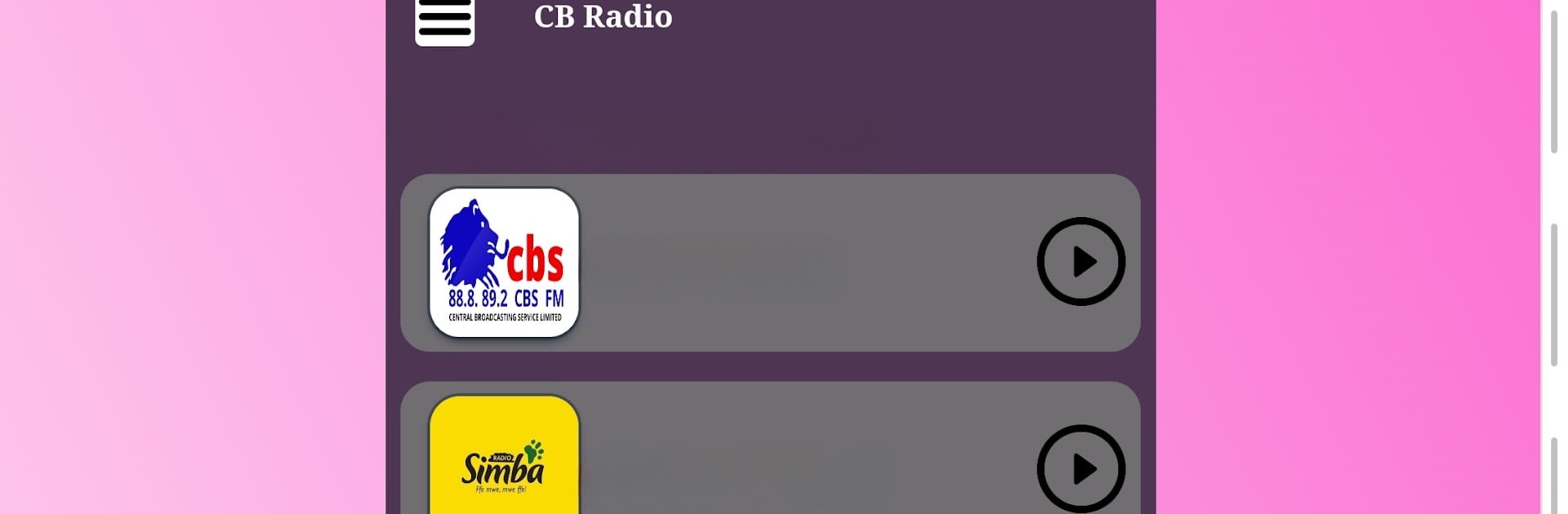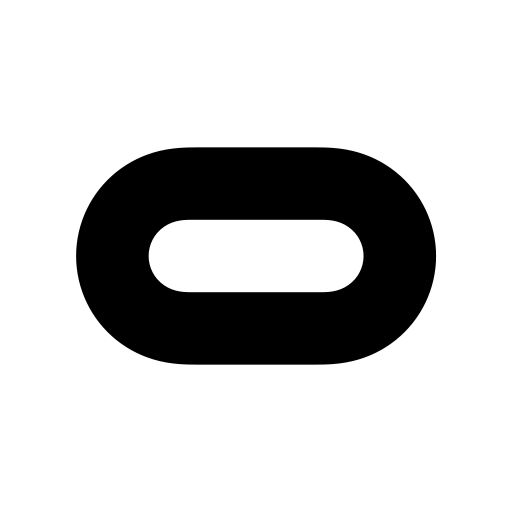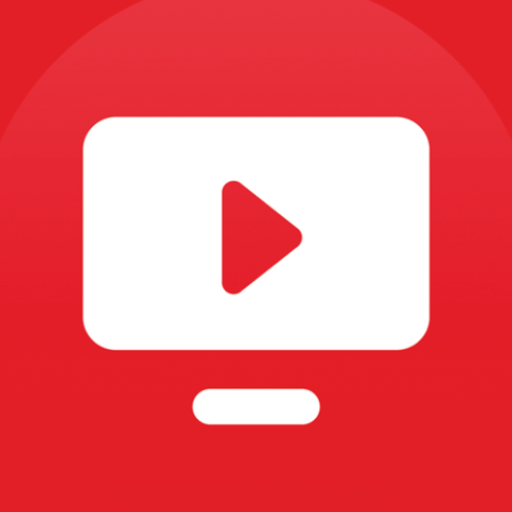Why limit yourself to your small screen on the phone? Run CB Radio, an app by Gaveinno, best experienced on your PC or Mac with BlueStacks, the world’s #1 Android emulator.
About the App
CB Radio by Gaveinno is your easy ticket to connect with the sounds of Uganda, no matter where you happen to be. Miss those familiar voices and songs from home? Or maybe you’re just curious about Ugandan music, news, or talk shows? This Entertainment app brings a bunch of radio stations together, all at your fingertips, so you can tune in and listen from anywhere. It works smoothly, whether you’re at home, on the move, or even using BlueStacks.
App Features
-
Ugandan Stations Galore
Get quick access to a big selection of Ugandan radio stations, streaming live and in real time. -
Listen Anywhere
Whether you’re across town, traveling, or living far from Uganda, the app lets you stream your favorite channels worldwide. -
Simple Controls
No learning curve here; the interface is clean and straightforward, making it easy to switch stations and find what you want. -
Variety of Content
It’s not just music—you’ll find talk shows, news broadcasts, entertainment, and more, all coming straight from Uganda. -
Always On
As long as you have an internet connection, you won’t miss your preferred programming, even when you’re using BlueStacks for a flexible listening setup. -
Consistent Updates
The station list is updated regularly, so you’re always plugged in to the latest shows and playlists.
At the end of the day, CB Radio by Gaveinno keeps you connected with the tunes, voices, and stories you care about—wherever you roam.
Eager to take your app experience to the next level? Start right away by downloading BlueStacks on your PC or Mac.