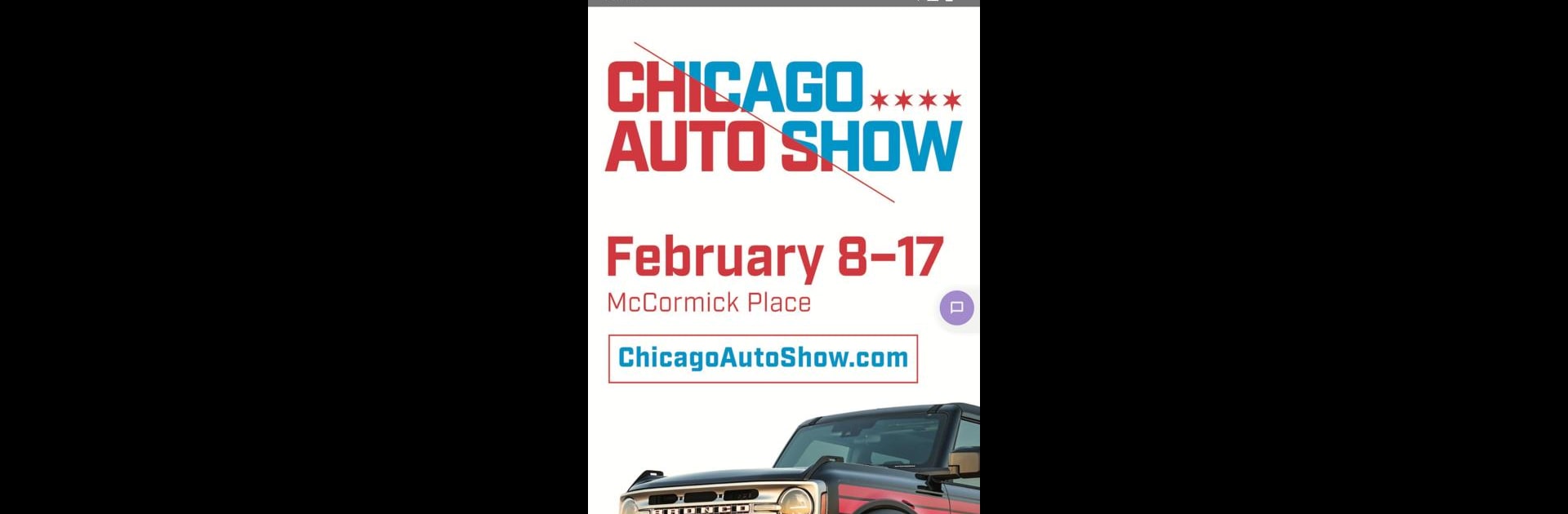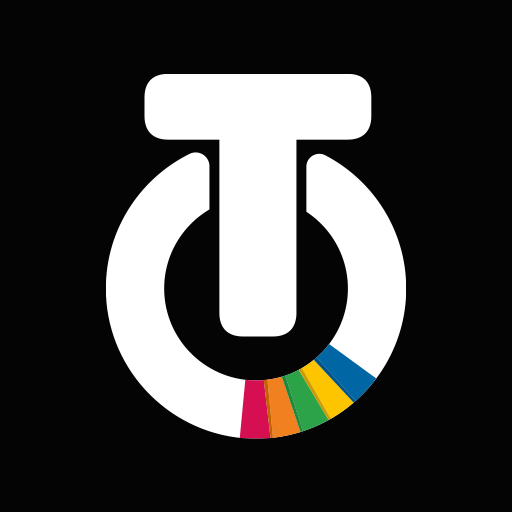Let BlueStacks turn your PC, Mac, or laptop into the perfect home for Chicago Auto Show, a fun Entertainment app from Chicago Auto Show.
About the App
Curious about what’s going on at this year’s Chicago Auto Show? Whether you’re planning your day or just want to check out the latest models and wildest concept cars, the official Chicago Auto Show app is your insider guide. It’s built to help you navigate the enormous show floor, keep tabs on events, and catch every highlight—without missing a beat.
App Features
-
Interactive Show Floor Map
Find your favorite automakers in seconds, see where the big showcases are happening, and map out your own custom route around over 500,000 square feet of exhibits. -
Complete Vehicle Directory
Wondering what cars, SUVs, and trucks are actually at the show? Explore a full list of every model on display, from sleek electrics to the boldest muscle cars. -
Up-to-Date Event Schedule
Never miss an autograph session, panel, or big reveal. The daily schedule lets you see what’s happening next, so you can plan your visit on the fly. -
Parking Info & Directions
Find the closest lots and get step-by-step directions—no more driving around in circles searching for parking. -
All the Latest News & Media
Stay in the loop with updates, news, and a fresh blog feed. Dive into photo galleries and exclusive videos straight from the show floor. -
Discover Exhibitors & Brands
Find out which brands have booths and what’s new this year, so you don’t miss out on any must-see displays. -
Social & Interactive Content
Share highlights, check out what other attendees are excited about, and connect right from the app.
You can even use these features on your PC with BlueStacks, making it easy to plan from a bigger screen if that’s more your style.
Big screen. Bigger performance. Use BlueStacks on your PC or Mac to run your favorite apps.