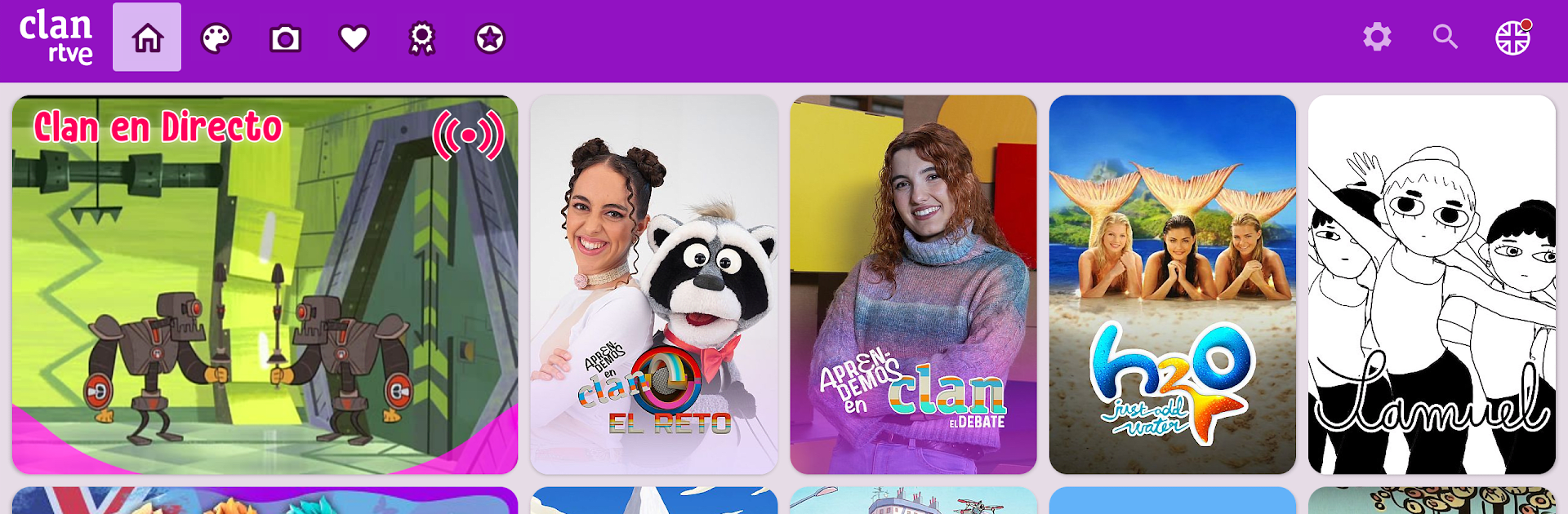Let BlueStacks turn your PC, Mac, or laptop into the perfect home for Clan RTVE, a fun Entertainment app from RTVE Medios Interactivos.
About the App
Clan RTVE brings together all your kids’ favorite shows and activities in a single, colorful spot. Packed with episodes from hits like Peppa Pig, Paw Patrol, and Pocoyo, it’s a space where little ones can safely watch, play, and learn—while you get some peace of mind. Whether your kid’s into games, contests, or just wants to catch up on the newest episodes, this app, from RTVE Medios Interactivos, keeps things easy and fun.
App Features
-
Favorite Series, Anytime
Binge episodes from popular shows like Spongebob, Simón, the Smurfs, Geronimo Stilton, and more. Just tap, and you’re in—the kids can watch their top picks whenever and wherever. -
Safe Viewing Experience
The app’s designed with younger viewers in mind, making it easy for you to set age and language preferences. This way, you’re always in control of what your child’s exploring. -
Interactive Extras
The extras section isn’t just an afterthought—it’s loaded with new games, activities, and surprises that update regularly. There’s always something new for kids to discover. -
Contests for Kids
Got a little one who loves a challenge? The app has direct access to a variety of fun contests, so your child can jump right in and never miss the latest opportunity. -
Bilingual Fun
Switch between Spanish and English for both episodes and activities—it’s an easy, playful way to help your kids pick up another language. -
Personalized Experience
Set up favorite shows, configure age filters, and make the app fit perfectly for your family’s screen time. Extra handy if you’re switching between different kids.
If you ever want to enjoy these features on a bigger screen, you can always run Clan RTVE on your computer with BlueStacks. It keeps everything snappy and smooth, just like on your phone.
BlueStacks brings your apps to life on a bigger screen—seamless and straightforward.