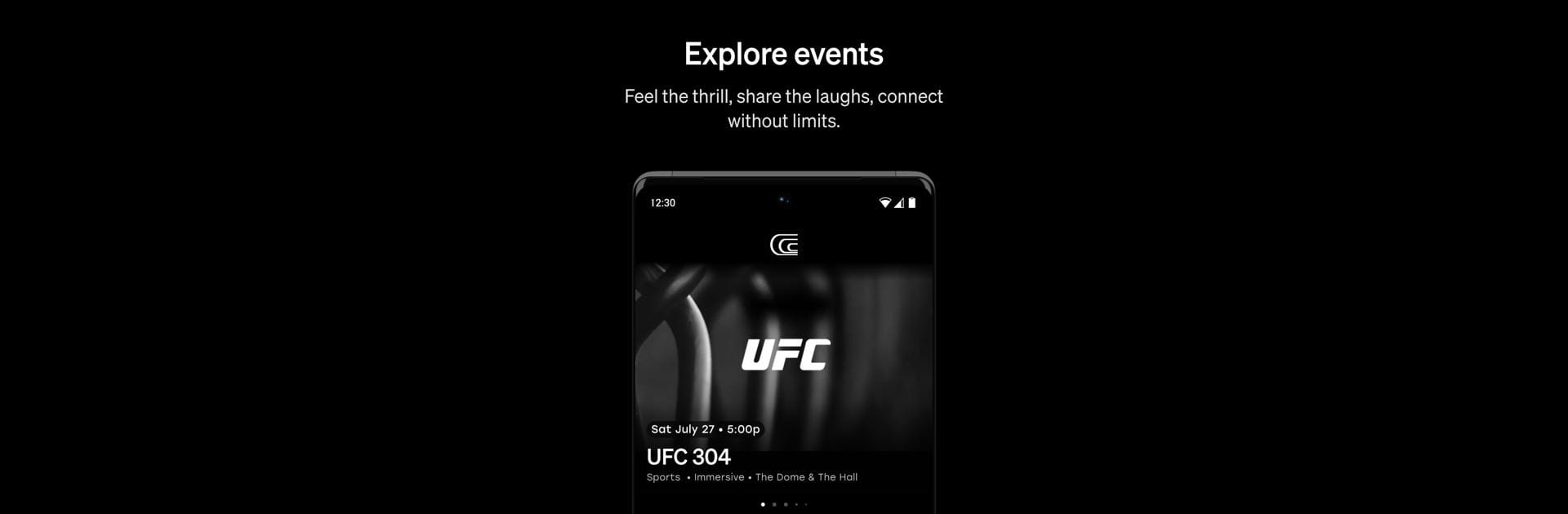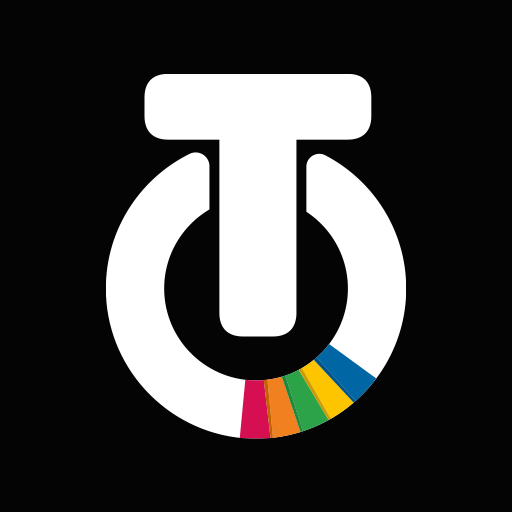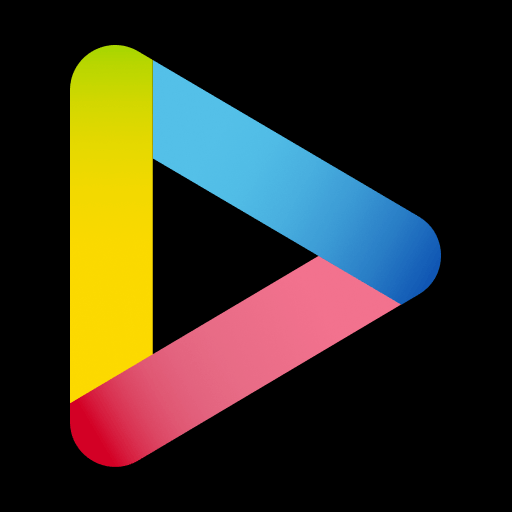Let BlueStacks turn your PC, Mac, or laptop into the perfect home for Cosm, a fun Entertainment app from Cosm.
About the App
Cosm is all about making unforgettable live moments even better. Whether you’re a sports fanatic, music lover, or just in it for a good time with friends, this app turns every event at your local Cosm venue into something special. Expect ultra-immersive experiences and a social vibe that’s hard to beat—almost like getting front-row chills, no matter where you’re seated.
App Features
-
Explore Upcoming Events
Check out what’s on the schedule, from live sports to concerts, arts, and more. Browsing is easy, and it’s a fun way to find something that gets you excited for a night out. -
Seamless Ticket Booking
Lock in your tickets with just a few taps. No more endless forms or annoying hurdles—get your spot without any stress, and see everything in one place. -
In-Seat Food & Drink Ordering
Skip the lines entirely. Order your favorite snacks and drinks right from your phone, and have them brought straight to your seat so you don’t miss a second of the action. -
VIP Vibes for Everyone
Enjoy that exclusive feeling, even if you’re not in the front row. With this app, every seat feels like the best seat. -
Shared Reality Experiences
Cosm focuses on bringing fans together, letting you soak up the electrifying atmosphere with a crowd—perfect for when you want to cheer, laugh, or just feel connected. -
Works Great with BlueStacks
Want a bigger screen? Cosm works smoothly if you use BlueStacks on your computer, making it extra easy to browse and make plans.
BlueStacks brings your apps to life on a bigger screen—seamless and straightforward.