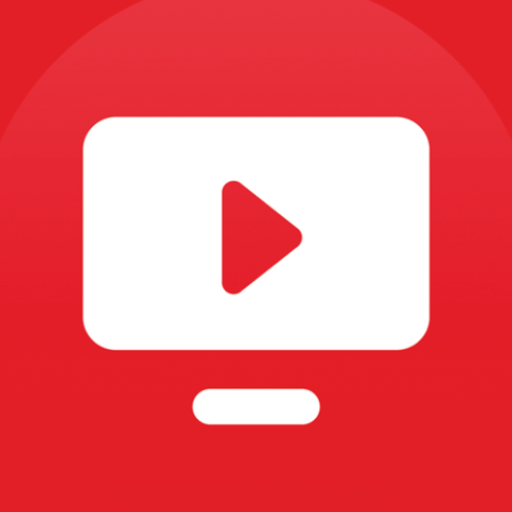Let BlueStacks turn your PC, Mac, or laptop into the perfect home for Digital TV, a fun Entertainment app from APPLE MEDIA NETWORKS.
About the App
Digital TV brings a taste of Nagercoil and Kanyakumari straight to your screen. If you’re someone who loves keeping up with local news, events, or shows, this app makes it easy to stay in the loop, no matter where you are. Tuning in to your favorite local programs or catching up with the latest happenings feels effortless with Digital TV. Just open the app, and you can feel connected to the heart of Kanyakumari district anytime.
App Features
-
Local Channels at Your Fingertips
Jump right into all the popular channels from the Nagercoil and Kanyakumari area. Browse, pick, and watch—no complicated steps. -
Real-Time Updates
Stay on top of what’s happening with live broadcasts. Whether it’s neighborhood events, local news, or special programming, you get the latest as it unfolds. -
Simple, User-Friendly Interface
No fussing with confusing menus—Digital TV makes it seriously easy to find what you want, even if you’re not so tech-savvy. -
Consistent Quality Streaming
Shows and news play smoothly, so you don’t have to deal with annoying interruptions or lag. -
Perfect Match for Larger Screens
If you ever feel like enjoying Digital TV on a bigger display, it works just as great with BlueStacks, giving you all the local buzz with a broader view. -
Entertainment on the Go
Watch your favorite shows anytime—morning, noon, or night. Digital TV fits your schedule, not the other way around.
With Digital TV from APPLE MEDIA NETWORKS, the local entertainment scene is just a tap away, no matter where you are.
BlueStacks brings your apps to life on a bigger screen—seamless and straightforward.