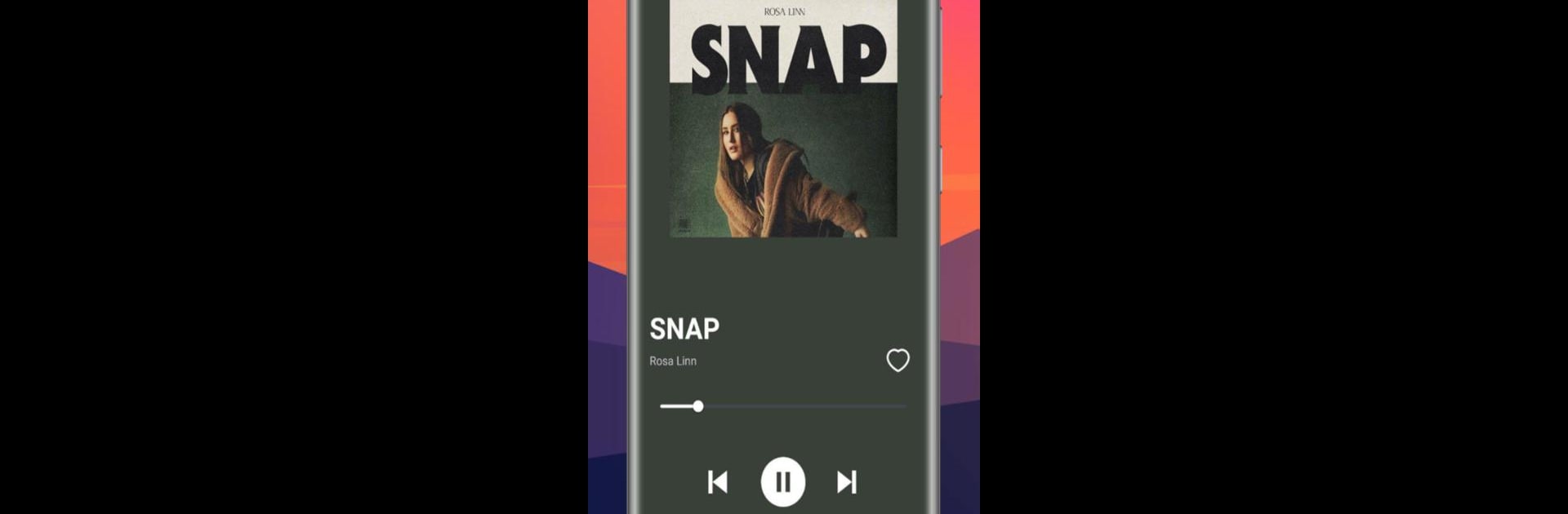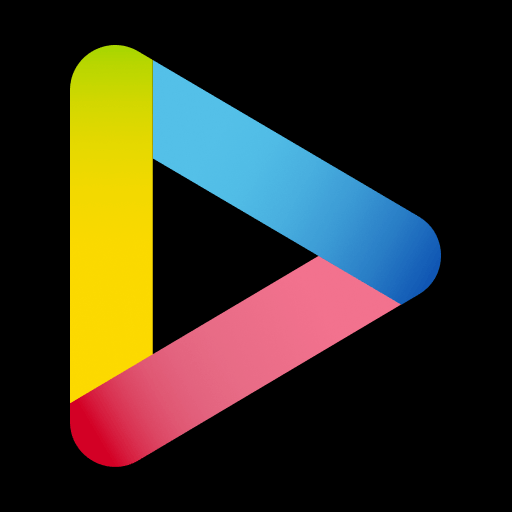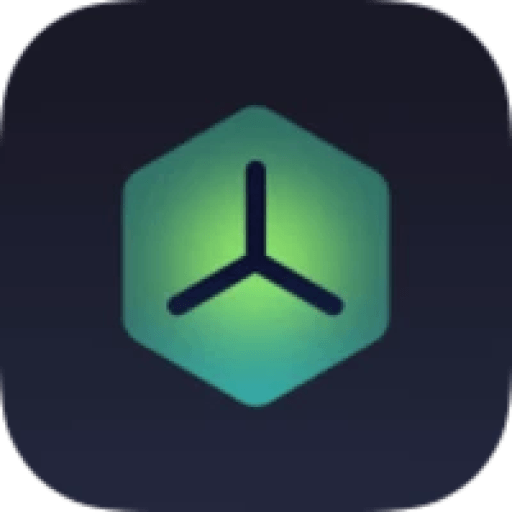What’s better than using EMusic by Buzi Apps? Well, try it on a big screen, on your PC or Mac, with BlueStacks to see the difference.
About the App
Ever wondered how an app is put together, or just curious about what goes on behind the scenes? EMusic by Buzi Apps makes it easy to get a feel for app development in an approachable way. This Entertainment app isn’t just about having fun — think of it as your backstage pass to learn, play around, and maybe even spark ideas for your own creations.
App Features
-
Hands-On Learning
Get a first-hand look at how codes and layouts turn into a working app. Whether you’re just peeking out of curiosity or actually interested in building something, you’ll see how simple features come together. -
Open Source Access
The heart of EMusic is its transparency. You can explore the app’s open source code, which means you’re welcome to poke around, tweak things, or even use it as a jumping-off point for your own projects. -
Original Creation
This isn’t a remix or a copied design. EMusic is the genuine article from the creator, perfect if you want to see how an original Entertainment app gets put together at its foundation. -
Built for Exploration
It’s designed like a playground — experiment with features, break things (on purpose or by accident), and see what happens. If you run it through BlueStacks, it’s easy to play around on your computer. -
Great for Beginners
Don’t worry if you’re not a seasoned developer. EMusic keeps everything straightforward, offering a low-pressure way to get your bearings in app development without the overwhelm.
BlueStacks gives you the much-needed freedom to experience your favorite apps on a bigger screen. Get it now.