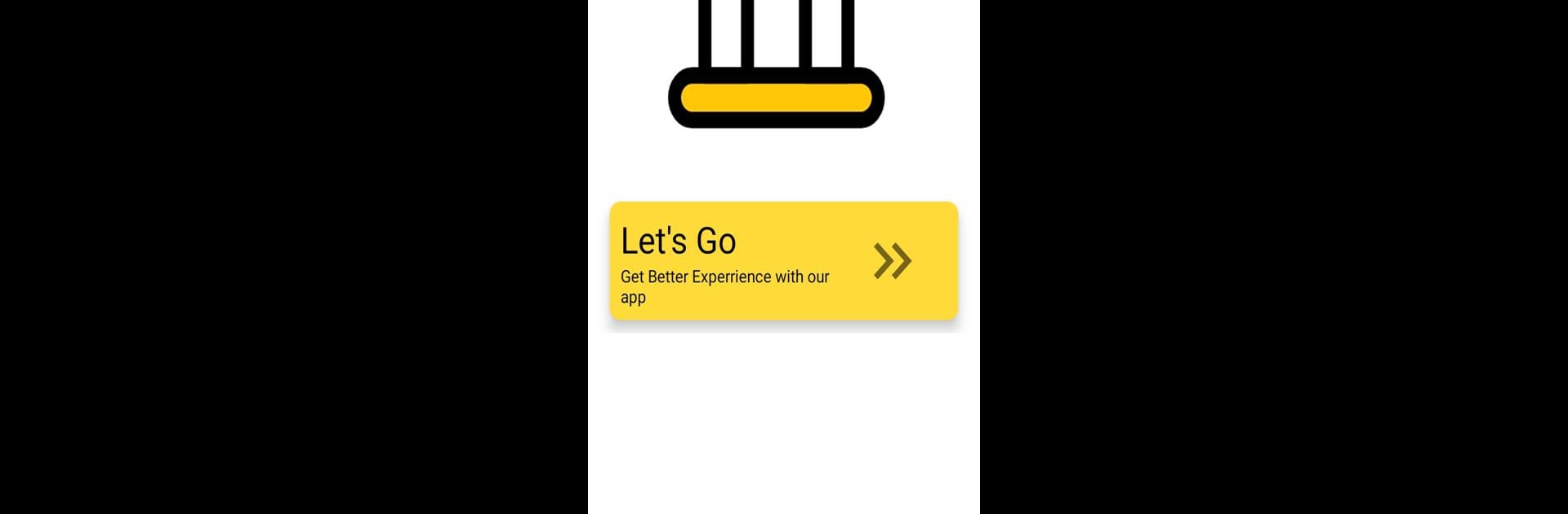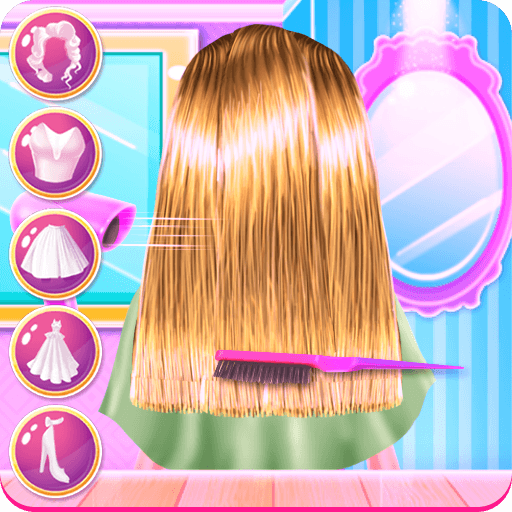Get freedom from your phone’s obvious limitations. Use Fake Bank Balance Announcer, made by SWS soft, a Entertainment app on your PC or Mac with BlueStacks, and level up your experience.
About the App
Ever wondered what it feels like to have a sky-high bank balance? With Fake Bank Balance Announcer from SWS soft, you can play around with numbers and get a kick out of announcing any balance you’d like—no real money required, just pure entertainment. Whether you’re looking to prank your friends or just have a laugh, this app lets you type in any figure, pick a currency, and then hear that amount read out loud in a language and voice of your choosing.
App Features
- Custom Balances: Type in any bank balance you want—just punch in those digits and set the stage for your next playful moment.
- Currency Choices: Switch between different currencies, so your “fortune” looks local or international, depending on the mood.
- Voice Variety: Want a different twist? Choose either a male or female voice to announce your balance, or switch things up as you go.
- Multilingual Support: Hear your fictional balance in a variety of languages—pick the one that fits your prank or just for fun.
- Easy Setup: Straightforward steps make it simple: just open the app, pick your voice and currency, type your balance, and you’re good to go.
- Entertainment Only: Made purely for laughs and friendly mischief, so there’s no risk—just a bit of creative fun.
Curious what having a million bucks sounds like? Fire up Fake Bank Balance Announcer and play around. And if you’re using BlueStacks, everything runs nice and smooth, so you can keep the fun rolling wherever you are.
Big screen. Bigger performance. Use BlueStacks on your PC or Mac to run your favorite apps.