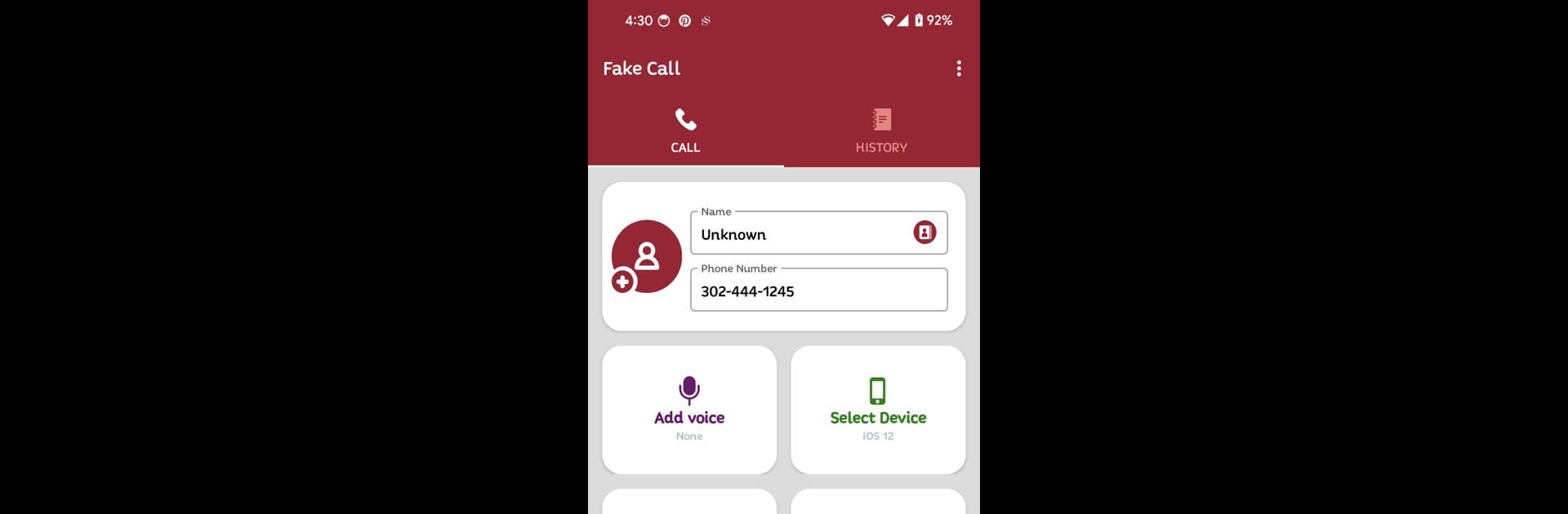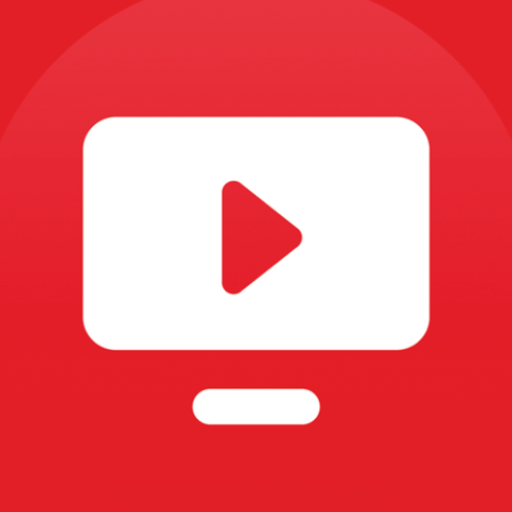Multitask effortlessly on your PC or Mac as you try out Fake Call – Prank, a Entertainment app by Unit Apps and Games on BlueStacks.
About the App
Need a quick laugh or an easy out from an awkward situation? Fake Call – Prank, from Unit Apps and Games, is the perfect way to spice up your day with a bit of harmless trickery. This entertainment app lets you create fake incoming calls that are so realistic, you might even fool yourself for a second. Set it up in seconds, pick your prank scenario, and enjoy the reactions from your friends or colleagues—they’ll never see it coming.
App Features
-
Custom Caller Details
Choose any name, number, and photo for your fake caller. Want a “call” from a famous celebrity or your boss? You got it. -
Timing Control
Schedule your fake call for any moment—right now, or a few minutes from now. It’s handy for pranks or getting yourself out of situations without breaking a sweat. -
Voice Recording Options
Choose from pre-set voice recordings or make things extra believable by recording your own custom audio for the incoming call. -
Themed Call Screens
Pick from a bunch of call screen styles so your prank matches the look and feel of your actual phone. -
Fake Call Logs
Create believable call histories, just in case someone checks your phone after the fact. It helps sell the story a little more. -
Lock Screen Support
Incoming fake calls show up even when your phone’s locked, making your prank look that much more convincing. -
Works Offline
Don’t worry about Wi-Fi or data—Fake Call – Prank runs wherever, whenever. -
Easy Setup
No complicated steps. Set your prank in just a couple of taps and you’re good to go. -
Believable Design
The app’s interface looks just like a real call screen, adding to the surprise on your friend’s face.
Try out Fake Call – Prank on your phone or, if you feel like experiencing it on a bigger screen, launch it with BlueStacks for a different twist. If you love pulling pranks or just want a handy exit plan, this entertainment app has your back.
BlueStacks brings your apps to life on a bigger screen—seamless and straightforward.