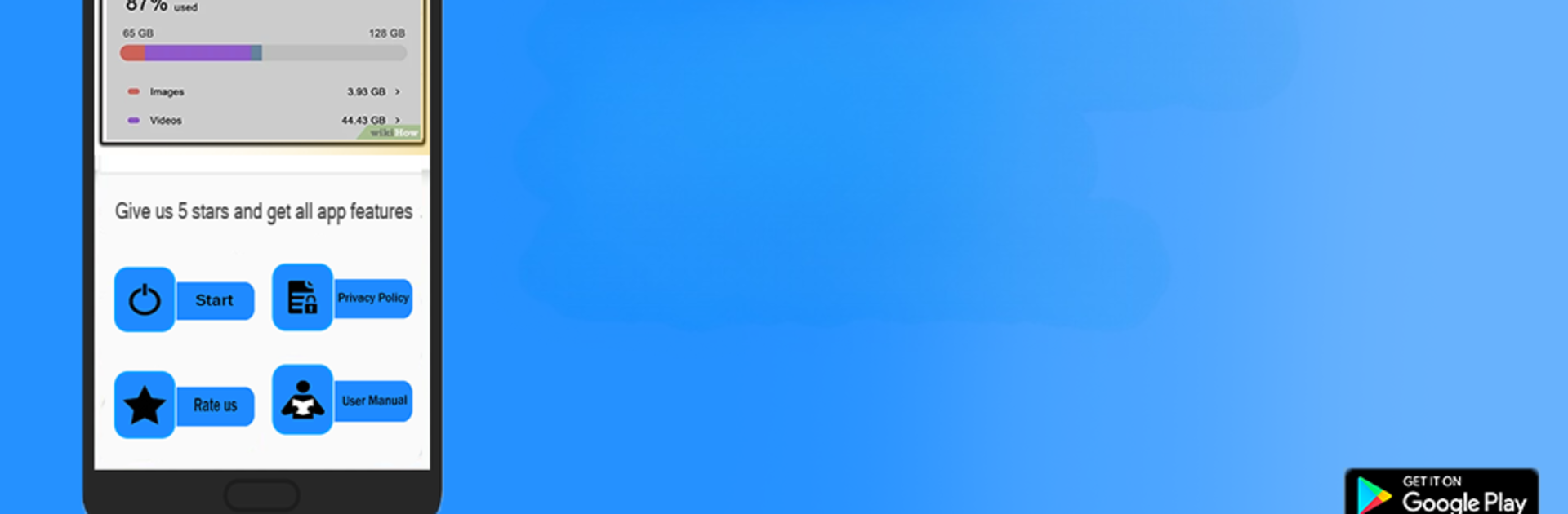Let BlueStacks turn your PC, Mac, or laptop into the perfect home for Format SD Card – Memory Format, a fun Entertainment app from Masivapp.
About the App
Ever wish managing your SD card was just… less of a headache? With Format SD Card – Memory Format, you can handle all your memory card maintenance and cleanups without a ton of hassle. Whether your SD card’s acting up or you’re just in the mood for a fresh start, this app takes the guesswork out of formatting, recovering files, and organizing your stuff. It’s built by Masivapp, and though it sits in the Entertainment genre, it makes the “tech chores” way less boring.
App Features
-
Simple SD Card Formatting
Sometimes you just want to wipe your card and start over. With just a couple of taps, you can completely format your SD card and clear up space—no technical know-how required. -
File Recovery
Deleted a photo or important file by mistake? No panic. The recovery feature helps you bring back lost pictures, videos, and files so you don’t have to say goodbye to memories or work projects. -
Easy Management Tools
Keep track of what’s on your SD card and tidy things up with the built-in file management options. It’s all about helping you stay organized without the fuss. -
Quick and Secure Process
Worried about privacy? The format and recover functions are designed to be safe and reliable, so you don’t have to stress about your data falling into the wrong hands. -
Works Smoothly with BlueStacks
Prefer taking care of your SD cards from your computer? No problem—the app plays nicely with BlueStacks, letting you manage storage from a bigger screen.
Switch to BlueStacks and make the most of your apps on your PC or Mac.