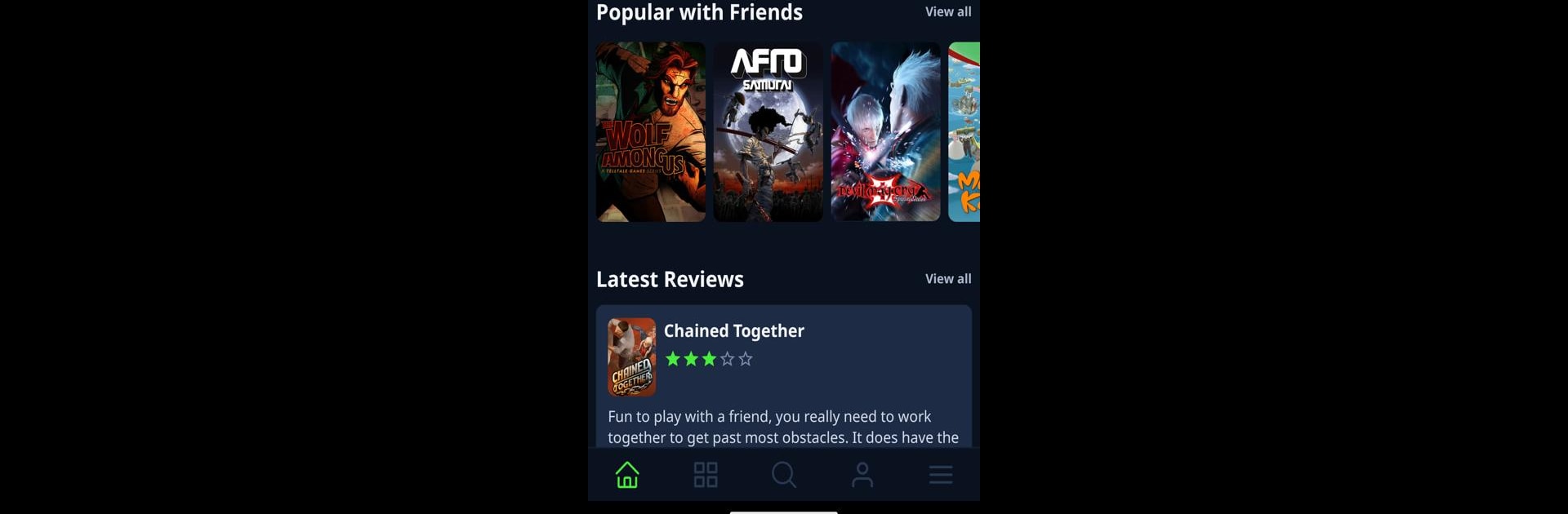Let BlueStacks turn your PC, Mac, or laptop into the perfect home for GG|, a fun Entertainment app from Charles Watson.
About the App
GG| brings gamers together in a space that feels like home—where you can keep tabs on your favorite titles, connect with friends (and new folks, too), and explore what the gaming world has to offer. Whether you’re obsessed with RPGs, scouting for something fresh, or just looking to see what everyone else is playing, GG| makes it easy to keep your game life organized and fun. From Charles Watson and sitting pretty in the Entertainment genre, GG| is all about making your playtime more social and a little more awesome.
App Features
-
Gamer Community
Tap into a space where you can chat about the latest releases, share opinions, compare notes on what you’re playing, or just geek out about all things gaming. -
Game Discovery
Browse through a lineup of trending, top-rated, and lesser-known games—all driven by community feedback and your own interests. Missing hidden gems is a thing of the past. -
Personal Game Tracking
Mark what you’re playing, keep notes on what caught your eye, and set aside time for that list of “gotta play it someday” games—all in one spot. -
Custom Lists
Create collections to showcase your favorite boss battles or tracks, curate your wishlists, or just keep an ongoing backlog of “to be finished” games. -
Reviews & Ratings
Toss your two cents into the community by rating and reviewing the games you love (or…not so much). See what your friends thought, too. -
Friend Activity
Stay up to speed with what your friends are playing, checking out their recent reviews or swapping recommendations so nobody ever misses out. -
Personal Profiles
Flaunt your gaming history, favorite picks, reviews, and handpicked lists—you can show off your taste or keep things private, totally up to you.
GG| is easy to jump into anywhere, but honestly, running it through BlueStacks delivers a super smooth experience if you’ve got a PC setup.
BlueStacks brings your apps to life on a bigger screen—seamless and straightforward.