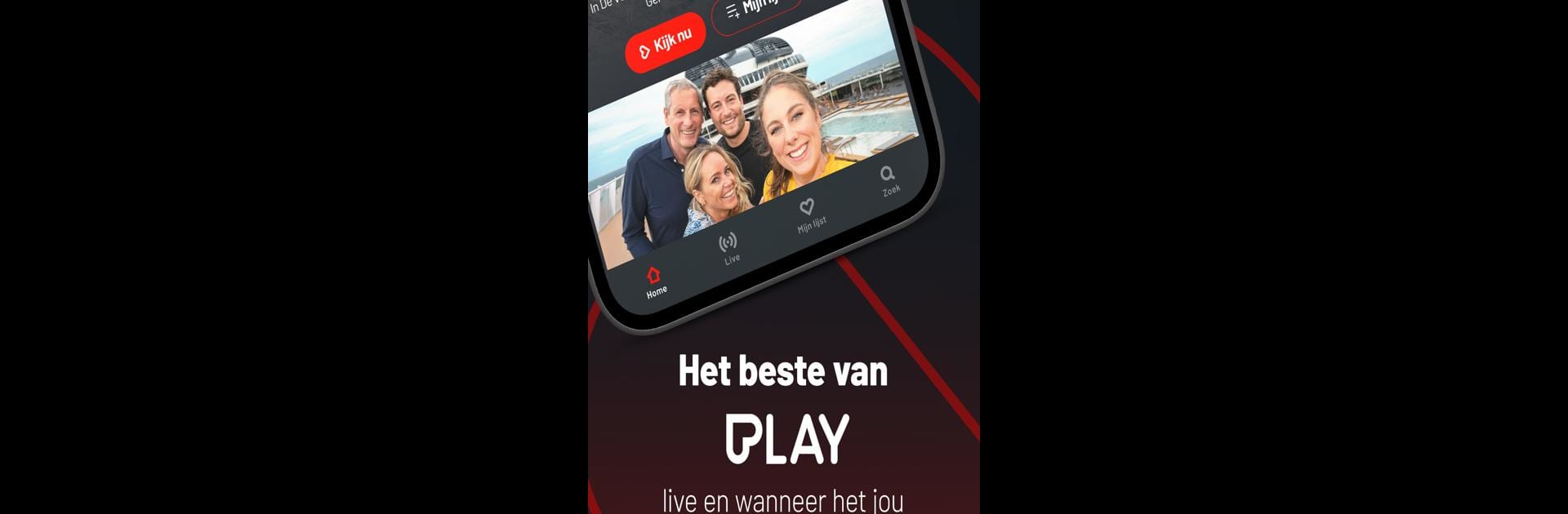What’s better than using GoPlay by Play Media nv? Well, try it on a big screen, on your PC or Mac, with BlueStacks to see the difference.
About the App
GoPlay brings all your favorite entertainment under one roof—think of it as your easy-access hub for everything Play Media nv. Whether you’re itching to catch up on that hit series everyone’s talking about, or you’ve missed last night’s reality TV bombshell, GoPlay makes sure you’re never out of the loop. It’s laid-back, simple to use, and actually kind of fun to browse, especially if you can’t get enough of those addictive Belgian shows.
App Features
-
All Your Shows in One Place
Find programs from Play 4, Play 5, Play 6, Play 7, and Play Crime—yep, it’s a pretty solid mix of reality, drama, and more all waiting for you. -
Live TV Whenever You Want
If you like flipping through TV channels, GoPlay lets you stream shows live and even jump between whatever’s currently airing. -
Never Lose Your Spot
Pause that show midway? No worries—pick up right where you left off, even if you switch devices halfway through an episode. You can also pop your favorite shows onto “My List” for quick access later. -
Exclusive Shows Only Here
There’s a whole lineup of GoPlay Exclusives you won’t find elsewhere—so if you want to be in on special content, you’re covered. -
Works with Chromecast & Android TV
Want to see your shows on the big screen? Stream directly to Chromecast, or use the Android TV app if your smart TV supports it. -
Free to Use
GoPlay doesn’t charge you for streaming. You’ll spot some commercials here and there, but nothing else stands between you and your TV time. -
Seamless Across Screens
Whether you’re watching on your phone, tablet, or via BlueStacks on your PC, switching between screens feels smooth and reliable.
Eager to take your app experience to the next level? Start right away by downloading BlueStacks on your PC or Mac.